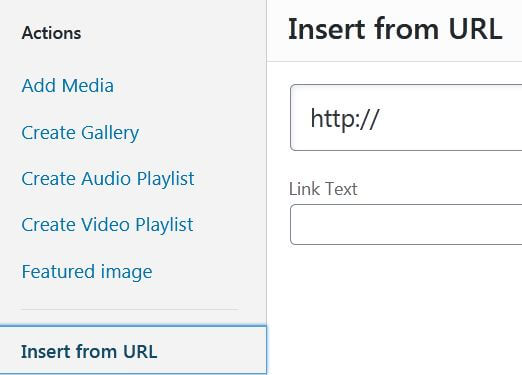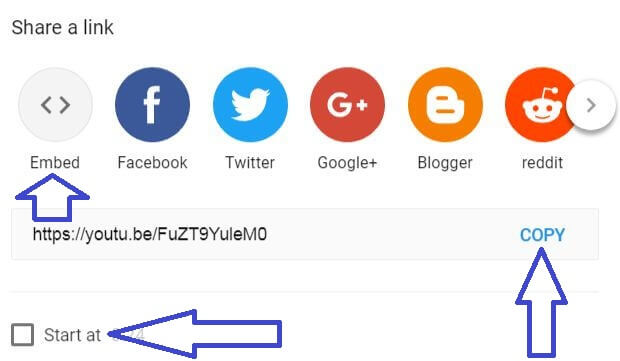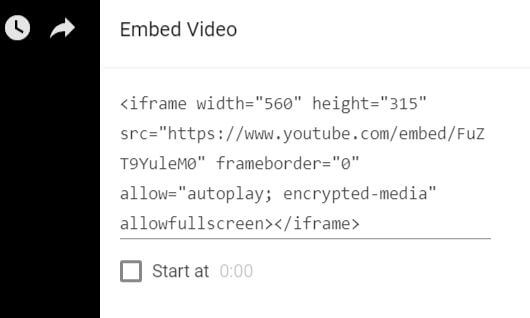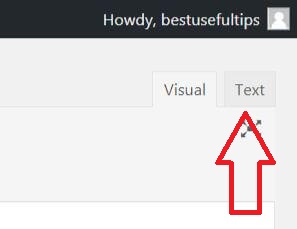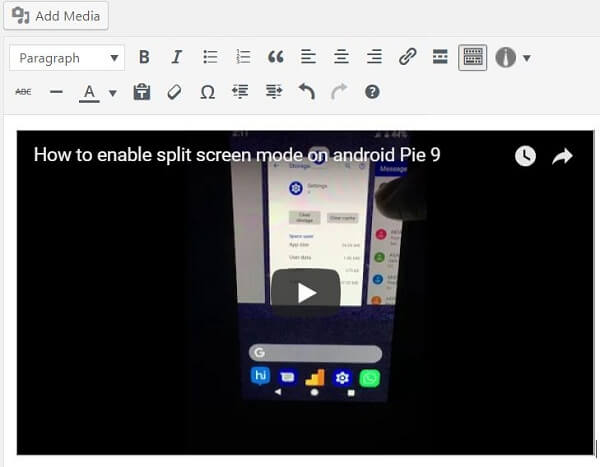Last Updated on March 7, 2021 by Bestusefultips
Want to add a YouTube video in WordPress blog post? Here’s how to embed a YouTube Video to WordPress blog in 2020. One of the easiest ways is simply to put the YouTube video link to the text on your WordPress post to open video. To improve user engagement on your Website, embed videos on your WordPress blog related to content. You can easily embed YouTube videos in WordPress post to put a video URL into the text. Also, use a visual editor to quickly embed video and you can see a video on your post.
Read Also:
- How to enable YouTube dark mode on android
- How to turn on Incognito mode on YouTube android device
- How to check time Spent on YouTube android device
How to Add YouTube Video to WordPress Post
You can use the WordPress video Plugin to add YouTube videos to WordPress blog post. But using this tutorial, you can easily embed a YouTube video in a WordPress site. Check out below given settings.
1st Way:
Step 1: Sign in your WordPress admin account.
Step 2: Tap on Posts from the left side menubar.
Step 3: Find the post and tap Edit.
Step 4: Tap on Add media.
Step 5: Tap Insert from URL (Show below given screenshot).
Step 6: Paste the link and enter the link text you want to set.
Step 7: Tap Insert into post at the bottom right corner.
2nd Way:
Step 1: Open the YouTube app on your PC with your login.
Make a sure uploaded video to YouTube you want to embed in WordPress blog.
Step 2: After login your YouTube account, open the uploaded videos list.
Step 3: Open the video you want to insert a video to a WordPress site.
Step 4: Tap Share from the below video.
Here you have two choices, one is “copy link” and another is “Embed” YouTube video. Also, add time for video starting and share YouTube links directly to Facebook, Twitter, Google+, Reddit, LinkedIn, and other social media sites.
Copy link: Paste this link to the text in the WordPress site. From my point of view, this is the best option to post YouTube videos on WordPress.
Embed: This is an iframe code, so it puts a load on your post. So take more time to compare to link to open post.
Step 5: Now choose from copy link or Embed.
Step 6: Now open WordPress login panel and sign in with your ID and password.
Step 7: Now open post you want to add a YouTube link or embed a video.
Step 8: If copy video link, then simply Paste a link to text and click the update button
Step 9: If copy Embed code, tap text on WordPress post (Show above given screenshot).
Step 10: Now paste code on header or footer or any other place you want and tap the update button to embed YouTube video in WordPress article
Step 11: You can see the above-given video in a WordPress blog post after paste code.
And that’s all. We hope this makes it clear how to add YouTube Video to WordPress Post. Do you have any other tips you want to share? Tell us in below comment box.