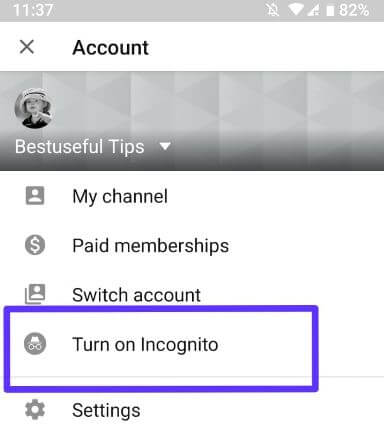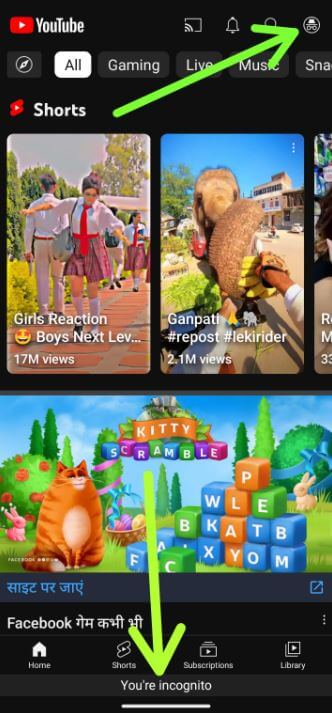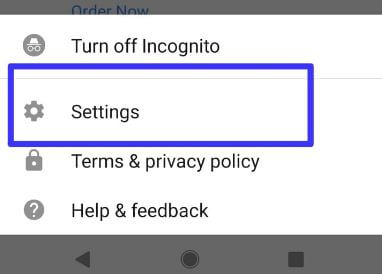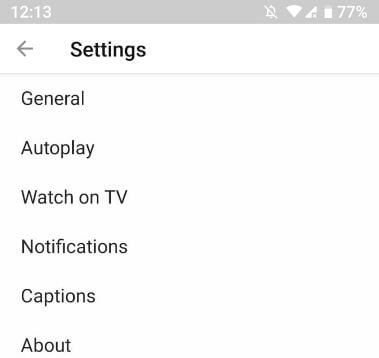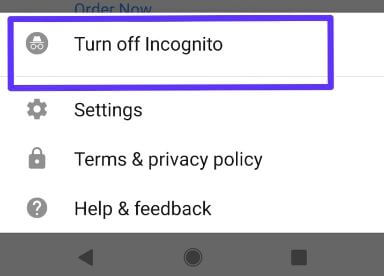Last Updated on March 31, 2023 by Bestusefultips
Do you want to access YouTube in private mode? You need to enable YouTube Incognito mode on Android and PC to hide your YouTube browsing history. If inactive for over 90 minutes, your Incognito mode will be disabled. If you want to put comments or subscribe while in Incognito mode, you need to sign in with your account. Let’s see how to turn on Incognito mode YouTube App Android devices.
How to Enable YouTube Incognito Mode Android
You’ll download the latest YouTube app from the play store. Let’s see how to enable and use Incognito Mode on YouTube Android phones.
What is Incognito on YouTube?
Everything you search while in Incognito mode is secure and private. Incognito YouTube mode only access if you’re logged in with your account. When enabling Incognito mode YouTube, your YouTube search history and watch history won’t save, subscriptions list, and other information. When you turn off Incognito mode YouTube, automatically delete your search and watch history from your device.
Read More: How to Fix YouTube Offline Error on Android and PC
How to Enable YouTube Incognito Mode on Android
To go Incognito on YouTube, follow the below-given steps.
Step 1: Open the YouTube app on your Android device.
Step 2: Tap the YouTube Profile icon in the top right corner.
Step 3: Tap Turn on Incognito.
Step 4: You can see the Incognito mode icon at the upper right corner, and You’re incognito at the bottom middle of the screen.
How to Go Incognito Mode Settings
Step 1: Tap YouTube’s Incognito mode icon at the top right corner.
Step 2: Tap Settings.
Here you can see several sections, including General, Data saving, Autoplay, Video quality preferences, Watch on TV, Notifications, captions, and about. Change YouTube’s Incognito mode settings in the Android you want to set. It’s pretty easy to use Incognito mode on YouTube android phones.
Read More: How to Enable Dark Mode on YouTube
How to Turn Off YouTube Incognito Mode Android
Step 1: Tap YouTube’s Incognito mode icon at the upper right corner.
Step 2: Tap Turn off Incognito.
Automatically sign in with your YouTube account.
And that’s all. We hope this clarifies how to turn on YouTube Incognito mode on Android devices. Stay and connect with us for the latest YouTube updates. If you have any trouble, please tell us in below comment box.
Related:
- How to Limit Mobile Data Usage on YouTube Android
- How to Hide YouTube Subscribers on a PC or Laptop
- How to Add YouTube Videos to WordPress Post
FAQs:
How do I Search Incognito on Chrome?
To turn on Incognito mode on Google Chrome, open the Chrome browser on your PC or phone and tap Three vertical dots at the top right corner. Tap New Incognito Window on your PC or New Incognito tab on your phone. Now, search in the browser like private mode.
How to Go Incognito on Chromebook?
Open Google Chrome on your Chromebook and tap Three vertical dots in the upper right corner. Tap on New Incognito Windows to go Incognito on your Chromebook.