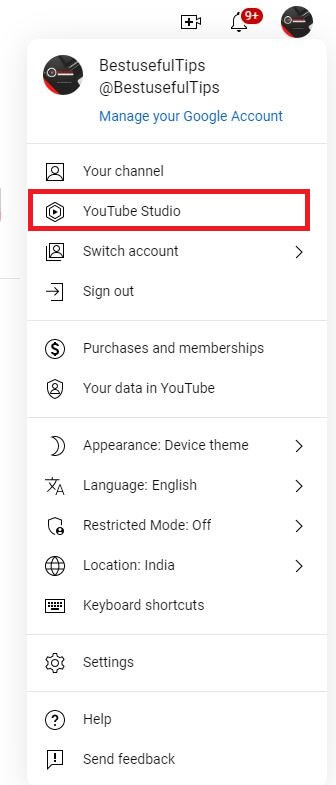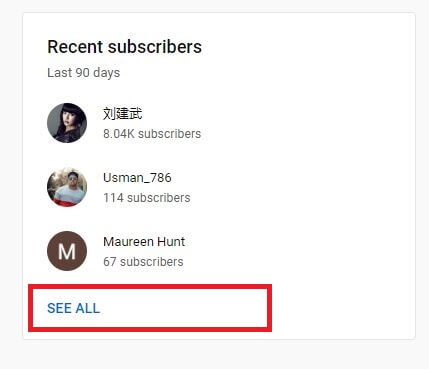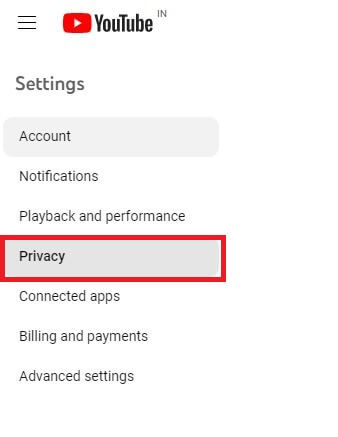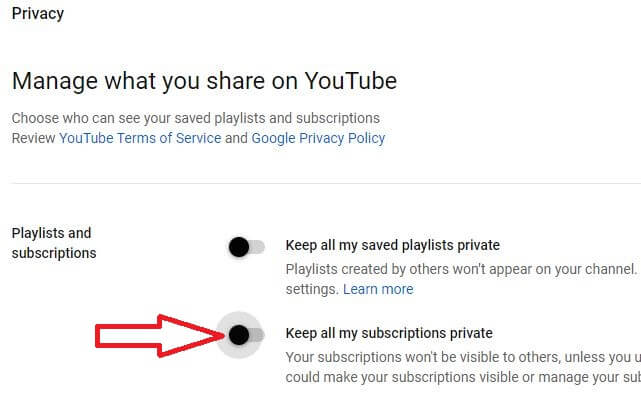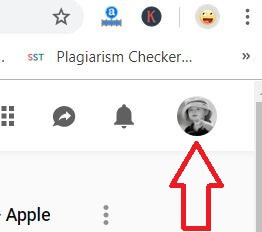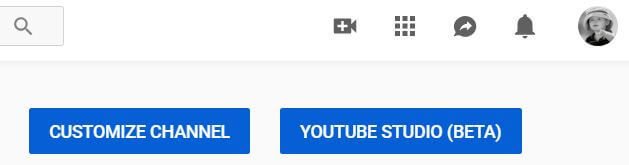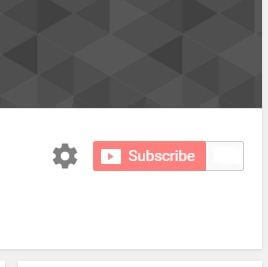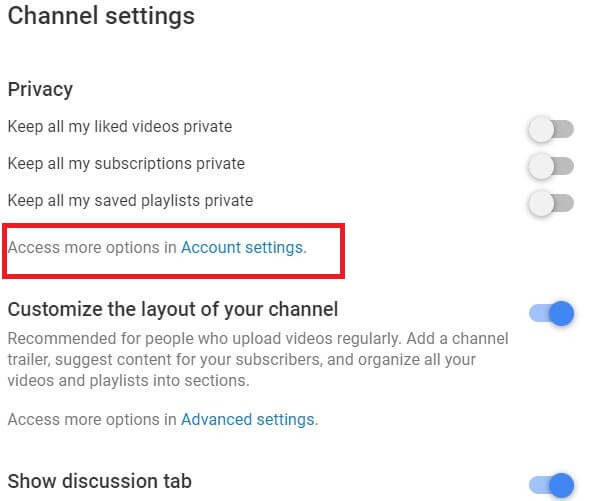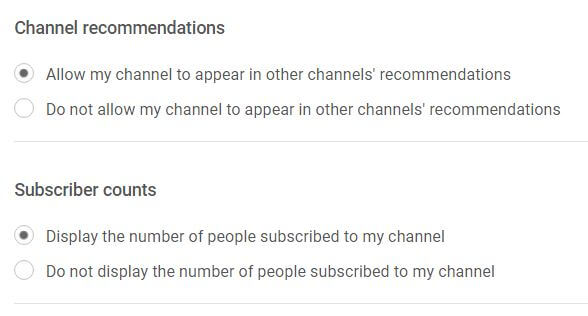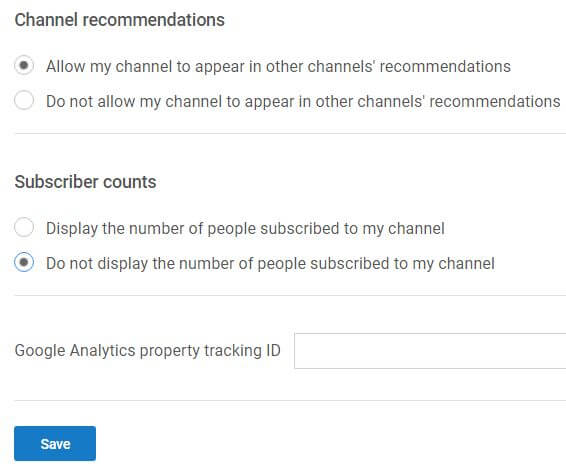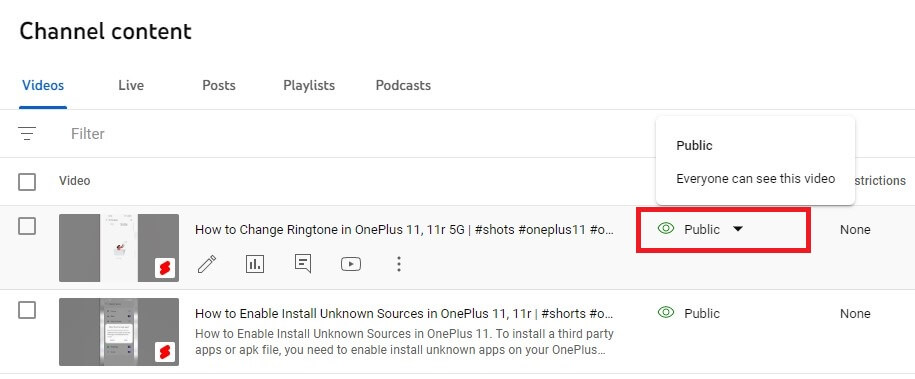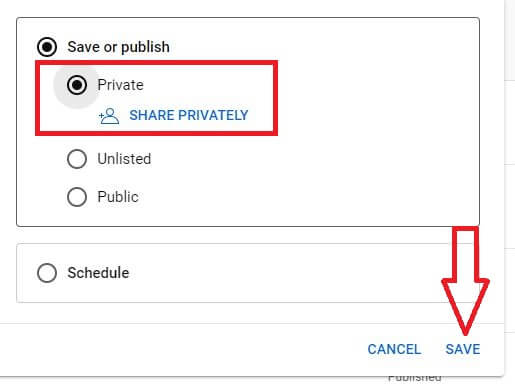Last Updated on April 5, 2023 by Bestusefultips
Do you want to hide YouTube subscribers from your PC or laptop devices? Here’s how to hide subscribers on YouTube. By default, display the number of people subscribed to your YouTube channel on Android, iPhone, and other devices. In the latest YouTube update, people can’t hide their YouTube subscribers on their YouTube channel on a PC, Mac, or Android.
YouTube channel settings include private YouTube subscriptions, customizing the layout of your channel, and other advanced settings YouTube. Follow the step-by-step process below to show or hide the YouTube subscriber count on a PC, Mac, or Laptop.
Read More: How to Clear Cache on YouTube
How to Show or Hide Subscribers on YouTube
To hide subscribers on YouTube on Windows 11/10/8/7 PC, apply the below given complete process on your devices.
How to See Who Your Subscribers Are on YouTube
Step 1: Open the YouTube app on your desktop.
Step 2: Tap the Profile icon at the top right corner > YouTube Studio.
Step 3: Scroll down and tap See All in Recent Subscribers.
You can see all your YouTube channel’s Subscriber lists.
How to Hide Subscriptions on YouTube [2023]
Step 1: Open YouTube.com on your PC and sign in with your account.
Step 2: Tap the Profile icon at the top right corner.
Step 3: Tap Settings.
Step 4: Tap Privacy at the left side menu.
Step 5: Toggle on Keep all my subscriptions private.
How to Hide Subscribers on YouTube
Step 1: First, sign in to your YouTube account on a PC or laptop.
Step 2: Tap your Profile icon from the top right corner.
Step 3: Tap My channel.
Here you can switch your YouTube accounts, turn on YouTube dark theme, change YouTube language, and other settings.
Step 4: Tap Customize channel or YouTube studio.
Step 5: Tap the Settings gear icon beside the subscribe button.
Step 6: Tap Advanced settings under Customize the layout of your channel section.
By default, show your YouTube subscribers. You can change YouTube subscriber counts settings also.
Step 7: Select Do not display the number of people subscribed to my channel and tap Save.
It will remove a subscriber count on YouTube on a PC or laptop device.
Read More: How to Turn On YouTube Incognito Mode on Android Phone
How to Hide Views on YouTube
To hide views on YouTube for individual videos, you need to make that video private or set video visibility as private.
Step 1: Open the YouTube app on your desktop.
Step 2: Tap the Profile icon at the top right corner > Your channel.
Step 3: Tap Manage videos.
Step 4: Tap Public of the video you want to hide.
Step 5: Choose a Private and tap Save.
And that’s all. We hope this clarifies how to hide YouTube subscribers from other users. Stay and connect with us for the latest YouTube tips and tricks. If you have any questions regarding this article, please tell us in below comment box.
Related: