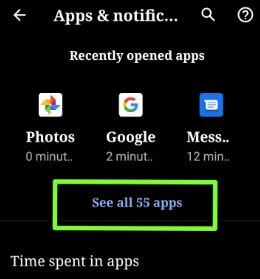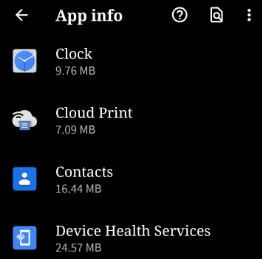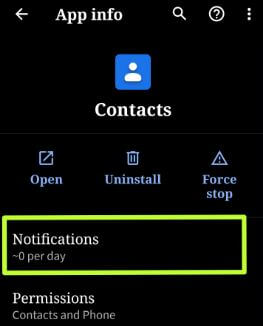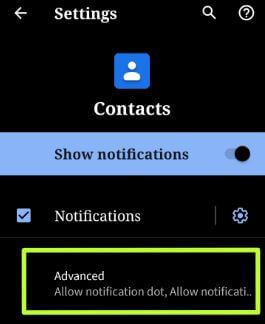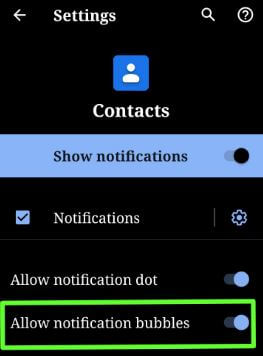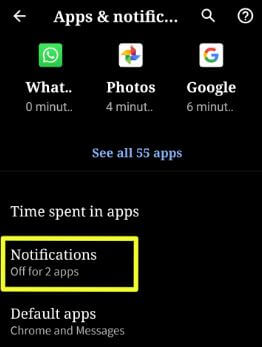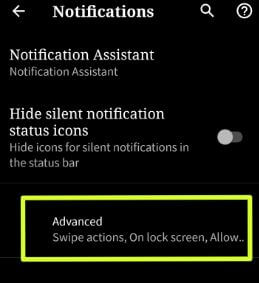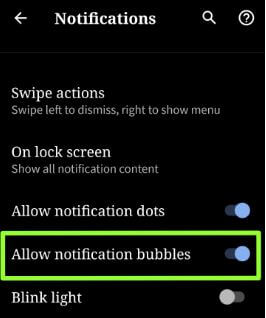Last Updated on March 7, 2021 by Bestusefultips
Recently launched Android Q Beta 2 update includes several changes such as notification bubbles, new iPhone X style gesture to quickly switch between apps, emulator for foldable screen, swipe action for notifications and more. But in this tutorial, I’ll show you complete process to enable or disable notification bubbles in Android Q Beta 2 devices including Google Pixel, Pixel XL, Pixel 2, Pixel 2 XL, Pixel 3 and Pixel 3 XL.
You can individually turn on bubble notifications for app in android Q Beta 2 using apps and notification settings in all Pixel devices. If you don’t want to use notification bubbles, disable bubbles notification on android Q Beta 2. Check out below given step by step process to turn notification bubbles on or off in your Pixel devices.
You May Like This:
How to download and install Android Q Beta 1 on Pixel devices
How to enable or disable notification bubbles in Android Q Beta 2 / Android 10
You can change Android Q Beta 2 notification bubbles settings for apps using below given apps and notification settings.
1st Way: Turn on or turn off notification bubbles for individually app
Step 1: Swipe down from top of the screen twice and tap Settings gear icon
Step 2: Tap Apps and notifications
In Android Q Beta 2 update, you can see last three recently opened apps as horizontally instead of vertical in Android Q Beta 1.
Step 3: Tap See all apps
List of install all apps available in your device.
Step 4: Select app you want to disable app bubble for notifications
Step 5: Tap Notifications
You can see list of app notification settings in android Q Beta 2.
Step 6: Tap Advanced at end of the page
Here you can see “allow notification dot” and “allow notification bubbles” options. By default turned on both option.
Step 7: Now enable/disable bubble notification for app in android Q Beta 2 on Pixel devices you want
2nd Method: Disable notification bubbles in Android Q Beta 2 for all apps at once
You can enable or disable notification bubbles in Android Q Beta 2 on Google Pixel and other Pixel devices using below given settings.
Step 1: Open app drawer in your android Q and tap Settings app
Step 2: Tap Apps & notifications
Here you can see time spent in apps, Notifications, default apps, permission manager, emergency alert and special app access settings.
Step 3: Tap Notifications
Step 4: Tap Advanced
You can see new added Swipe actions feature for notification in your running android Q Beta 2 supported devices.
Step 5: Turn off “Allow notification bubbles” toggle
It will disable notification bubbles for all apps at once in your android Q Beta 2. Now open any apps notification settings and you can’t see allow notification bubble option. To see this setting, turn on it again using above settings.
And that’ll. We hope this makes it clear how to enable or disable notification bubbles in Android Q Beta 2. If you have any kind of trouble, tell us in below comment box. Stay and connect with us for latest updates.