Last Updated on March 7, 2021 by Bestusefultips
Annoying by unresponsive touch screen or touchscreen sensitivity problem on Samsung Galaxy S10? Here’s how to fix the Galaxy S10 touch screen issue. Different types of touchscreen problems occur such as touch sensitivity or screen not responding, a frozen screen, stuck with the screen on, and more. If you are seeing dead pixels, flickering or blank screen on galaxy S10, you need to check the affected part of your device screen. Make sure that your S10 screen is clean. Also, remove the galaxy S10 case or screen protector if it causing the issue of touchscreen won’t respond.
Read Also:
- How to fix Galaxy S10 won’t turn on after fully charging
- How to fix can’t send or receive a photo as a message in Galaxy S10
- How to fix Galaxy s10 plus app crashing issues
- Fix Samsung Galaxy S10 Forgot Password or Pattern Lock
How to Samsung Galaxy S10 Unresponsive Touch Screen
You can try below-given troubleshooting methods to fix unresponsive touch screen or touchscreen not working in Samsung Galaxy S10 devices.
Forced Restart
Press and hold the power and volume down button at same time until seeing the Samsung logo in your device.
Make sure Enable Accidental Touch Protection
Settings > Display > Toggle on Accidental Touch Protection
Check Touch Sensitivity
Settings > Display > Toggle on Touch Sensitivity
Re-insert Memory card
Remove a micro SD card from your phone and restart your device. After rebooting the phone, re-insert the memory card again and check the fix issue. Also, check memory card is faulted to fix unresponsive touchscreen problem.
Remove Case or Screen Protector
Remove the phone case or screen protector if you find it causing the issue to touch the screen.
Enable Safe Mode to fix Galaxy S10 Touch Screen Problem
Step 1: Press and hold the power button on your Samsung S10 Plus until the power off button appears.
Step 2: Long press Power off button until appearing Reboot to safe mode.
Step 3: Tap OK to boot into safe mode galaxy S10.
Now, wait until restarting your Samsung S10 device.
Step 4: You can view the Safe mode symbol at the bottom left side corner.
It will hide all downloaded third-party apps from your device. Now, check Galaxy S10 touchscreen working, if you can’t found any issue, it means any downloaded apps causing this issue. Restart your S10 to exit safe mode on galaxy S10. Remove recently downloaded apps one by one and check to fix Samsung S10 touchscreen not working issue. After finding the app that causing a problem, reinstall the other apps in your device.
Factory Reset Galaxy S10
Backup you’re important data safely using Samsung cloud before perform hard reset galaxy S10 using hardware keys.
Step 1: Power off your Samsung Galaxy S10.
Step 2: Press and hold the Volume up, Bixby key and Power button at the same time.
When the Samsung logo appears on the screen, release the power key in your Samsung Galaxy S10. After a few seconds, the android system recovery screen view on your Samsung S10.
Step 3: Press the volume down button until wipe data/factory reset, after press the power button to select it.
Step 4: Press the volume down button until Yes select, then press the power button to start the reset process of reset galaxy S10.
Step 5: Press the volume down button up to the reboot system now and press the power button to restart your galaxy S10.
Now check to fix galaxy S10 touchscreen issues.
End the list of possible solutions to fix the Galaxy S10 touch screen problem. Do you have any other methods to fix unresponsive touchscreen issues on S10? Share with us in below comment box. Stay and connect with us for the latest S10 tips and tricks.
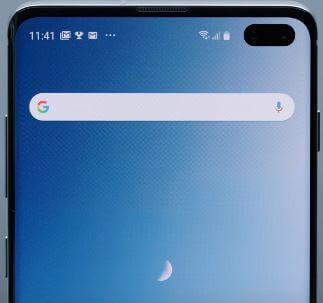



You offer two suggestions to adjust settings but if the touch screen is unresponsive, there is no real way to do this.
Yes, I know. But those two suggestions are important for the touchscreen issue, so I mention them here.