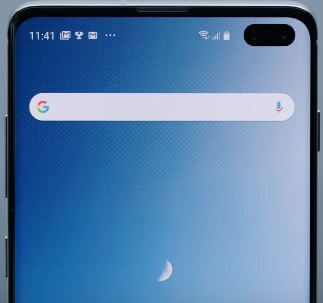Last Updated on March 23, 2021 by Bestusefultips
Want to stop apps from crashing or freezing on Galaxy S10 Plus & S10? Here’s how to fix Galaxy S10 plus app crashing issues such as YouTube, Gallery app, Facebook, Instagram, etc. If you’re seeing a message of the app keeps stopping, you need to close the app or clear the app cache on galaxy S10 Plus. You can enable safe mode on Galaxy S10 plus to find the app that causing the issue in your device.
If facing app freezing on Galaxy S10 plus, make sure to free up device storage in your device. Remove unnecessary files to free up storage on Galaxy S10 Plus. Follow the below-given step-by-step process to fix app crashing issues on Galaxy S10 plus.
Read Also:
- How to extend battery life in Galaxy S10 Plus
- How to fix black screen problem on Galaxy S10 Plus
- How to fix Bluetooth connectivity issues on Galaxy S10 Plus
- How to fix Samsung S10 Plus Freezing and Lagging
How to Fix Galaxy S10 Plus App Crashing Issue
Several users reported issues of the app keep stopping android problems such as YouTube, Facebook, Snapchat, and more. Check out the given possible methods below to fix the S10 plus app issue.
Check App Update
Make sure the app updated to the latest version. You can check if an app update is available using given settings.
Google Play store > Three horizontal lines > My apps & games > Update all
After complete app updates, open the app and check the galaxy S10 plus app issue solve.
Clear the App Cache to fix Galaxy S10 plus app crashing problems
You can clear the app cache if you’re galaxy S10 plus the app running slower. This Samsung S10 plus clear cache and data is useful to improve your phone performance and run the app smoother on your device.
Step 1: Swipe down the notification panel from the top of the screen and tap the Settings gear icon.
Step 2: Tap Apps.
Step 3: Select the app you want to clear the app cache and data on Samsung S10 plus.
Step 4: Tap storage.
Step 5: Tap clear cache.
It will remove app temporary data from your devices.
Uninstall Updates Android System Webview to Fix App Crashes on Samsung Galaxy S10/S10 Plus/S10/Galaxy S20/S20 Plus/S21 Plus
Step 1: Go to Settings.
Step 2: Tap on Apps.
Step 3: Tap on the Android system webview.
Step 4: Tap on Three vertical dots (Menu) at the upper right corner.
Step 5: Tap on the Uninstall updates.
It will replace this app with the factory version in your Samsung Galaxy devices.
Step 6: Tap on OK.
Now, restart your phone and update the app and you can see the fix app crashing issue.
Alternative Way: Settings > Apps > Three vertical dots at the top right > Show system > Android system webview > Three vertical dots at upper right > Uninstall updates > OK
Force Stop App on Galaxy S10 and S10 Plus
Step 1: Go to Settings.
Step 2: Tap Apps.
Step 3: Select the app from the list.
Step 4: Tap on Force stop.
Step 5: Tap on OK.
Read Also:
Enable Safe Mode on Galaxy S10 Plus
If you don’t know which app causing issues, turn on safe mode in Galaxy S10 plus and S10 device using given settings.
Step 1: Press and hold the power button on your Samsung S10 Plus until the power off button appears.
Step 2: Long press the “Power off” button until view “Reboot to safe mode”.
Step 3: Tap OK or Safe mode to boot into safe mode on Galaxy S10 Plus.
Now, wait until rebooting your Samsung S10 Plus device.
Step 4: You can view the “Safe mode” icon on the bottom left corner of the screen.
Your Samsung S10 plus will restart in safe mode. You can see the Safe mode icon at the bottom left side screen. Now disable all third-party apps you downloaded on your device. Now check the S10 app crashing or freezing, if you can’t found any issue, it means any third-party apps created this problem. Now, restart your device to exit safe mode on Galaxy S10 Plus. Remove one by one recently downloaded third-party apps and check fix issues. After removing the app that causing the issue, reinstall the other apps in your S10 Plus.
I hope one of the above-given methods useful to fix Galaxy S10 plus app crashing problems? If you know any other ways to fix the app that keeps stopping the problem on galaxy S10 Plus, let me know in the comment section. I’ll add it to the list and credit you.