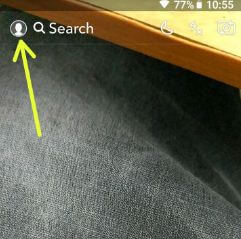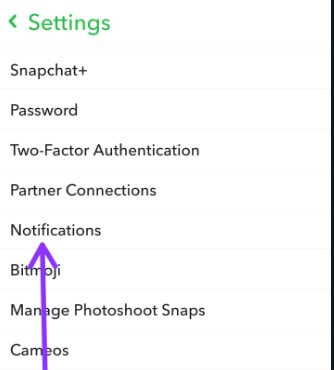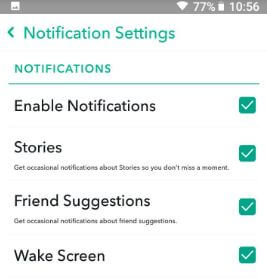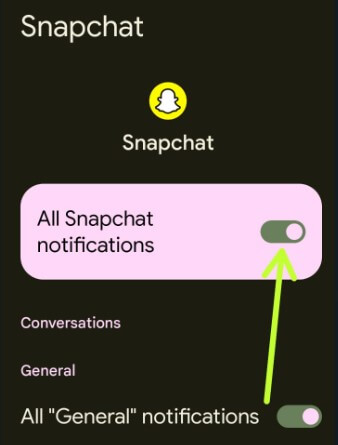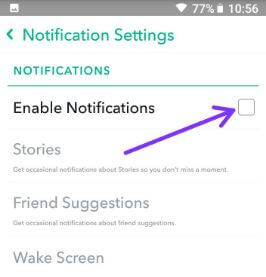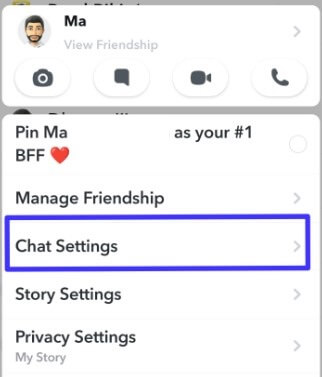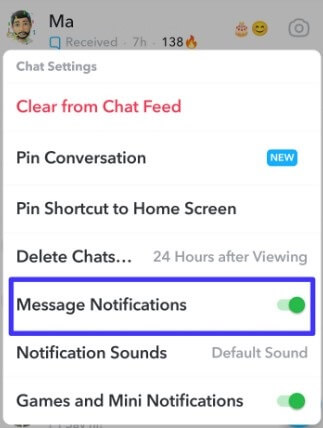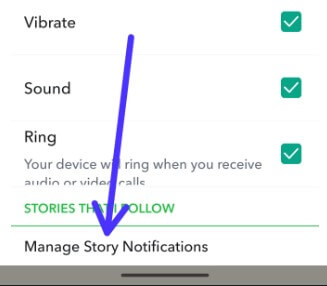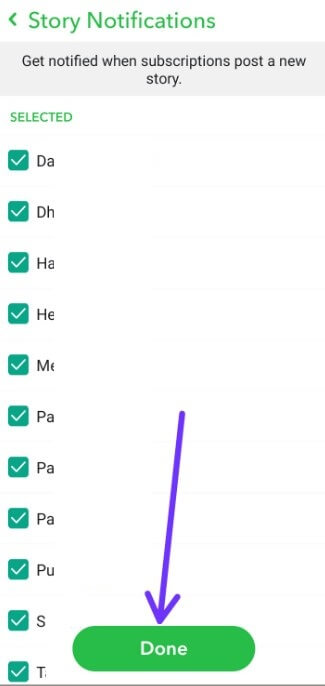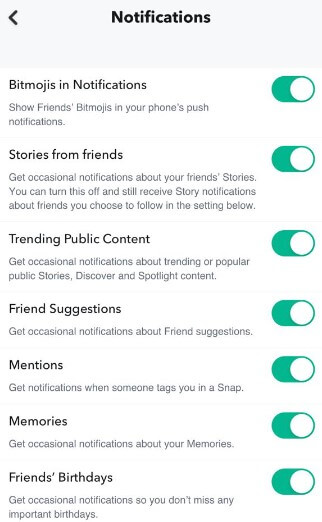Last Updated on May 20, 2023 by Bestusefultips
With millions of users, Snapchat is one of the fastest-growing social media apps. Here’s how to turn on Snapchat notifications on Android and iPhone devices. You can enable or disable Snap notifications using app settings. Make sure to toggle on the allow notifications on your Snapchat on Android and iPhone devices to change Snapchat notification settings. Also, manage story notifications to get notified when your friend posts a new story on Snapchat.
Read Also:
How to Enable Snapchat Notifications on Android Phones
Step 1: Open the Snapchat app on your Android devices.
Step 2: Tap on the Profile icon at the top left corner.
Step 3: Tap the Settings gear icon in the right corner.
Here you’ll see several sections such as My Account, Who Can, Advanced, Additional Services, and more.
Step 4: Tap on Notifications.
By default, enable notifications (Shown below screenshot) on your Android devices. You can see several notification settings.
Step 5: Toggle On or Off the Notification you want to use.
How to Turn Off Snapchat Notifications Android using App Settings
It will silence Snapchat notifications on your device. To view new messages, open that contact.
Settings > Apps > See all apps > Snapchat > Notifications > Toggle off All Snapchat notifications.
How to Mute Snap Notification Android
Snapchat > Profile icon at the top left corner > Settings Gear icon at the top right corner > Notifications > Uncheck the box Enable Notifications.
Now all Snapchat notification settings are disabled from your Android devices. To enable it again, check the box and activate all settings.
In the Snapchat stories notification settings, you’ll get notifications about stories, so you don’t ever miss a moment, get notifications about friend suggestions, wake screen on Snapchat when getting messages, and your Android device will make a sound when you receive video or audio calls from your friends.
Can you Turn Off Notifications for One Person on Snapchat Android?
Yes, you can turn off notifications on Snapchat for individual people using chat settings.
Step 1: Open the Snapchat app and tap the Chat icon at the bottom.
Step 2: Long-press the contact you want to turn off notifications for Snapchat for one person and tap the Chat settings.
Step 3: Toggle off Message notifications.
You can also toggle off games and mini notifications if you want.
How to Turn Off Story Notifications on Snapchat Android
You can disable snap story notifications on your Android using the below settings.
Step 1: Open the Snapchat app on your phone.
Step 2: Tap on the Profile icon at the top left corner.
Step 3: Click the Settings Gear icon at the top right corner.
Step 4: Tap Notifications.
Step 5: Click the Manage Story notification at the end of the page.
Step 6: Un-check the box you want to disable Snapchat story notifications and click Done.
And that’s it. I hope this tutorial is helpful to change Snapchat notification settings on Android devices. Do you know any other unique Snapchat tips? Could you share with us in below comment section? If you have any trouble, please tell us in below comment box.
How to Turn On Snapchat Notifications on iPhone (iOS 16)
You can enable or disable iPhone Snapchat notifications using the below-given settings.
Open the Snapchat app > Profile picture at the top left > Settings > Scroll down and tap Notifications > Toggle on the button you want to enable.
FAQs:
Can you get Snapchat on Apple Watch?
Yes, you can view notifications on Snapchat Apple Watch by going to the Apple Watch app on your iPhone > My watch > Notifications > Snapchat.
Types of Snapchat Notifications?
You can see different types of Snapchat notifications like story notifications, friend suggestion notifications, birthday notifications, creative effects notifications, public story & save stories notifications, spotlight & snap map notifications, etc.
Related: