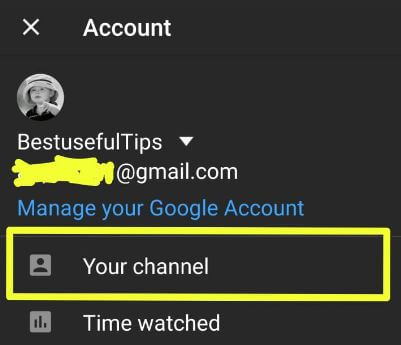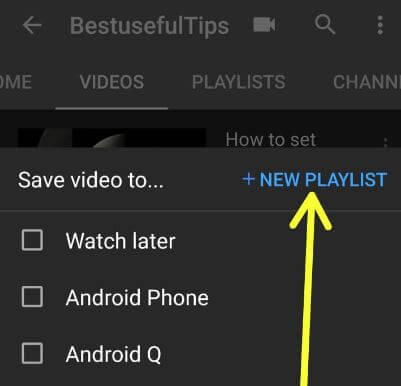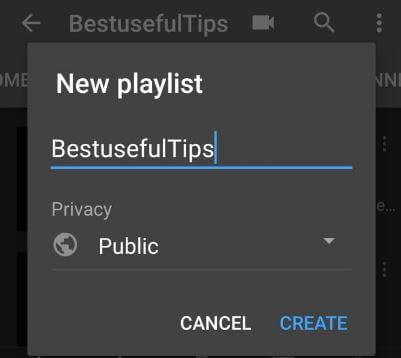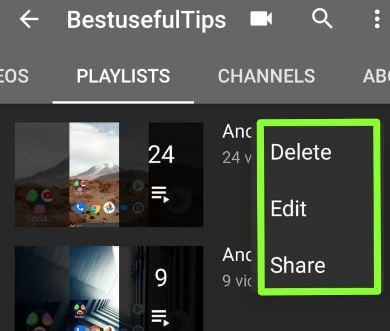Last Updated on March 7, 2021 by Bestusefultips
Want to make a playlist on YouTube channel on Android or PC? Here’s how to create a YouTube playlist on Android devices. To create your own YouTube playlist, you need to upload videos on android or iPhone devices. Add or delete a playlist on the YouTube app on your Smartphone or desktop. Also, use YouTube playlist downloader to download YouTube videos and playlist online for free.
You can create your own YouTube channel related topics you love. If you’ve android phone related videos, create new playlist such as Android phone, OnePlus 6/6T/7/7 Pro, Pixel 2 & Pixel 2 XL, Pixel 3 & Pixel 3 XL, Galaxy S10 plus & Galaxy S10 and more. Follow the below-given step by step process to create a YouTube playlist on Android phones.
Read Also:
- How to change the YouTube channel name in Android
- How to save Instagram live videos on Android device
- How to hide YouTube subscriber on PC or Laptop
- How to enable YouTube dark mode on Android
How to Make a Playlist on YouTube Android Smartphone
You can add a video to the playlist in YouTube android app using below given complete guide.
Step 1: Open the YouTube app in your android device.
Step 2: Make sure to Sign in with your YouTube account.
Step 3: Tap Profile icon from the top right corner of the screen.
Step 4: Tap Your channel.
Here you can see uploaded videos, playlists, channels, and about tabs.
Step 5: Tap Videos.
Step 6: Tap Three vertical dots (More) of the video you want to make a playlist on the YouTube app.
Step 7: Select Save to a playlist.
Step 8: Tap +New playlist to create a playlist or choose from already created YouTube playlist.
Step 9: Enter the playlist title you want to set (Show below given screenshot).
Here you’ll see below given three playlist privacy settings.
Public: Anyone can search and view your YouTube channel videos you uploaded.
Unlisted: Anyone with the link can view.
Private: You can make a YouTube playlist private using this. Only you can view it.
Step 10: Select a privacy option and tap Create.
Step 11: Tap Done.
Now selected video added to this newly created YouTube playlist in your android or iPhone devices.
Read Also: How to share the Instagram story on Facebook automatically
How to Edit, share and delete a playlist on YouTube 2020
You can anytime edit title, description, and privacy settings on a created playlist on YouTube app android device.
YouTube app > Profile icon > Your channel > Playlists > Three vertical dots of playlist > Edit
Also direct share YouTube playlist to WhatsApp, Instagram, Gmail, and other contacts in your Smartphone.
Delete a playlist on YouTube app Android device
You’ll delete a YouTube playlist on Android phones using the below settings.
YouTube app > Profile icon > Your channel > Playlists > Three vertical dots of playlist > Delete > OK
Now remove YouTube playlist on your YouTube channel page in android phone or tablet devices.
And that’s it. Do you still have questions about creating a YouTube playlist on Android devices? Let me know what you think about our tutorial and what else would you like us to study.