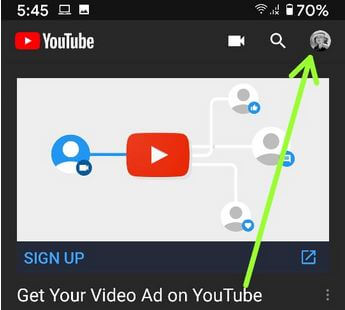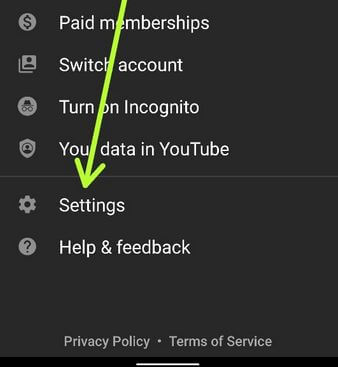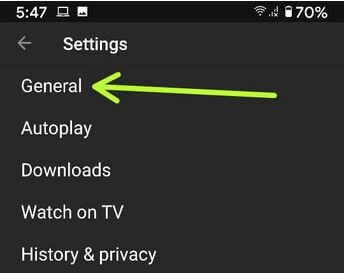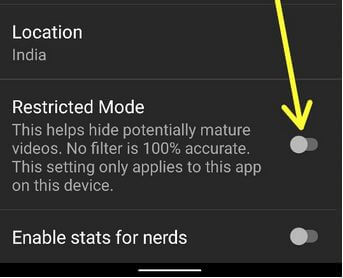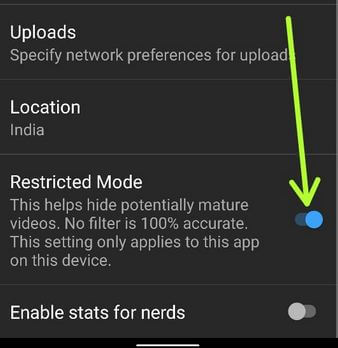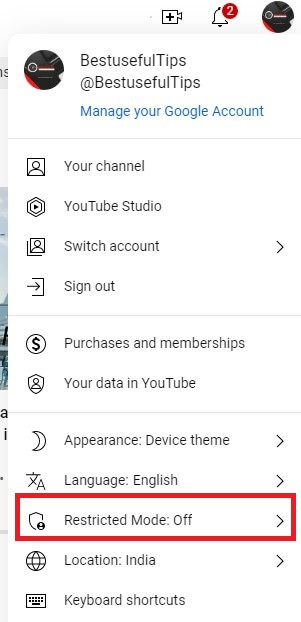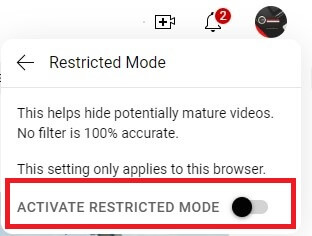Last Updated on February 15, 2023 by Bestusefultips
Here’s how to turn on or turn off restricted mode on YouTube Android, PC, and iPhone. Restrict mode works is hides videos that may contain inappropriate content flagged by users and other signals. No filter is 100% accurate, but it should help you avoid the most inappropriate content. Using this restricted YouTube mode keep kids safe on YouTube, safe from unknown sites or blogs, set parental controls, etc. You can hides or block unwanted YouTube videos using YouTube safety mode on your Android devices. Also, check age-restricting content using YouTube studio.
In YouTube’s general settings, you can change YouTube video quality, limit mobile data usage, content location, automatically play video, etc. Using YouTube’s red features, members can save videos to watch offline on a mobile phone.
Read Also: How to Turn Off Safesearch in Google
How to Disable YouTube Restricted Mode Android Phone
The different device has slightly different settings to remove restricted mode from your phones.
Note: Turning on restricted mode isn’t the same as age-restricted content.
How to Turn Off Restricted Mode on YouTube Mobile
Step 1: Open the YouTube app and sign in with your account on your Android phone.
Step 2: Tap on the Profile icon from the top of the right corner.
Step 3: Click on Settings.
Step 4: Tap on General.
Step 5: Scroll down at the bottom to view restriction mode settings.
You can enable or disabled restrict mode on your Android phone.
Step 6: Make sure to toggle off Restricted mode on your device.
It’s easy to turn on restricted mode on your smartphone. After enabling, it will hide videos that contain unwanted sources or inappropriate content. This feature helps parents to protect their children against harmful sites or videos.
How to Disable Restricted Mode on YouTube PC/Laptop
Step 1: Open YouTube and sign in with your Google account.
Step 2: Click on your Profile icon at the top right corner of the screen.
Step 3: Tap on the Restricted mode option.
Step 4: Toggle on or off if you want to enable or disable restricted mode YouTube.
How to Turn Off Restricted Mode on Google Pixel
Open the YouTube app > Profile icon at the top right > Settings > General > Toggle off Restricted mode
YouTube Restricted Mode Turn Off in Android TV
Scroll to the YouTube app from the home screen on your TV > Select YouTube > Scroll down and tap Settings > Select Restricted mode or Safety mode > Choose off.
How to Turn Off Restricted Mode on YouTube iPhone (iOS 16.1)
Open the YouTube app > Tap the Profile icon at the top right > Tap Settings > General > Disable Restricted mode
How to Turn Off Age-Restriction on YouTube
To turn off or change age restrictions on YouTube, you must change your date of birth and turn off safety mode (Restricted mode) on your YouTube account. Also, use YouTube studio to check if your content is age-restricted using the age-restriction filter. Also, filter out potentially mature content on YouTube.
YouTube app > Profile icon at the top right > Help & feedback > Enter age-restricted content in the Search help box.
How to Restrict YouTube Background Data
Settings > Apps > See all apps > Select the YouTube app > Mobile data & Wi-Fi > Toggle off background data.
Did you find the above steps to enable restricted mode YouTube Android phones? If any problem occurs when implementing the above process, let us know in the below comment box. Connect with us for the latest daily updates!
Frequently Asked Questions:
Can Restricted mode has hidden comments for this video?
Yes, When a restricted mode is turned on, you can’t view comments on the video you watch.
Can my content view if my viewers have restricted mode turned on?
Videos that show potentially adult content won’t be shown to viewers who have turned on restricted mode.