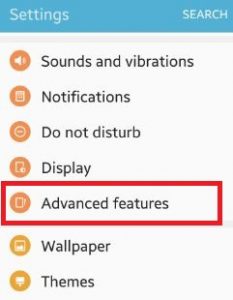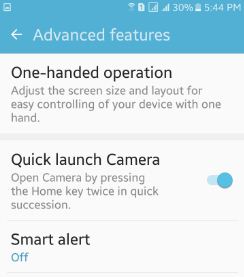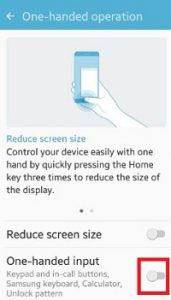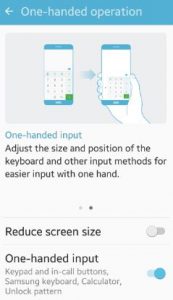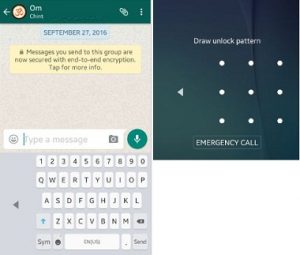Last Updated on August 7, 2020 by Bestusefultips
How to activate or enable one-handed mode on Android Lollipop 5.1.1 and Marshmallow 6.0. You can adjust the screen size and layout of your Android phone for simple controlling of your device with one hand. Control your device easily with one hand by quickly pressing the home key three times to reduce the display size so easily operate. Adjust the size and device position of the keyboard and other input methods for easier input with one hand. This one-handed input feature setting applies to your phone keypad and in-call buttons, Samsung keyboard, Google keyboard, calculator, and unlock pattern. Also, enable or disable reduce screen size features using one-handed operation settings.
Read Also:
- How to enable magnification gesture on Android Nougat 7.0 & 7.1
- How to enable one-handed operation in Galaxy S10 plus
- How to change USB configuration Android 5.1.1 phone
How to Enable One-Handed Operation Android Lollipop 5.1.1 and Marshmallow 6.0
Step 1: Open “Apps” from your device home screen.
Step 2: Tap on the “Settings” app.
Step 3: Scroll down until see “Advanced features” and tap on it.
Step 4: Tap on “One-handed operation”.
You can see the above screen on your lollipop and marshmallow device. By default turned off/disabled one-handed input mode on your phone.
Step 5: Toggle on “One-handed input”.
After enabling one-handed mode on your device, you can see a single hand type keyboard on WhatsApp, message, screen lock pattern, Samsung and Google Keyboard, etc.
This one-handed input image of WhatsApp and pattern screen lock looks like the above screen.
This new advance features settings include some of the great features such as a smart alert for missed calls and message, quick launch camera by pressing home key twice quick, easy mute to mute incoming calls and alarms and direct share feature to share content with specific people directly via the sharing panel from within any app.
Did you find the above steps to enable one-handed operation Android phones are helpful? If you have any concerns regarding the above-given process then let me know on below comment box. Stay and connect with us for the latest updates.