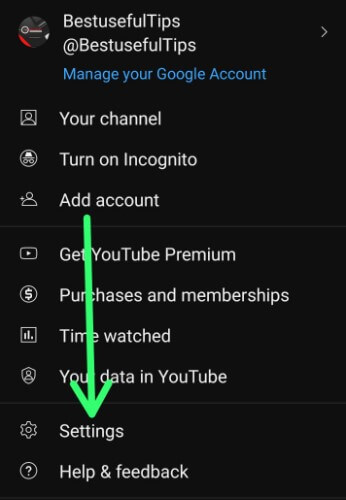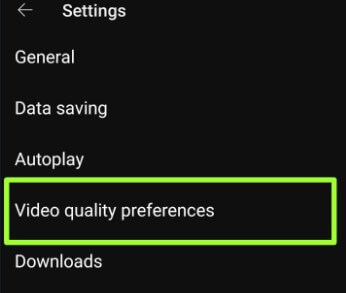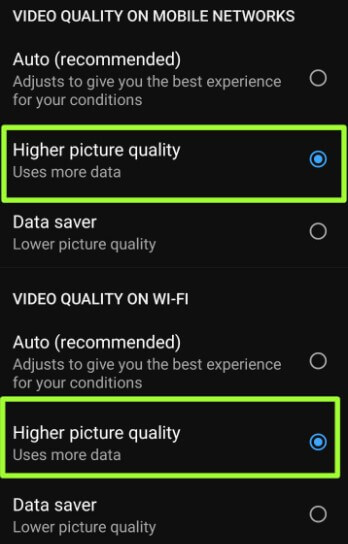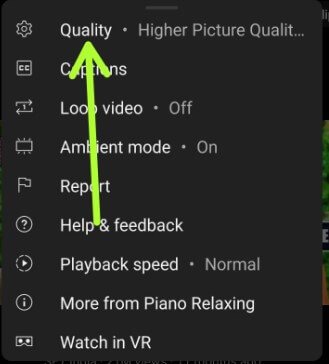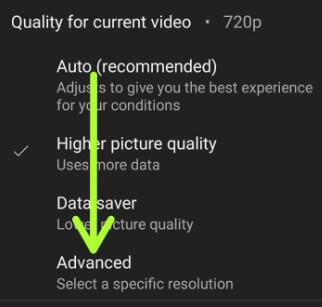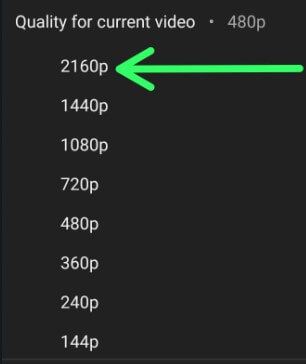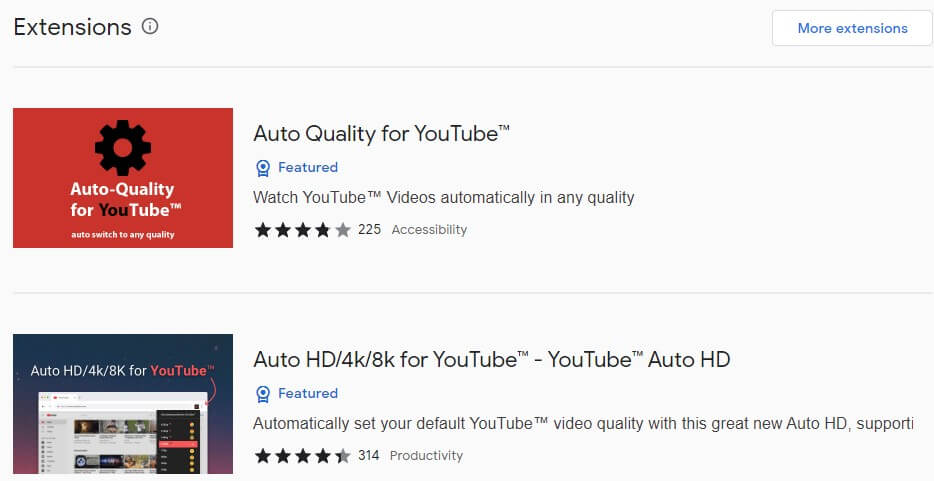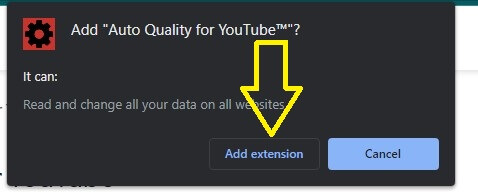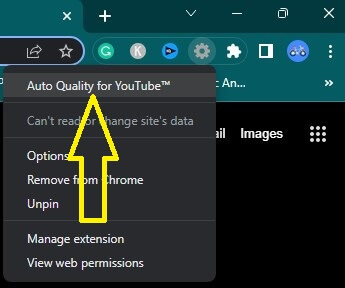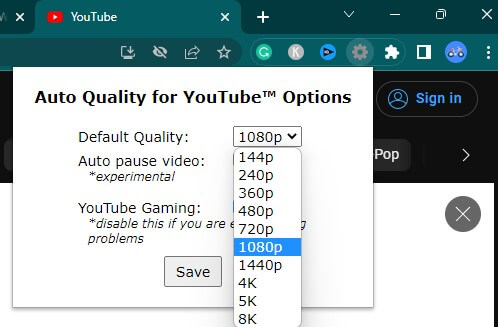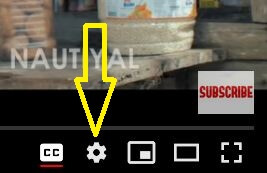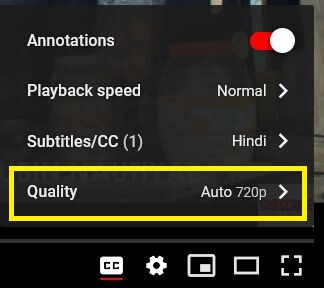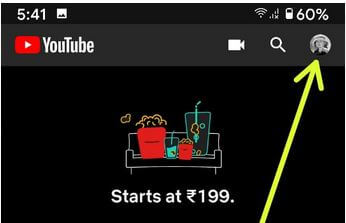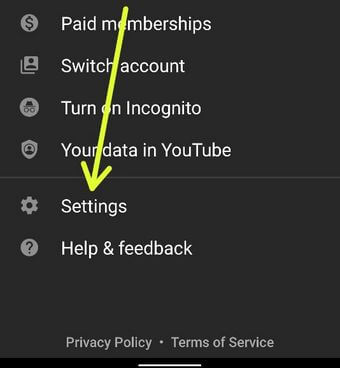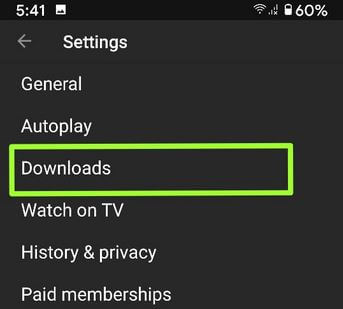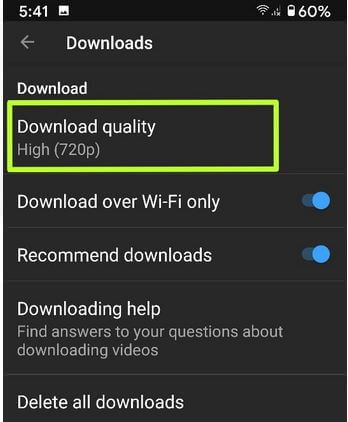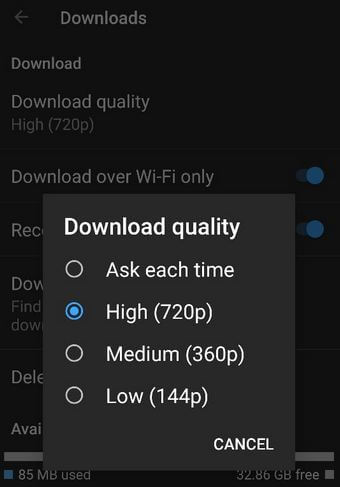Last Updated on March 21, 2023 by Bestusefultips
Here’s how to change video quality on YouTube Android phones or tablets. By default, set YouTube video quality. You can change the YouTube video quality permanently when playing videos on your Android or iPhone devices. Different streaming quality is available that depend on the uploaded video quality. You can choose a quality on YouTube from Auto (480p)/144p/240p/360p/480p/720p/1080p/4K. Also, use the extension on your Chrome, Firefox, or Microsoft browser on your desktop PC or Laptop to set YouTube video quality permanently, like Auto quality for Chrome, auto hd/4k/8k for YouTube, etc.
You can change the YouTube video download quality from Low (144p)/Medium (360p)/High (720p)/Full HD (1080p)/Ask each time. Due to poor internet connection, users facing YouTube videos won’t load or buffering issues. Using a low-quality video, you can resolve video loading issues.
It’s pretty easy to adjust the video resolution of the YouTube app on your Android. You can use watch YouTube videos offline features to watch videos offline on your Android phone or tablet without an internet connection. Also, use YouTube Red features to watch ad-free videos on YouTube, YouTube Music, and YouTube gaming.
Read More: How to Clear Cache on YouTube
How to Change Video Quality on YouTube App Android Phone or Tablet
Let’s see how to change YouTube streaming and download quality on Android devices.
Change Video Quality on YouTube using App Settings
Step 1: Open the YouTube app on your device.
Step 2: Tap the Profile icon at the top right.
Step 3: Tap Settings.
Step 4: Tap Video quality preferences.
You can see Video quality on mobile networks and Video quality on Wi-Fi options, including the below-given options.
Auto (Recommended): Automatically set the video quality depending on the original quality.
Higher picture quality: It will use more data to watch or upload high-quality videos to YouTube.
Data saver: It will save data by reducing picture or video quality on your device.
Step 5: Choose a video quality you want to set.
Change the YouTube Video Quality Permanently in 2023
You can enjoy 4K YouTube videos using the below-given settings on your phone.
Step 1: Open the YouTube app on your Android device.
Step 2: Search for the song and play it to change the default quality.
Step 3: Tap the Settings gear icon at the top right corner.
Step 4: Tap on Quality.
Step 5: Tap Advanced.
Step 6: Choose from Auto/144p/240p/360p/480p/720p/1080p/1440p/2160p.
This setting only applies to the current video.
How to Change Video Quality on YouTube Permanently on PC using Extensions (Chrome Browser)
Step 1: Download the Auto quality for YouTube or Auto HD/4k/8k for YouTube extension from the Google chrome store.
Step 2: Tap Add to Chrome.
Step 3: Tap on Add extensiśon.
Step 4: Tap on Extension and tap Auto quality for YouTube.
Step 5: Set the quality for the YouTube video you want to set and tap on Save.
Related:
- How to Add YouTube Videos to WordPress Post
- Fix YouTube Video Quality not Changing
- How to Clear YouTube Search History Android Phone or Tablet
How to Enable 1080p on YouTube on a PC or Laptop
Step 1: Open YouTube in your PC browser.
Step 2: Play any song.
Step 3: Tap the Setting gear icon at the top right corner.
Step 4: Tap Quality > Advanced.
Step 5: Choose from 1080p HD/720p/480p/360p/240p/144p/Auto (Default).
How to Change Download YouTube Video Quality on Android in 2023
You can download YouTube 1080p videos using the below settings on your phone.
Step 1: Log in to your YouTube account on Android.
Step 2: Tap on the Profile icon at the top right corner.
Step 3: Tap on Settings.
Step 4: Tap on Downloads under settings options.
Step 5: Tap on Download quality.
You can see the above screen on your Android phone or tablet. By default on your Android, set YouTube video quality as Ask each time.
Step 6: Choose from Ask each time/Full HD (1080p)/HD (720p)/Medium (360p)/Low (144p) to change the YouTube video quality on Android devices.
Now you can watch and download high-quality YouTube videos on your phone. Permanent/individually change or set video resolution using the above complete guide process.
How to Enable Download Over WiFi Only on YouTube App Android
If you want to download YouTube videos using Wi-Fi, enable this setting using the steps below.
Open the YouTube app > Tap Profile icon at upper right corner > Settings > Downloads > Toggle on Download over Wi-Fi only.
Above,e you can see the simple steps to change YouTube video quality on Android phones or tablets. I want to set YouTube video quality to 1080p/4K. If you have any tricks, please share them with us in below comment box.
Read More: How to Fix YouTube Offline Error Issues
FAQs:
Why does YouTube default to 360p resolution?
You can see 360p resolution in any video because of the uploaded video resolution or slow internet speed that automatically adjusts the video quality on YouTube to prevent buffering videos. Also, check your default YouTube video resolution.
How do I Change YouTube Video Quality Settings?
To change your phone’s video quality settings, open the YouTube app > Profile icon at the top right corner > Settings > Video quality preferences > Choose a video quality on Mobile networks or WiFi.
Why does YouTube Quality Unavailable?
If you’re facing a YouTube quality unavailable issue, ensure the uploaded video supports the quality you want. Also, a slow internet connection prevents changing video quality, or slow devices or browsers can’t support 4K resolution. So, check if device or browser issue.