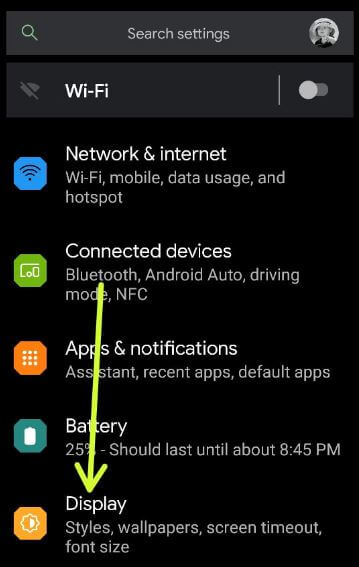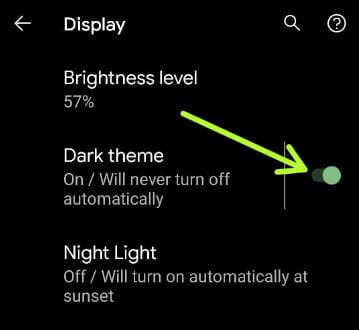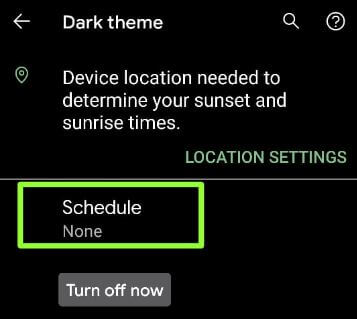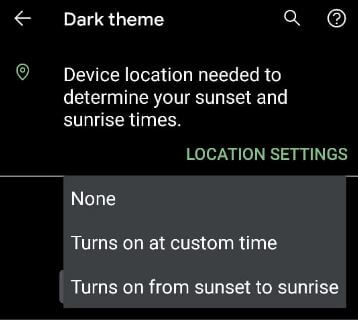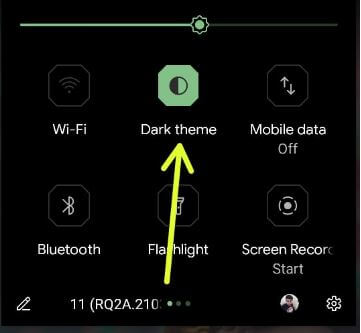Last Updated on September 20, 2023 by Bestusefultips
Do you want to enable an automatic dark theme on your Android devices? Here’s how to turn on dark mode in Android 14, Android 13, and other Android devices. You can turn your Android into dark mode using display settings. Also, set a schedule to automatically activate dark mode/dark theme for sunset to sunrise or set the custom time you want to enable it. The dark theme uses a dark background to help extend battery life in your stock Android devices.
Related:
How to Turn On Dark Mode Android 14, 13, 12, 11, 10
Android device has slightly different settings to turn on or off dark mode (Dark Theme) on your phone.
Set a Schedule to Turn On Dark Mode on Your Android Device
Step 1: Swipe up from the bottom to open the app drawer and tap on the Settings app.
Step 2: Tap Display.
Step 3: Make sure to toggle the Dark Theme button to activate it.
Now, see the dark background on your Android devices.
Step 4: Tap on the Dark theme.
Step 5: Tap Schedule.
The options below are available here.
None: By default, selected.
Turns on at custom time: Enter the start and end times to turn the dark theme on automatically.
Turns on from sunset to sunrise: Ensure the device location is turned on.
Turns on at bedtime (Android 13 Version): When enabling bedtime mode, it will silence your phone, dim the wallpaper, and set the screen to black & white at bedtime.
Step 6: Select the option you want to use to set the schedule to dark mode.
Read More: How to Enable Instagram Dark Mode
How to Activate Dark Theme on Android Using Notification Panel
Step 1: Pull down the notification panel twice from the top.
Step 2: Tap the Dark theme to enable dark mode.
Step 3: Tap and hold a dark theme to change the dark mode settings.
How to Turn Off Dark Mode on Android
Swipe down the notification panel at the top and tap on Dark theme.
OR
Settings > Display > Toggle off the Dark theme in the Appearance section.
Do you set up auto-dark mode on Android phones? Tell us in the comment box below. Stay with us for the latest Android tips and tricks.
Related: