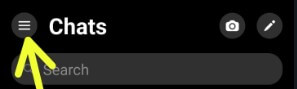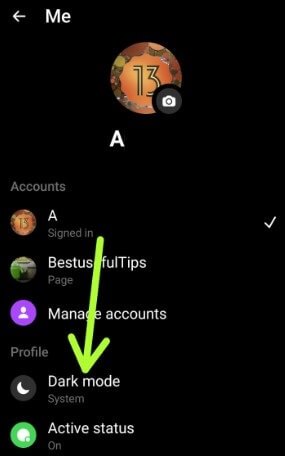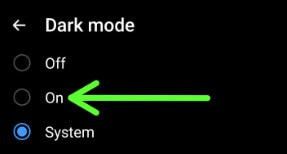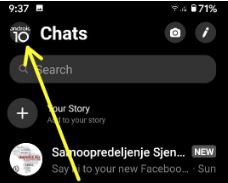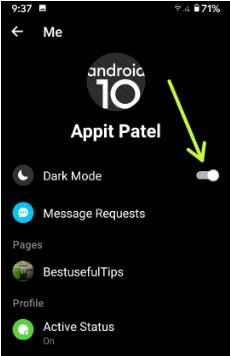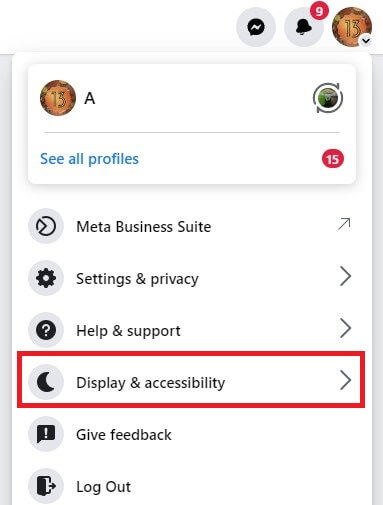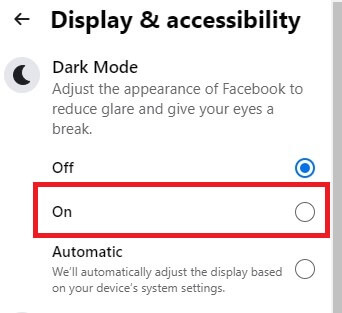Last Updated on February 23, 2023 by Bestusefultips
Dark mode is now available in messenger apps on Android, Computer/Laptop, and iOS devices. You can turn on Facebook messenger dark mode on Android, PC, iPhone, and iPad devices. You can easily activate it using your messenger profile settings within a minute. When turning on Facebook messenger dark mode/theme, you can see the dark background in the app and web if using a desktop. It will increase the battery life and reduce the eye strim even in dim light. The dark mode Feature comes to the Facebook lite app on your Android devices. Most popular social media apps officially added dark modes like WhatsApp, YouTube, Instagram, and Twitter. Check out the below-given settings to activate Facebook dark mode on your phone.
What is Dark Mode on Facebook?
Dark Mode on Facebook changes the color of the user interface from dark to light. When you enable Dark Mode, the background of your Facebook account turns black. So you can easily read and navigate.
Read More:
How to Enable Facebook Messenger Dark Mode on Android
Apply the below-given settings to activate dark mode on messenger app Android devices.
Step 1: Open the Facebook messenger app on your Android device.
Step 2: Tap on Three Horizontal lines (More) at the top left corner.
Step 3: Tap the Settings gear icon at the top right.
Step 4: Tap Dark mode in the Profile section.
Three options are available here.
Off: Turn off dark mode.
On: Manually enable dark mode in your messenger app.
System: Automatically adjust your appearance based on your phone’s system settings (Light mode or Dark mode).
Step 5: Choose On to activate the dark mode.
Older Messenger Version:
Step 1: Open the Facebook Messenger app on your Android devices.
Step 2: Tap on the Profile icon at the top left corner.
By default, turn off the toggle.
Step 3: Toggle on Dark mode.
You can see the change in the interface to dark mode on your phone.
How to Turn On Dark Mode Facebook on a PC or Laptop
Step 1: Sign in with your Facebook account on your Desktop PC or Laptop.
Step 2: Tap the Profile icon at the top right corner.
Step 3: Tap Display & accessibility.
Step 4: Choose an On.
How to Turn on Dark Mode Facebook Lite App Android
Step 1: Download the latest version of the Facebook Lite App on Android.
Step 2: Sign in with your Id and password.
Step 3: Tap Three horizontal lines at the top right corner.
Step 4: Scroll down and toggle on the “Dark mode” option.
How to Enable Facebook Dark Mode on iPhone and iPad
Step 1: Open the Facebook app on your iPhone or iPad.
Step 2: Tap Three horizontal lines at the bottom right corner.
Step 3: Scroll and tap Settings & privacy.
Step 4: Tap on Dark mode.
Step 5: Choose On.
And that’s all. I hope this little tip helps turn on dark mode on the Facebook messenger app Android. Do you still have any questions? Tell us in below comment box. Stay and connect with us for the latest updates.
Related: