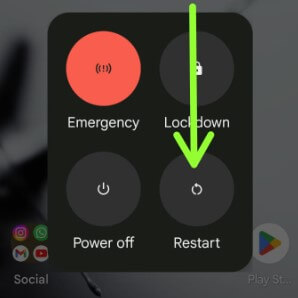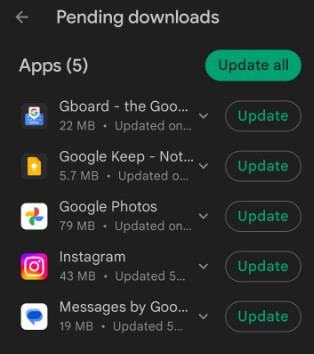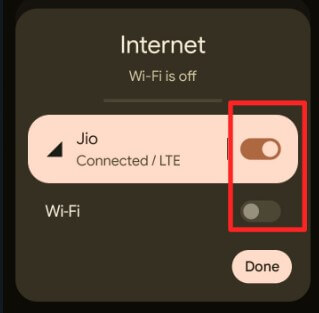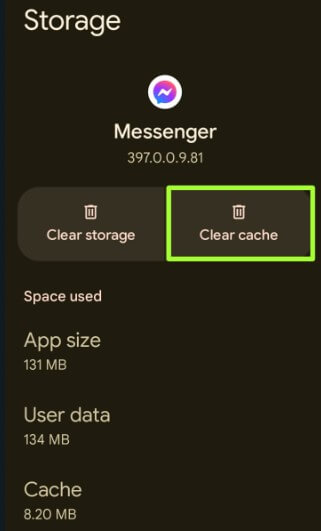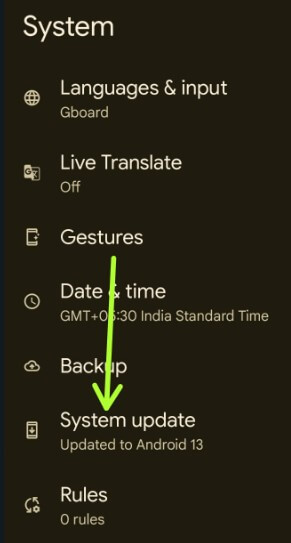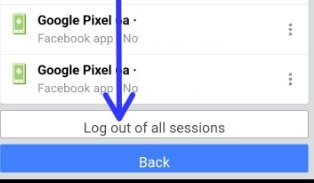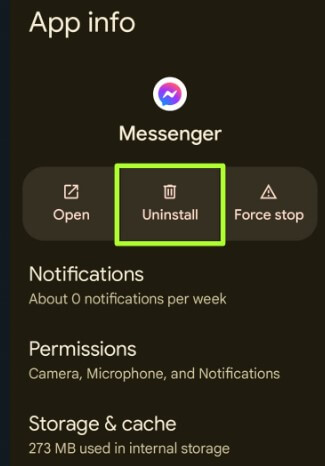Last Updated on February 23, 2023 by Bestusefultips
Annoying by messenger not working on Facebook app on your Android phone? There are several reasons for FB messenger not working including internet connection issues, app updates, software glitches, etc. In this tutorial, I’ll show possible solutions to fix Facebook messenger not working 2023 on Android phones and tablets. Several users are facing other Facebook messenger issues, such as Facebook messenger notification won’t go away from the status bar even after reading it, showing active status even offline, no internet connection even enabling mobile data, or Facebook messenger not showing messages or sending messages to other people. Do you face any Facebook messenger app issues? If yes, apply the below-given methods to fix the messenger app not working on Android phones.
Read More:
8 Methods to Fix Facebook Messenger Not Working 2023
Restart your Phone
Restarting your phone sometimes fixes minor bugs and improves your phone’s performance also. Long-press the power button and tap Restart in the power menu to reboot your device.
For Samsung Galaxy: Tap &hold powerr and volume down buttons until you view the Power menu > Restart > Restart.
Update Messenger App
Ensure your FB messenger app is updated with the latest version.
Step 1: Open the Play store.
Step 2: Tap the Profile icon at the top right corner.
Step 3: Tap Manage apps & device.
Step 4: Tap See details.
Step 5: Tap Update All or Update to update the specific app.
Check the Internet Connection to Fix Messenger not Working on Facebook Android
Ensure to enable the wifi or mobile data to fix messages not sending, messenger notification won’t go away, and other internet-related issues. Swipe down the notification panel and tap on Mobile data or WiFi to turn it on. Now, you can easily send photos, videos, send or receive messenger notifications, etc. Also, check that the Do not disturb mode is turned off otherwise messenger message not sent or stuck on sending a message.
Clear Facebook Messenger Cache
Clearing the cache removes the messenger’s temporary files and improves app performance.
Step 1: Go to Settings.
Step 2: Tap Apps.
Step 3: Tap See all apps.
Step 4: Scroll down and tap on Messenger.
Step 5: Tap on Storage and cache.
Step 6: Tap Clear cache.
Read More: How to Clear App Cache on Android
Check for System Update
Make sure your phone is updated with the latest software.
Step 1: Go to Settings.
Step 2: Scroll down and tap on System.
Step 3: Tap System update.
Step 4: Tap Check for update.
Download and install the update if available on your phone.
Log out of FB Messenger from All Devices
If you’re getting a slow notification or delayed messenger conversations, log out of all your devices.
Step 1: Open Facebook messenger app on your phone.
Step 2: Tap Three horizontal lines at the top left corner.
Step 3: Tap the Settings gear icon at the top right.
Step 4: Scroll down and tap Account settings in the account section.
Step 5: Tap Security and login.
Step 6: Tap See more in the Where You’re logged in section.
Step 7: At the end, tap Log out of all sessions.
Step 8: Tap Log out.
This will log you out of Facebook from every device you’re currently logged in on.
Uninstall Messenger and Re-install to Fix Facebook Messenger Not Working 2023
Remove or uninstall messenger home or app drawer and install it again.
Step 1: Open the App drawer on your device.
Step 2: Long-press the Messenger app and tap App info (i icon).
Step 3: Tap Uninstall.
Step 4: Tap OK to uninstall the messenger app on your Android device.
Restart your phone, download the messenger app, sign in with your account, and check to fix the messenger not working issue on your Android phone.
Check If Messenger is Down
If you still face the issue, check if the messenger is down using Twitter trending or search Google for messenger down related trending.
Read More: How to Fix Chatgpt Network Error
FAQs:
Why does Facebook Messenger not Showing Messages?
Make sure to enable notifications for messenger on your device. To check message notifications, go to Settings > Apps > See all apps > Messenger > Notifications > Toggle on All messenger notifications.
Why does My Messenger say no Internet Connection?
Check your mobile data or WiFi network is turned on. Also, check if you enable Airplane mode or DND mode on your device which will stop accessing the internet connection or offline error on your Android devices.
How do I Fix Facebook Messenger Notifications won’t go Away?
Even reading the Facebook messenger notifications still shown in the status bar, you need to disable all messenger notifications to remove all messenger notifications from your phone. To remove messenger notifications, go to Settings > Apps > See all apps > Messenger > Notifications > Toggle off All messenger notifications. You can see delete all FB notifications from your phone.