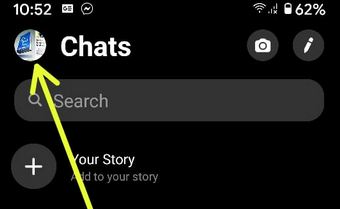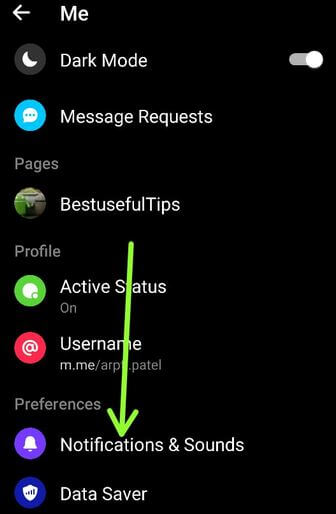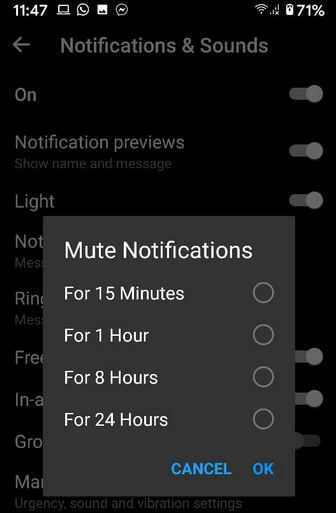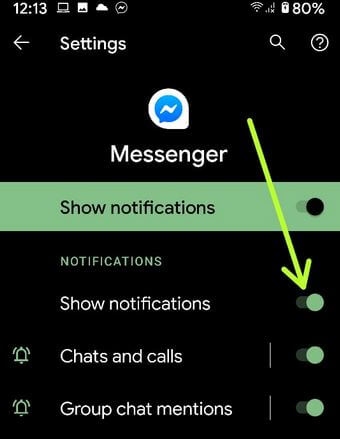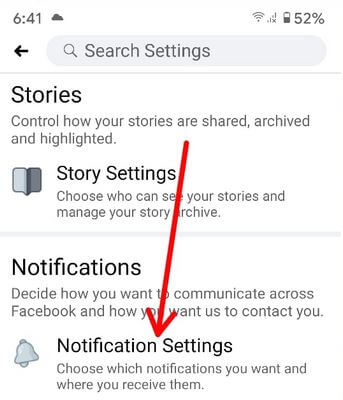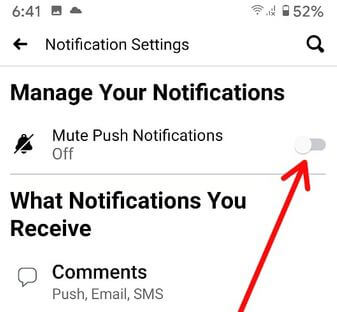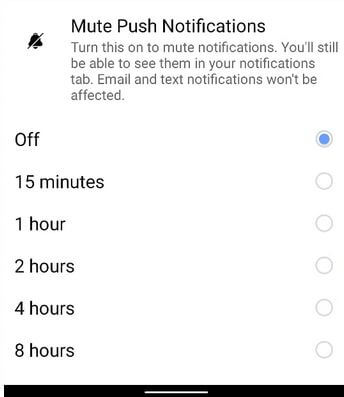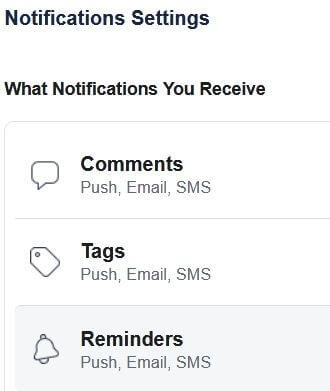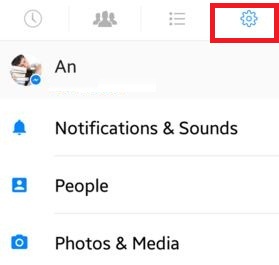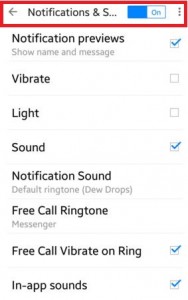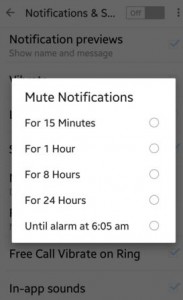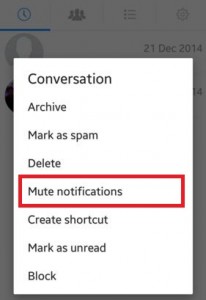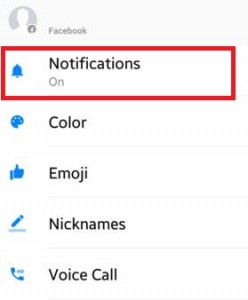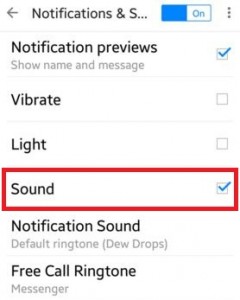Last Updated on March 7, 2021 by Bestusefultips
Annoying of Facebook messenger app incoming messages notifications & sounds on Android? Here are the 3 ways to turn off or disable notifications on the Facebook messenger app in your android phone or tablet. When a new message comes in your Facebook app, it displays a notification of each received message. You can mute notifications & sound of Facebook messenger app for 15 minutes, 1 hour, 8 hours, 24 hours, until alarm time and until I turn it back on. Also, disable Facebook notification on your latest Android devices.
To uncheck the box of the “in-app sounds” on Facebook messenger app, all Facebook app message sound is mute in your android device. Also change the messenger notification sound and notification previews using this android app for Facebook messenger. It’s easy to enable or disable Facebook notifications on Android devices.
Read Also:
- How to deactivate Facebook account using Android App without permanently deleting
- How to turn off WhatsApp read receipts on Android
- How to delete chat history on Facebook Messenger App Android
How to Turn Off Notifications on Facebook Messenger App in Android
If you have the latest updated Facebook Messenger app on your Android devices, apply the below-given methods to enable or disable notifications on the Facebook messenger app.
Step 1: Open the Facebook Messenger app on your android phone or tablet.
Step 2: Tap on the Profile icon at the top left corner.
Step 3: Tap Notifications and sounds under the preferences section.
Step 4: Toggle off “On“.
Step 5: Choose from 15 minutes/1 Hour/8 Hours/24 Hours for Mute notifications.
Click here to see 2 other latest methods to individual mute notifications on Facebook Messenger App Android in 2020.
Alternative Way (Stock Android 10):
If you have the latest updates Android 10 Stock OS, you can enable or disable Facebook notifications on your Android phone using below settings.
Settings > Apps & notifications > See all apps > Facebook messenger app/Facebook app > Notifications > Toggle off “Show notifications”
Turn Off Facebook Notifications on Android
Step 1: Open the Facebook app in your Android devices.
Step 2: Tap Three horizontal lines at the top right corner.
Step 3: Scroll down and tap Settings & security.
Step 4: Tap Settings.
Step 5: Scroll down up to Notifications section and tap on Notification settings.
Step 6: Toggle on Mute Push Notifications.
Step 7: Choose from Off/15 Minutes/1 hour/2 hour/4 hour/8 hour.
Turn Off Facebook Notification using PC/Laptop
Step 1: Log in your Facebook account on your PC or Laptop.
Step 2: Tap Down triangle icon at the top right corner and tap Settings.
Step 3: Tap Notifications from the left sidebar.
Here, you can see the list of options you receive notifications.
Step 4: Tap any option and enable/disable notification you want.
For Older Facebook Versions
Check out below given 3 different ways to disable Facebook messenger app notifications in android devices.
Turn Off Facebook Messenger App Notifications on Android
Step 1: Open the Facebook Messenger app on your android device.
Step 2: Tap on Settings in the top right side corner.
Step 3: Tap on Notifications and Sounds.
By default turned on the Notifications & sound.
Step 4: Toggle off Notifications & sound on top of the page.
When tap on notification & sounds then you can see above screen on your android phone or tablet
Step 5: Choose mute notifications time from the 15 Minutes/1 Hour/ 8 Hours/ 24 Hours/Until Alarm Time to mute FB messenger notifications.
Now you can not see any notification of incoming facebook messenger app messages on your android phone home screen or lock screen. It’s disabling notification & sounds until you selected the time.
Turn Off Facebook Notifications on Messenger
Step 1: Open the Facebook Messenger app.
Step 2: Tap and hold the contact want to mute notifications.
Step 3: Tap on Mute notifications.
Step 4: Choose from 15 Minutes/1 Hour/ 8 Hours/ 24 Hours/Until Alarm Time.
How to Turn Off Notifications in Facebook Messenger App
Step 1: Open the Facebook Messenger app.
Step 2: Tap on the profile of any contact to disable notifications.
Step 3: Tap on the “i” icon at the top right side corner (Show above image).
Step 4: Tap on Notifications.
Step 5: Choose from options.
You can also mute only sound to un-check the box of “Sound” in notifications and sound section. So you can only see the notifications on the home screen or your phone lock screen but not listen to the sound.
Above you can see the perfect guide to turn off notifications on the Facebook messenger app in the android device. Did you find the above process helpful? Please let us know! Comment below and connect with us for daily updates!