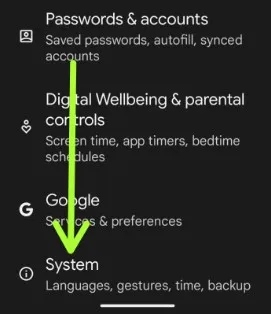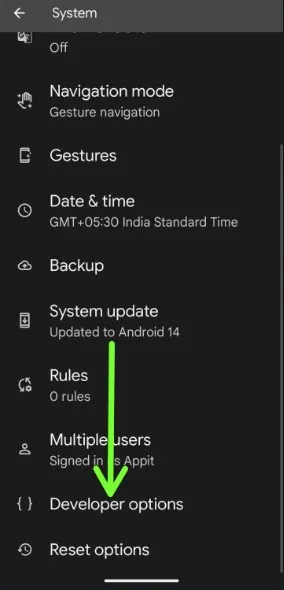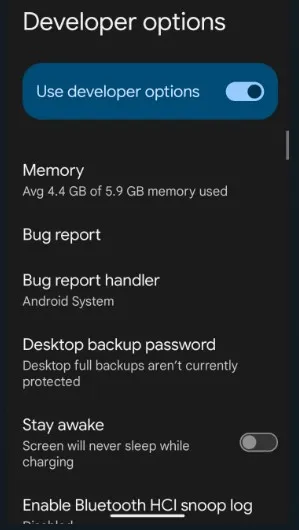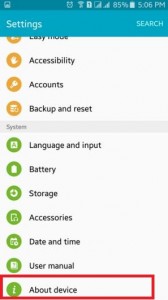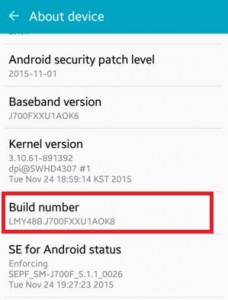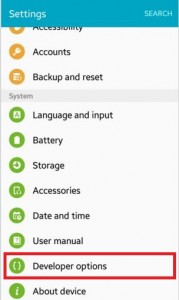Last Updated on September 13, 2023 by Bestusefultips
Can you find a developer mode or unlock developer options on Android 14 devices? Here’s how to enable developer options on Android 14 Samsung. Turn off or hide developer options Android phone if you can’t find the settings. This Android developer option includes USB debugging, Memory usage by apps, logger buffer size, Windows animation scale, background processes, Bluetooth Audio Codec, and more.
Using Android developer mode settings, you can enable USB debugging on your Android devices to transfer data between your phone and PC or laptop. Follow the below-given settings to allow or turn off developer mode on Android.
Read More: How to Turn On Developer Mode on Android Phone
How to Enable Developer Options on Your Android 14 Samsung
Step 1: Go to Settings.
Step 2: Scroll to the System and tap on it.
Step 3: Find the Developer option and open it.
If you can’t find the Developer options on your Android 14, follow the below-given steps.
Settings > About phone > Scroll down at the end of the screen and tap the Build number 7 times to activate developer mode.
Step 4: Go to Settings > System.
Step 5: Scroll down and tap the Developer options.
Step 6: Toggle on the option you want to access hidden developer mode features.
How to Disable Developer Options Android 14
Settings > System > Developer options > Toggle off Use Developer options > Go back.
Now, hide the developer option from your Android phone settings.
How to Enable Developer Options on Android 14 Samsung
Settings > Developer options.
If you can’t see the developer options, go to Settings > About phone > Software information > Tap Build number 7 times. Now, go to Settings > Developer options at the end of the list.
Related:
- How to Enable or Disable Developer Mode on Android 10
- How to Turn On Developer Options on Samsung Galaxy
- How to Enable Windows 10 Developer Mode
- How to Activate Developer Options on Google Pixel
- How to Enable Developer Mode on OnePlus
How to Enable Developer Mode in Android Oreo 8.1 & 8.0
Settings > System > About phone >Tap on Build number 7 times.
Now activate developer options in your Oreo device. You can access it: Settings > System > Developer options.
How to Turn On Developer Option in Android Marshmallow 6.0 and Android Nougat 7.1.2
Settings > System > About device > Build number 7 times.
Enable Android Developer Mode 5.1.2 Lollipop
Step 1: Open Settings on your Android phone.
Step 2: Scroll down and tap on About device under the system section.
Step 3: Tap on Build number 7 times or tap on Build number until you see the message “You are now a developer!” on the screen.
Step 4: Tap the back button and tap Developer options under the system section.
You’ll see “Developer options” on your Android devices. Using this developer option setting, you can enable USB debugging mode on your Android 5.1.2 lollipop.
How to Enable USB Debugging on Android 5.1.2 (Lollipop)
Step 1: Go to Settings.
Step 2: Scroll down and tap Developer options under the system section.
Step 3: Scroll down and toggle on USB debugging under the debugging section.
Step 4: Tap OK.
How to Enable Developer Options on Android 4.2 Jelly Bean
Settings > About > Tap the build number 7 times.
Above, you can see the tips to enable developer mode on Android devices. If you have any trouble when following the above-given steps, then please post a comment in the below section box.