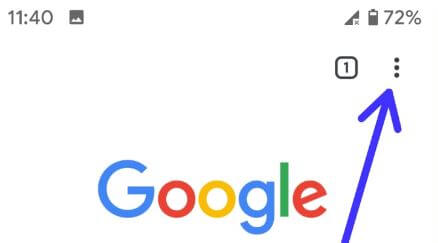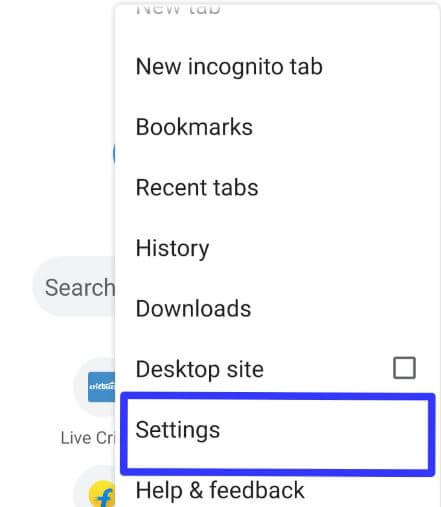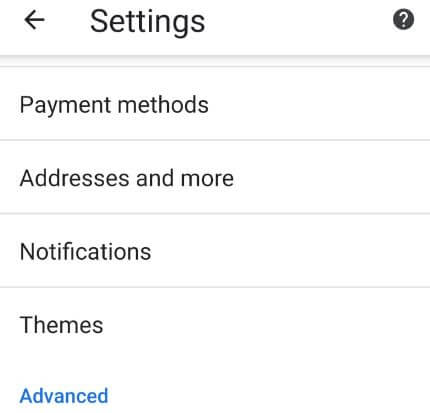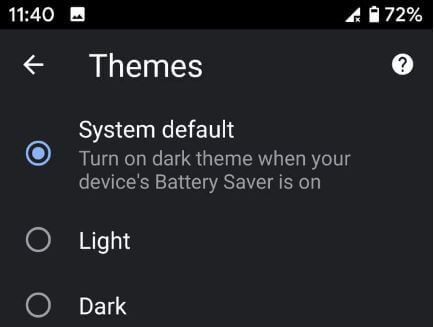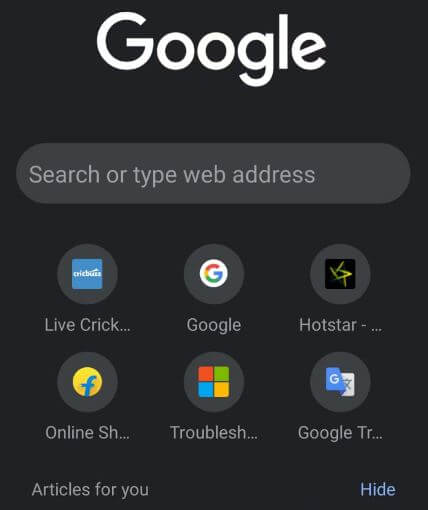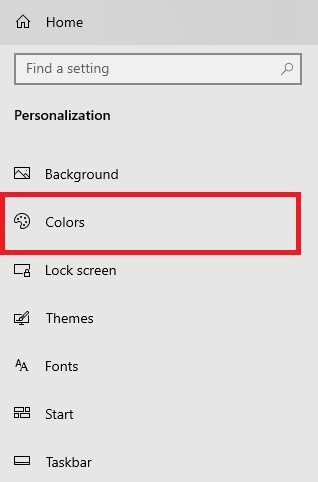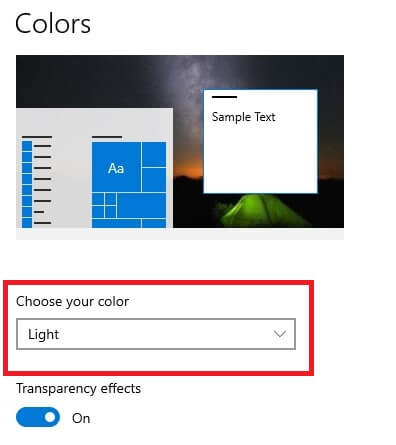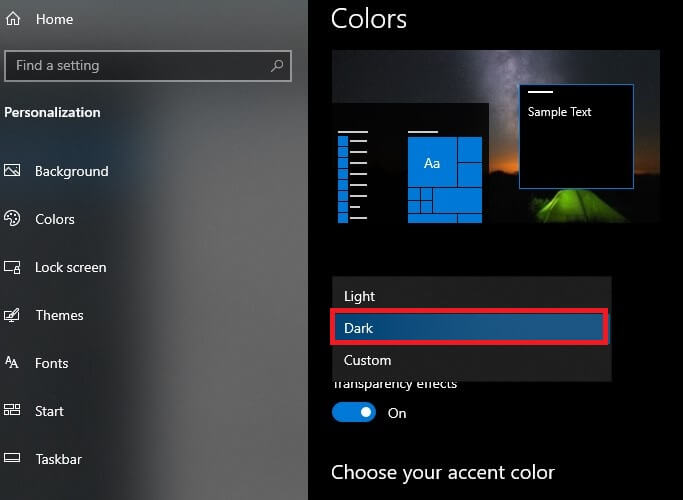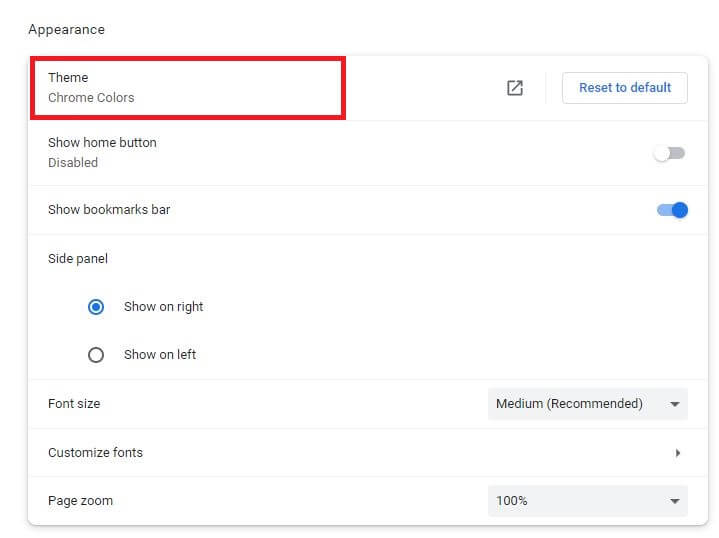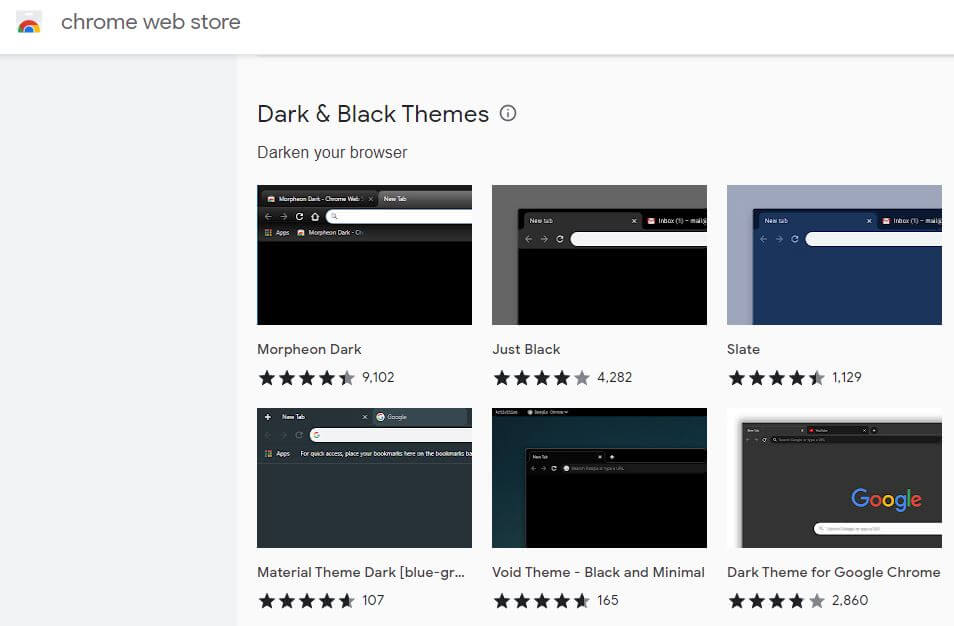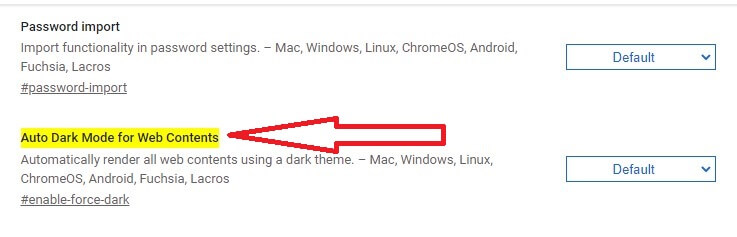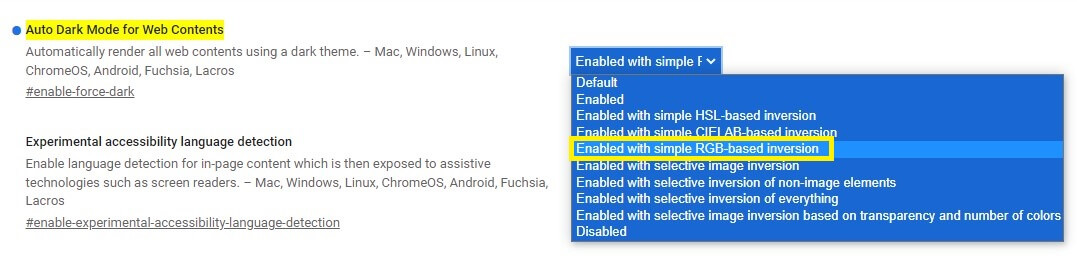Last Updated on March 29, 2023 by Bestusefultips
Do you want to turn on Chrome dark mode on your Android and Windows 11/10 PC? Here’s how to enable dark mode for Google Chrome on PC and Smartphone. You can easily set a dark theme on your Chrome browser on Android devices. If you want to use dark mode for all content on your PC or laptop, you must use Chrome flags to force dark mode on Chrome. Ensure your Google chrome browser is updated with version 74. Also, add a Chrome extension to set the dark theme Google Chrome.
Read More: How to Fix Something Went Wrong on Twitter Error Chrome, Android
How to Turn On Chrome Dark Mode on Android, Samsung, or OnePlus Phone
You can enable dark mode on Chrome on your Android phone using the below-given settings.
Step 1: Open the Google Chrome app on your Android device.
Step 2: Tap Three vertical dots (More) in the upper right corner.
Step 3: Select Settings.
Step 4: Tap Theme under the basic section.
You can see System default, Light, and dark options.
Step 5: Choose Dark to enable Chrome dark mode Android device.
Step 6: Now, change your chrome background to a dark theme.
It’s pretty easy to enable the Android chrome browser dark theme. If you don’t want to use dark mode on Chrome Android, enable the light theme on your devices. Use Chrome flags to turn on dark mode Chrome for all content on your Android.
Read More: How to Enable Gmail Dark Mode on Android and PC
How to Turn On Chrome Dark Mode for Google Chrome on Windows 11/Windows 10 PC
Step 1: Tap on the Windows icon.
Step 2: Tap the Settings gear icon.
Step 3: Tap Personalizaion.
Step 4: Tap Colors in the left side menu to view all available Chrome colors for the background.
Step 5: Tap on Choose your color or Choose your mode drop-down menu.
Step 6: Select Dark to turn on dark mode on Chrome.
How to Set Google Chrome Dark Theme on Desktop
Step 1: Open Google chrome on your PC.
Step 2: Tap Three vertical dots (More) at the top right corner.
Step 3: Select Settings.
Step 4: Tap Appearance from the left side menu.
Step 5: Tap Theme (Chrome Colors).
Step 6: Scroll down until you view the Dark & Black themes section on the Chrome web store.
You can see the dark theme for Google Chrome, such as Morpheon dark, Just black, Slinky Elegant, Material theme dark, Black & White, etc.
Step 7: Select the theme and tap Add to Chrome.
After applying the theme on your PC, you can see black Chrome tabs and backgrounds.
Read More: How to Fix WhatsApp Web Not Working on Chrome
How to Force Dark Mode for Chrome for All Web Content using Chrome Flag
Step 1: Enter this address in your Chrome URL: chrome://flags/#enable-force-dark.
Step 2: You can see Auto dark mode for Web content.
This will automatically enable dark mode for all web content on your Windows, Mac, Linux, ChromeOS, Android, Fuchsia, Lacros, etc.
Step 3: Select the Enable with simple RGB-based version in the drop-down box.
Step 4: Tap the Relaunch button at the bottom right corner.
You can see the changes after relaunching the Google Chrome browser on your desktop.
How to Turn On Chrome Dark Mode on iPhone
Make sure your iPhone is running the iOS 13 or later version.
Settings > Display > Dark mode
And that’s it. I hope this tip is for turning on dark mode in Google Chrome Android and PC devices. Stay and connect with us for the latest updates. If you have any questions, please tell us in below comment box.
Relevant: