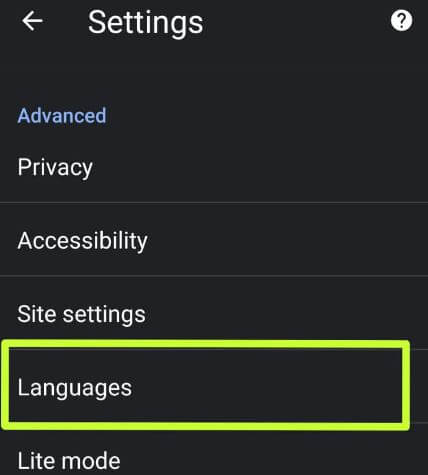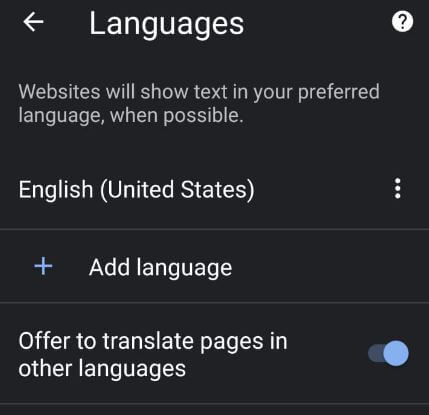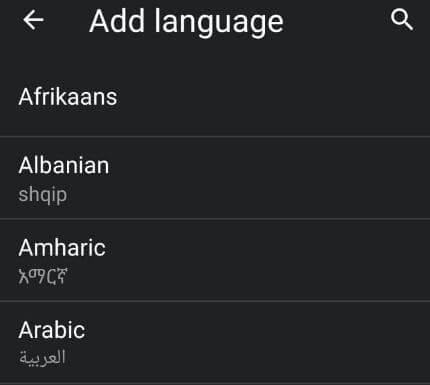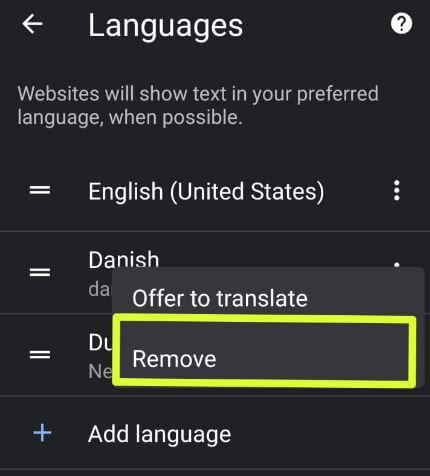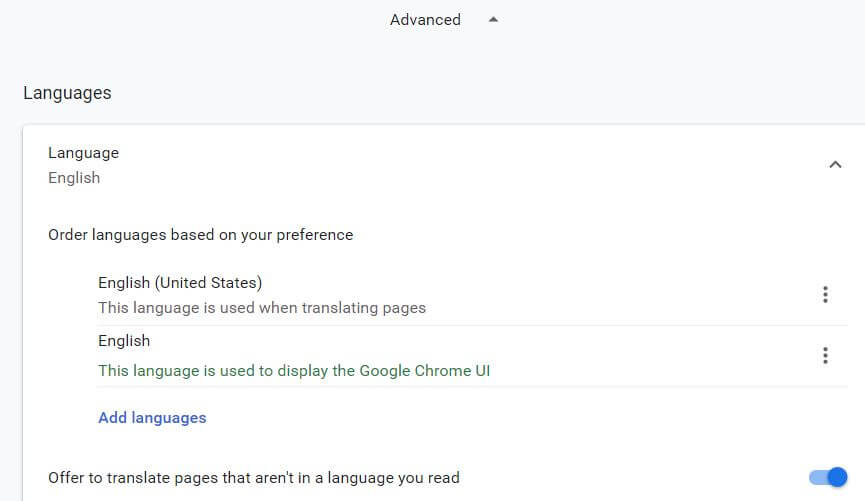Last Updated on September 16, 2020 by Bestusefultips
Want to change the default Google Chrome language on Android and PC/Laptop? Here’s how to change language in Chrome from Arabic to English, Chinese to English, Danish to English, and more. By default set the English language on the Chrome browser. You can add language from the list you want to add and set language. Also, by default enable translate pages in other languages option. When you change the Google chrome language, the website will show text in your preferred language, when possible. Add or remove languages in chrome on your Android phone. Recently Google chrome added a dark theme option.
Read Also:
- How to stop the auto-playing video in Google Chrome
- How to change Google Chrome background image
- How to fix SSL connection error on Chrome browser
How to Change Language in Google Chrome on Android Device
Step 1: Open Google Chrome app in your Android device.
Step 2: Tap Three vertical dots (More) at the upper right corner.
Step 3: Select Settings.
Step 4: Tap Languages under the advanced section.
By default set English (Unites States) as chrome language in your Android device.
Step 5: Tap Add language.
Step 6: Select language from the list.
Step 7: Move language to first position to set default language on Chrome.
How to Remove Language on Google Chrome Android device
You can remove language from chrome on your android using below given settings.
Google Chrome app > Three vertical dots (More) > Settings > Advanced > Languages > Select three vertical dots of language you want to remove > remove
How to Change the Language in Google Chrome PC Desktop or Laptop
Open the Google Chrome in your PC or Laptop > Three vertical dots at the top right corner > Settings > Advanced > Add languages > Tick mark the box to add languages > Add
How to Remove Chrome Language on PC or Laptop
Open the Google Chrome in your PC or Laptop > Three vertical dots at the top right corner > Settings > Advanced > Language > Three vertical dots in front of language > Remove
And that’s it. I hope this little tip useful to change language in Google Chrome on Android devices. Do you still have a question regarding this tip? Tell us in below comment box. Stay and connect with us for the latest Android tips.