Last Updated on November 29, 2022 by Bestusefultips
By default, set Google Chrome wallpaper background as white on your PC or Laptop devices. If you have the latest updates in Chrome browser, you can easily change Google background or customize Chrome using color & theme, and background settings. Here’s how to change background on Google Chrome with your own picture or default wallpaper on your PC. You can change Google wallpaper random in Chrome from different categories such as Art, Seascapes, Landscapes, Solid colors, Earth, Life, Textures, and more. Also, upload images from your computer or laptop device and change the Google background images.
How to Change your Google Background in Chrome on a Desktop or Laptop
By default, set Google backgrounds in chrome. You can easily change the background picture on Google Chrome using the below-given settings. Make sure Google Chrome is updated to the latest version. Apply the below-given settings to customize Chrome backgrounds on your laptop or PC.
How to Change Background of Google – Change Google Theme
You can set a light or black background for Google using this theme setting.
Step 1: Open the Google page in your Chrome, Mozilla Firefox, or other browsers.
Step 2: Tap on Settings at the bottom right corner.
Step 3: Tap on the Dark theme to turn it on or off.
How to Change the Background on Google Chrome Theme
Step 1: Open the Chrome browser on your PC or Laptop.
Step 2: Tap on Customize chrome or Pencil icon (Already change the background wallpaper) at the bottom right corner.
Step 3: Tap the Background.
You can see several background options here.
Step 4: Choose from Upload from device, Classic chrome (Reset to default Theme), or Default wallpapers for chrome.
Step 5: Select the Wallpaper and Click on Done.
How to Change the Background of Google Chrome using Theme Settings
You can use Chrome Google web store to change Chrome theme.
Step 1: Open the Chrome browser on your Laptop or desktop.
Step 2: Tap on More (Three vertical dots) button in the top right corner.
Step 3: Tap on Settings.
Step 4: Tap the Appearance at the left side menu.
Step 5: Tap the Theme.
Step 6: Select the Theme you want to download to your PC.
Step 7: Click the Add to Chrome.
Step 8: Wait until complete the downloading. After that, open the new tab to view how looks your new chrome theme.
How to Delete Theme on Chrome you Set as Background
If you don’t want to use this theme, you can uninstall theme by going to Chrome browser > Pencil icon at the bottom right > Color & theme > Uninstall > Done.
How to Change Chrome Color for Tabs
Step 1: Open Google chrome on your PC and Laptop.
Step 2: Tap the Customize chrome or Pencil icon at the bottom right corner.
Step 3: Tap the Color and theme tab and choose a Color, and tap on Done.
You can see the changes in color for the chrome tabs. When you open a new tab, you can see these changes.
Alternative way: Open the Chrome browser > Tap on your Account in the top right corner > Pencil icon > Pick a theme color you want to set.
How to Change Homepage on Chrome
You can set home page in Chrome browser using the below settings. Also, set Google as home page.
Step 1: Open the Google Chrome browser on your PC or Laptop.
Step 2: Tap on Three vertical dots (More) at the top right corner.
Step 3: Tap the Settings.
Step 4: Tap on the On Startup.
Step 5: Choose Open a specific page or set of pages.
You can add a new page (Add Google as a home page here) or use current pages (Choose from your list) when you open the Chrome browser on your PC or laptop.
How to Change Wallpaper on Chromebook
You can set wallpaper on Chromebook from your gallery using the below-given settings.
Step 1: Open the ChromeOS settings app.
Step 2: Tap the Device at the left side menu.
Step 3: Tap on Set your wallpaper and style in the personalization section.
Step 4: Choose from default wallpapers or go to the Downloads folder to choose your favorite wallpaper.
Step 5: Right-click on the photo and choose Set as wallpaper.
Now, you can see change your wallpaper on a Chromebook.
How to Change Chrome Background (Older Chrome Version)
Step 1: Open the Google Chrome browser on your desktop PC or laptop.
Step 2: Tap the Settings gear icon from the bottom right corner (Shown above screenshot).
Here you can see Chrome background and upload in image options.
Step 3: Tap Chrome background.
Here you can see different categories of wallpaper to set wallpaper on the Google chrome background on your PC or tablet.
Step 4: Select a category from a list you want to set wallpaper.
Step 5: Select wallpaper from the collection and tap Done.
Step 6: Now change the background wallpaper on the Google Chrome browser.
If you don’t like custom Google background categories wallpaper, also add new photos from your desktop PC or laptop and set a picture as the background on Chrome on your PC.
How to Set Google Chrome Background Wallpaper From a PC or Laptop
You can directly set a background image on Chrome from your desktop or laptop using the settings below.
Open Google chrome > Settings gear icon from bottom right corner > Upload an image > Double tap on the photo from your PC
Now, Change the Google background image in your Chrome browser.
How to Restore the Default Background on Google Chrome
Want to set a default background again on your Chrome browser? You can easily remove the Google chrome wallpaper and set the default chrome background image again using the settings below.
Open Google chrome > Settings gear icon from bottom right corner > Restore default background.
Now Google chrome background wallpaper is set the default at white background.
And that’s it. We hope this clarifies how to change the Google chrome background image on Desktop PC. If you have any questions, please tell us in below comment box.
Frequently Asked Questions:
Why is my Google Background Black?
Dark theme settings are enabled in your Google background. If you don’t want to use dark background on Google, open your Google page > Settings at the bottom right corner > Dark theme to turn the background dark or light you want to set.
Read Also:
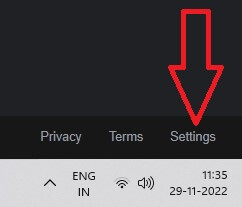
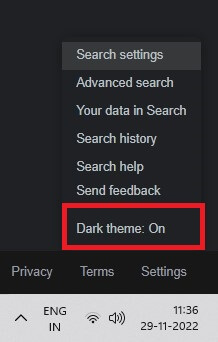
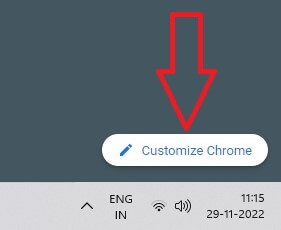
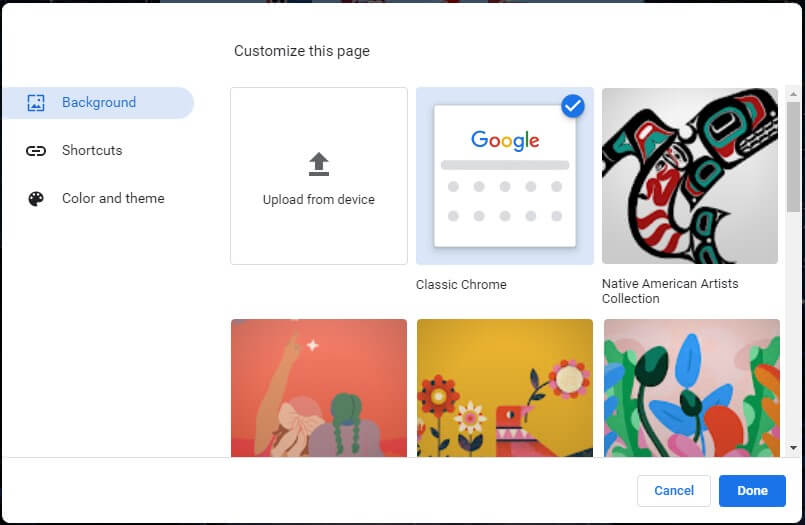
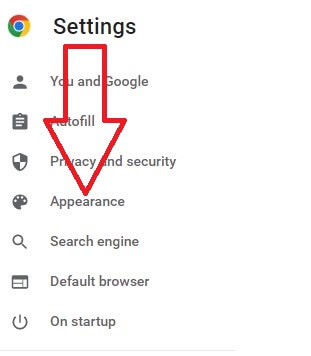
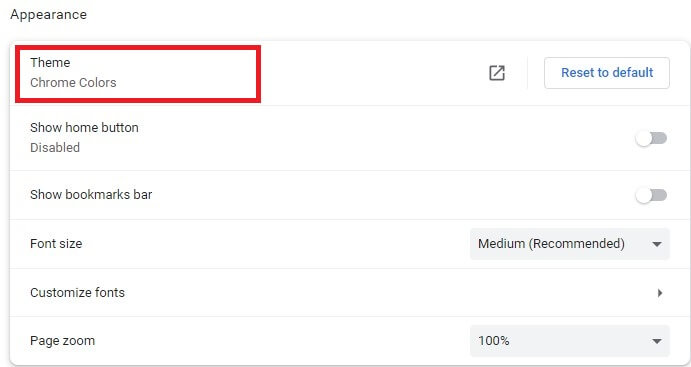
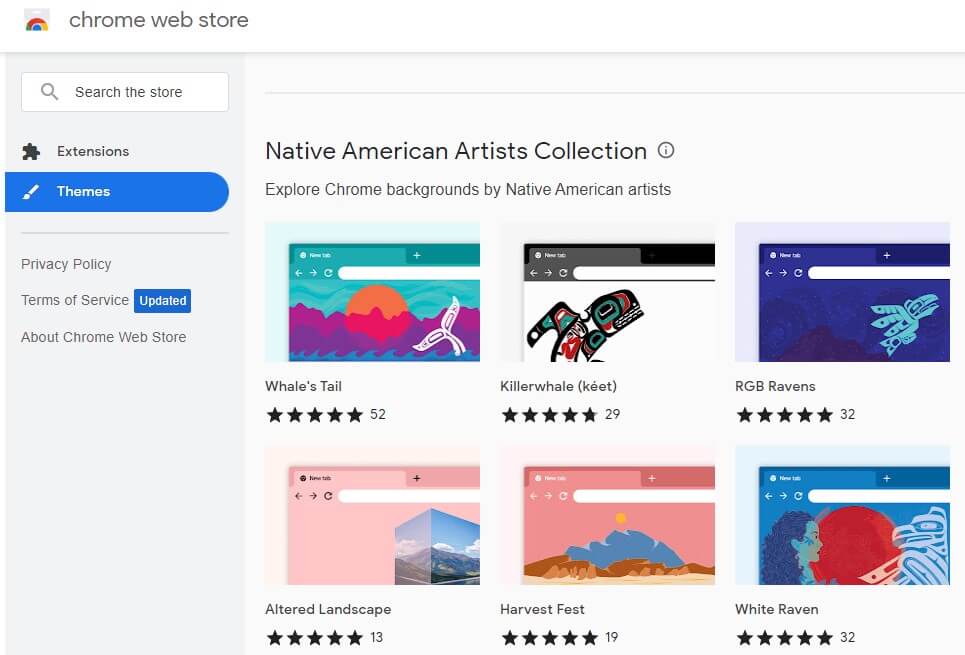
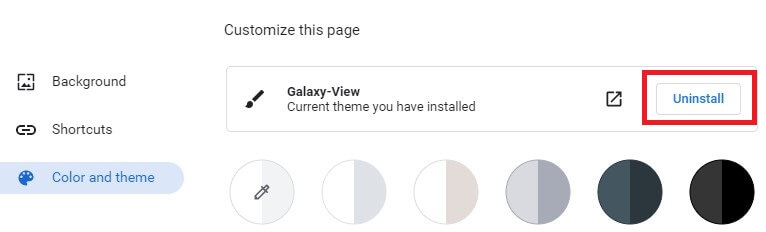
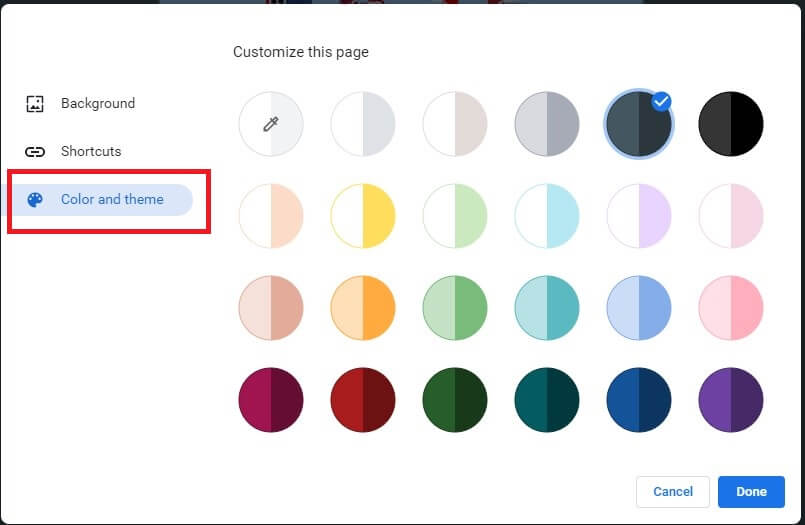
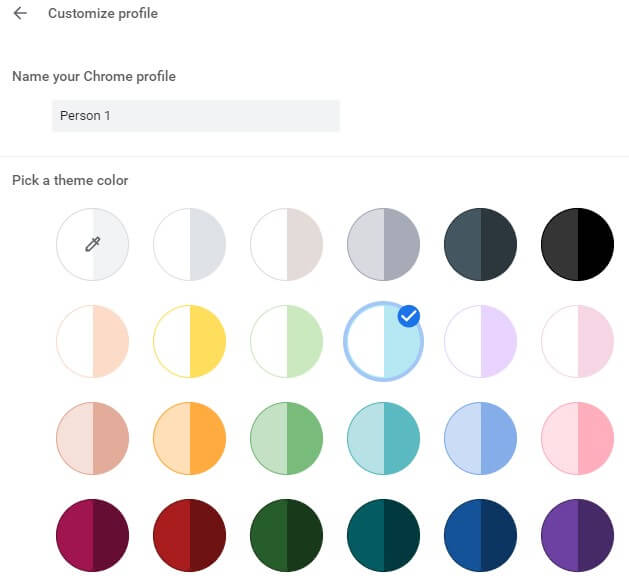
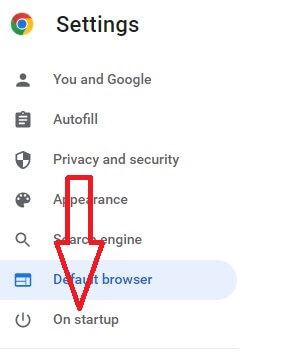
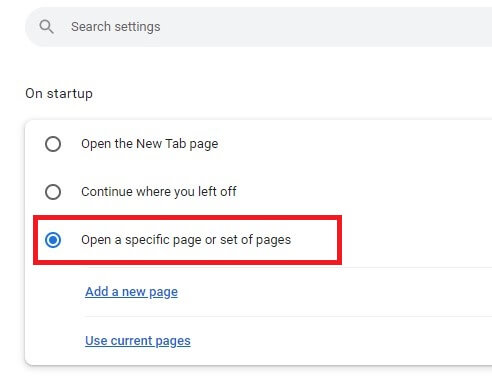
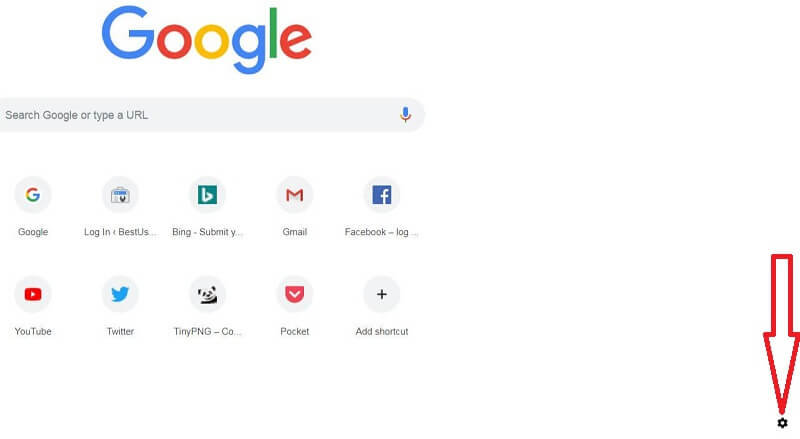
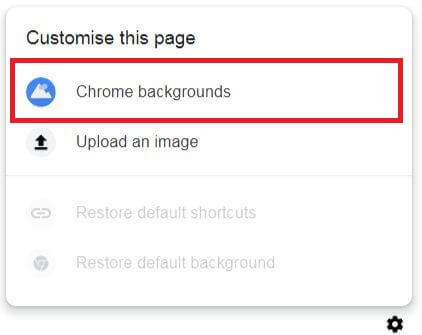
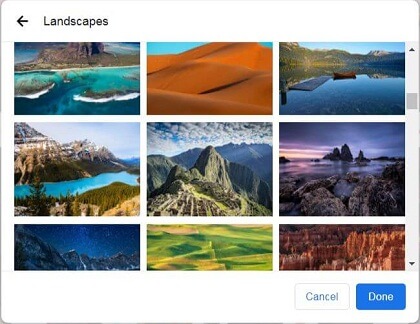
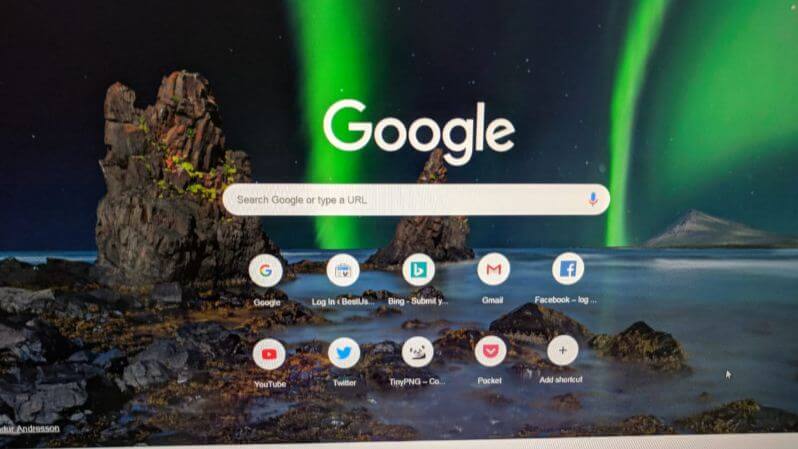
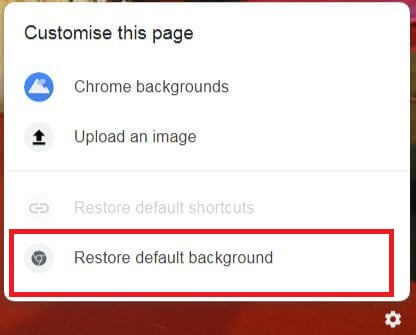



I like to set google crome in desk top back ground