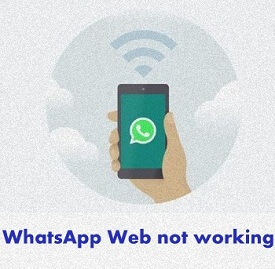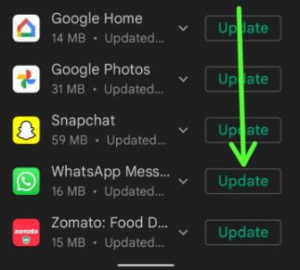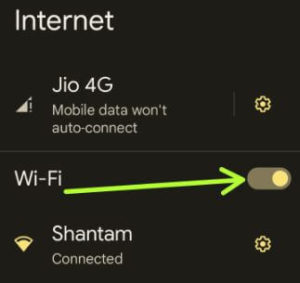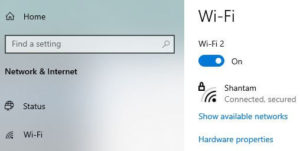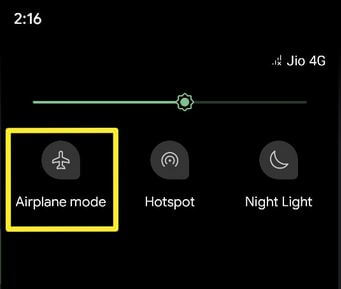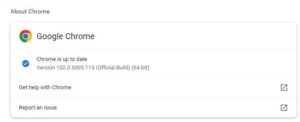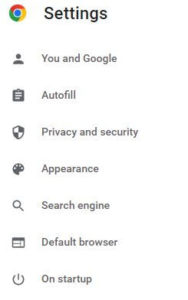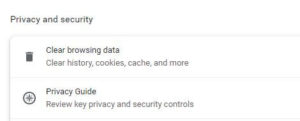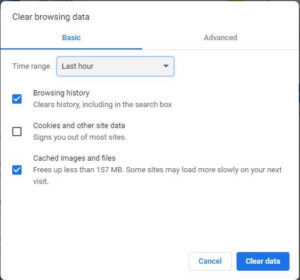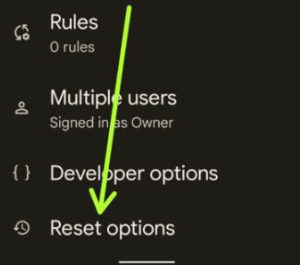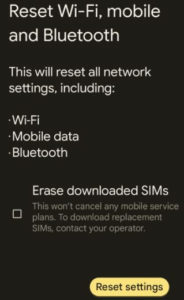Last Updated on June 18, 2022 by Bestusefultips
What is WhatsApp Web?
You can access your WhatsApp from your PC or laptop device using the WhatsApp web. Scan the QR code of your Android device to Desktop to use WhatsApp web on PC.
WhatsApp adds valuable features like Send GIF in WhatsApp, WhatsApp two-step verification, group video calls with 8 people, WhatsApp Passcode, and more. You can send photos, videos, and other data using WhatsApp from your desktop or laptop device. But several users reported WhatsApp web not working on Chrome Android. Also, facing the WhatsApp web not showing QR code problem. To fix this WhatsApp web problem on the Android & PC, you should first check the latest WhatsApp version updated, check your internet connection, turn Airplane mode on & off, clear the browser cache, and reset the network settings, etc.
How to Fix WhatsApp Web Not Working on PC or Laptop
Check if WhatsApp Server Down
If the web client’s server is down, you can’t access WhatsApp on your PC or Android device. Click here to check if WhatsApp is down or if there is any other WhatsApp problem.
Update WhatsApp App
Make sure WhatsApp is updated to the latest version.
Open Play Store > Profile icon at the top right > Manage apps and device > See details > Tap on Update of WhatsApp Messenger or Tap on Update all if you want to update all apps at once
Now try to connect to WhatsApp on a PC and check to fix the issue.
Check your Mobile Data & WiFi Connection
Slow internet connection or poor network signal is also causing this WhatsApp web not showing or working problem. Check your internet connection (Mobile data & WiFi). If possible, use a WiFi network to use WhatsApp web.
For Android (Wi-Fi): Settings > Network & internet > Internet > Make sure Toggle on Wi-Fi
For Android (Mobile data): Settings > Network & internet > Tap on SIM or Carrier > Toogle on Mobile data
For PC or Laptop in Windows 11/10: Windows icon (Start Menu) > Settings > Network & internet > Wi-Fi
Try using WhatsApp Web on Another PC/Laptop
Connect your Android device to another laptop or desktop and check whether WhatsApp web is working. If yes, the problem is related to your device.
Turn Airplane Mode On & Off
Swipe down the notification panel from the top of the screen > Tap Airplane mode > Wait for 5-10 seconds > Tap on Airplane mode
Check Google Chrome Browser Update
Open Google Chrome > Three vertical dots > Settings > About Chrome > Check for Chrome Update
Related: Fix WhatsApp media files not download Android phone
How to Clear the Google Chrome Cache to Fix WhatsApp Web Not Working on PC/Laptop
Make sure your Google chrome is updated to the latest version. Try to clear browsing data on your Chrome browser. You must remove the cache if you’re using Mozilla Firefox, Opera, Microsoft Edge (Internet Explorer), and Safari.
Step 1: Open the Google Chrome browser on your PC or laptop.
Step 2: Tap on Three vertical dots (More) at the top right corner.
Step 3: Tap on Settings.
Step 4: Tap on Privacy and security.
Step 5: Tap on Clear browsing data under the privacy section.
Select the time range you want to delete browsing data and check the box you wish to clear, like browsing history, download history, cookies, cached images & files, and more.
Step 6: Tap on Clear data.
Now restart your Chrome browser and link a device with your PC to scan the QR code.
Reset Network Settings to fix WhatsApp Web Not Working on Android
Step 1: Go to Settings.
Step 2: Scroll down and tap on System.
Step 3: Tap on the Reset options at the end of the list.
Step 4: Tap on Reset Wi-Fi, mobile, and Bluetooth.
Step 5: Tap on Reset settings.
Download WhatsApp for Mac or Windows PC:
WhatsApp for Windows 8 and higher (64-bit) – Download Now
WhatsApp for Windows 8 and higher (32-bit) – Download Now
Mac OS X 10.9 and higher – Download Now
That’s all. Please let us know if you liked this trick to fix WhatsApp Web not working on Chrom. If you know other methods to fix this WhatsApp Web issue, let us know in the below comment box.