Last Updated on June 2, 2022 by Bestusefultips
Do you want to use WhatsApp web on Android phone or Android tablet? Here’s how to use WhatsApp web on the phone and laptop or desktop PC. You can use WhatsApp on the web, desktops, or other devices without keeping your phone online. To use WhatsApp web on PC Chrome, you need to scan the WhatsApp web QR code on your Android, iPhone, Mac, or Windows 11/ Windows 10. The WhatsApp app is helpful for messages and calling (Video and Voice) to your contacts without any charge. Also, make calls from the desktop with WhatsApp for windows. Use WhatsApp on up to 4 devices and one phone simultaneously.
Read Also:
- How to Share Live Location on WhatsApp on Android devices
- How to Add a Friend to your Instagram Live Story on Android Phone
- How to Enable WhatsApp Dark Mode on Android 10, 9 Pie
How to Use WhatsApp Web Without Phone: Use WhatsApp on Computer/Laptop
Step 1: Open WhatsApp on your Android phone or tablet.
Step 2: Make sure to open the Chats tab.
Step 3: Tap on Menu (Three Vertical Dots) from the upper right corner.
Step 4: Tap on Linked devices.
Step 5: Again, tap on Link a device.
Step 6: Unlock your device.
Step 7: You can see the WhatsApp web scan on your Android phone or tablet.
Step 8: Open web.WhatsApp.com on your Android phone or computer. Now, WhatsApp web QR code view on your laptop, desktop, or Mac.
Step 9: To use WhatsApp web on laptop, you need to scan your Android phone QR code with a computer or Mac. After scanning the QR code, your WhatsApp web connects your Android phone and laptop device.
To reduce data usage, connect your phone to Wi-Fi. You can now access or use WhatsApp from your Android or Windows 11/Windows 10 PC.
How to Check Which Devices Log In to Your WhatsApp on Android Phone & Tablet
Step 1: Open the WhatsApp app on your Android device.
Step 2: Tap on Three vertical dots in the upper right corner.
Step 3: Tap on Linked devices.
Step 4: You can check which devices are connected or logged in with your WhatsApp account.
How to Log Out WhatsApp Web on Android Device
Step 1: Open the WhatsApp app on your Android device.
Step 2: Tap on Three vertical dots in the upper right corner.
Step 3: Tap on Linked devices.
Step 4: Tap on the Device name you want to log out.
Step 5: Tap on Log out.
It’s pretty easy to log out WhatsApp web account remotely on an Android phone. Several users are facing WhatsApp web not working issues also.
How to Use Message Web on Android Phone or Tablet: Google Messages App
Google messages app added new Message web features to pair your phone and computer or laptop devices. Just scan the QR code on your https://messages.google.com/web. After connecting with your PC, you can send & receive messages on your laptop devices.
Open messages app > Three vertical dots (More) > Messages for web > QR code scan
Now enjoy Message for the web on your desktop or laptop devices.
Above, you can see perfect tips for using WhatsApp web on phone and tablets. Please share with us if you know other simple ways to use WhatsApp web on PC or Mac.
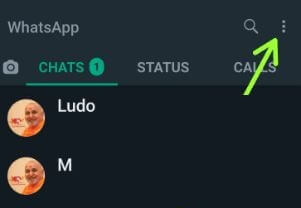
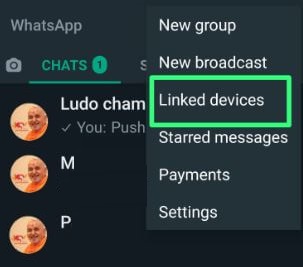
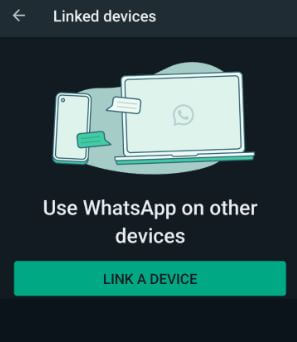
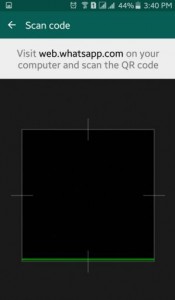
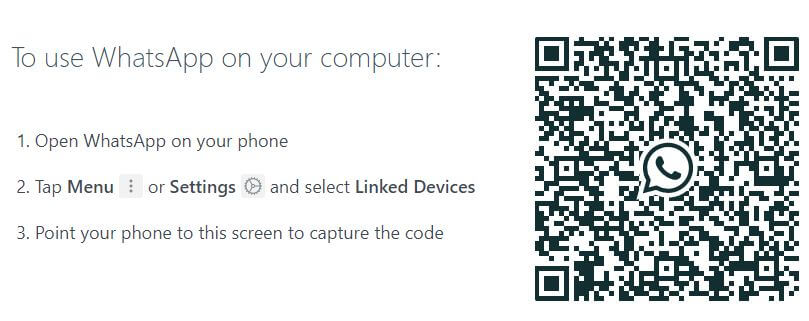
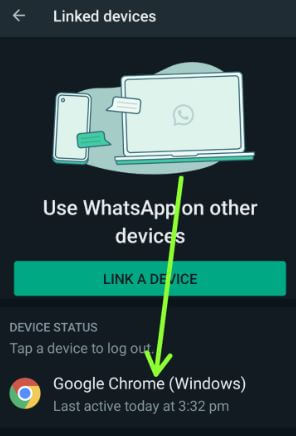
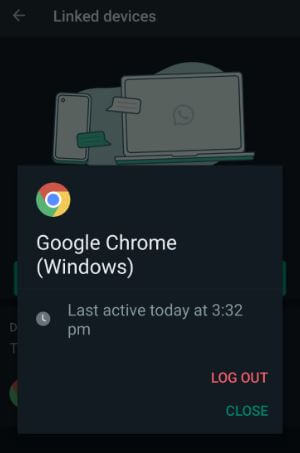



Thierry des notes work for Whatsapp Web on an Android tablette (without SIM card) : thé Web site Web.whatsapp.com redire te automatically To thé whatsapp app.