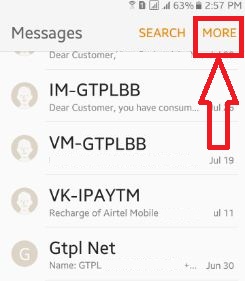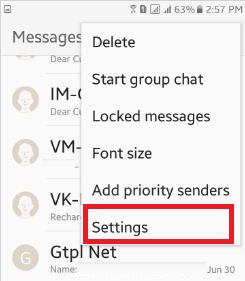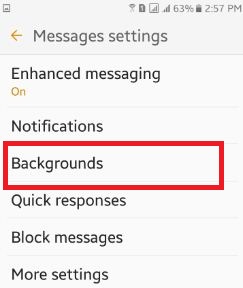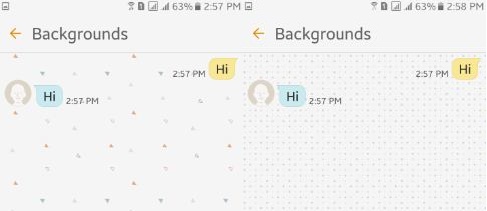Last Updated on March 7, 2021 by Bestusefultips
Set or Change your message background theme on android Nougat 7.1.2., Marshmallow 6.0. Lollipop 5.1.1 and other devices. In the latest android marshmallow devices, you can change your default background message theme on your device. Set a quick decline message on Android phones. Changing message theme on your android devices looks your message chat awesome and better then default message theme. You can set different message themes on your android phone or tablet.
It’s easy to change the SMS background theme on your android devices. In the latest Android Marshmallow 6.0 devices, you can also see the other message settings like as start group chat, locked message, add priority senders, quick response and other better features than previous android lollipop devices. But here I will show you a trick to change the theme of message background on your devices. Below you can see the simple steps to Change message background theme android devices.
Related:
- How to use WhatsApp status update android phone or tablet
- How to unlock the android phone if forgot PIN / Password / Pattern
- How to turn off vibrate notifications on Android 10 and 9 Pie
- Messenger app not working android device: How to fix
- How to enable SMS and MMS delivery of text messages on Android
How to Change Text Message Background on Android Lollipop 5.1 or Marshmallow 6.0
Step 1: Open “message app” on your android phone or tablet.
Step 2: Tap on “more” from the top of the right side corner.
You can see the list of various options.
Step 3: Tap on “Settings”.
Step 4: Under message settings, tap on “Backgrounds”.
You can see different message background themes on your device such as circle, triangle, dots, leaf, etc.
Step 5: Tap on any theme you want to set as your message background.
That’s it. Now open your message app and you can see the Change message background theme android marshmallow or whatever your android phone or tablet devices.
Read Also:
How to enable dark mode on Android messages App
Make sure the android messages app updated with the latest version.
Step 1: Open the Message app on your devices.
Step 2: Tap Three vertical dots (Menu) at upper right corner.
Now see blocked contacts, Messages for web, Enable dark mode, settings and more options.
Step 3: Select Enable dark mode.
Step 4: Turned on dark theme android messages.
If you don’t want to use dark mode again, disable it using the below settings.
Disable dark mode on android messages
Messages app > Three vertical dots (Menu) > Disable dark mode
Above you can see the simple guide to Change message background theme android lollipop 5.1.1 or marshmallow 6.0 devices. If you have any query or error when implementing the above-given steps on your devices then please let me know on the below comment box. It would be a pleasure to help you.