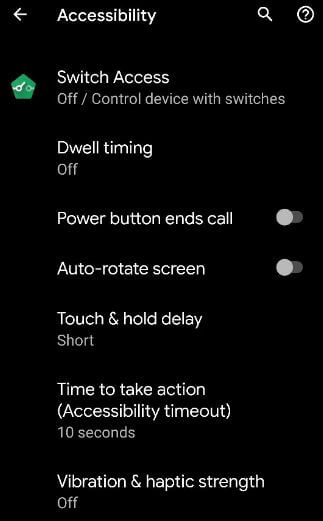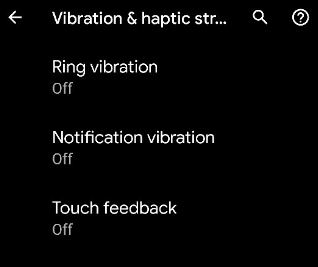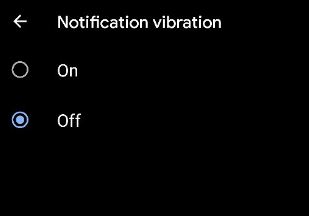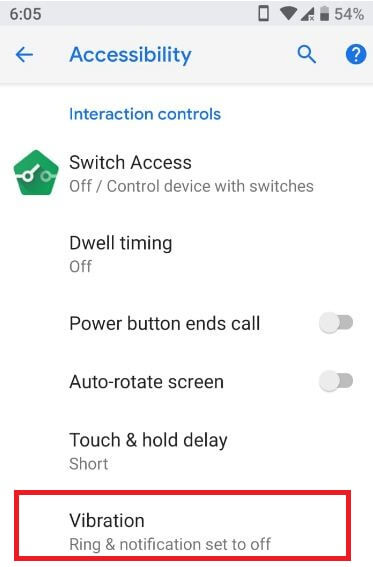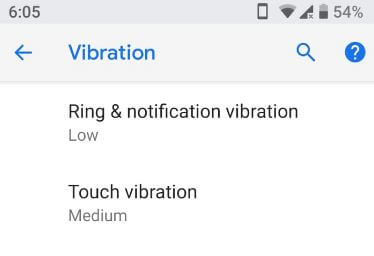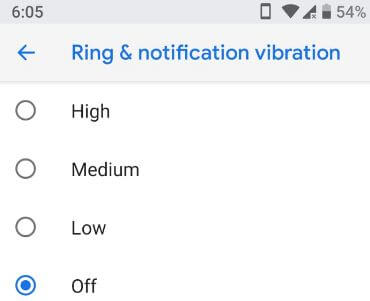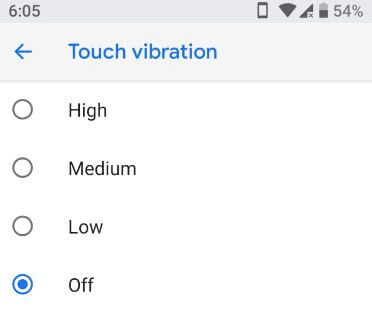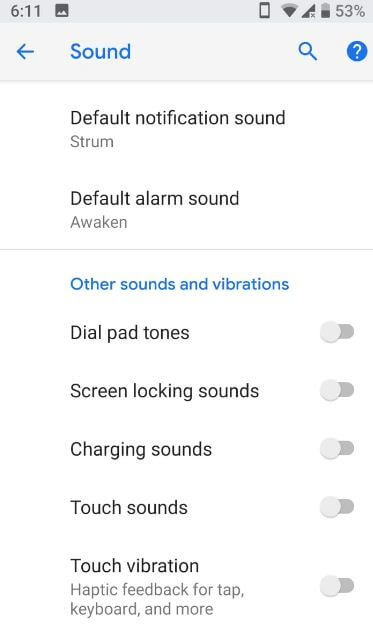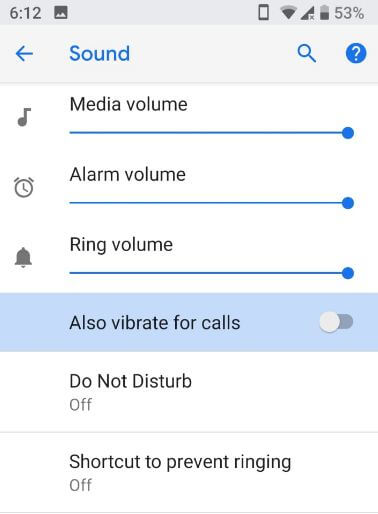Last Updated on March 7, 2021 by Bestusefultips
Annoying by ring and notifications vibrations in Android Pie 9.0 and latest Android 10? Here’s how to stop vibration on android devices when receiving text messages or social media messages. You can enable or disable vibrate for calls, ring & notification vibration, mute sound & vibration, and more using android Pie touch vibration settings. By default while getting messages, email or other notification, every time your phone vibrates. You can also remove vibration on touch (Haptic feedback) settings in your latest android.
Different android device has slightly different settings to stop vibration. Follow the below-given step by step process to disable vibration Android 9 Pie.
Read Also:
- How to use split-screen view in android P 9.0
- How to take a screenshot in android P 9.0
- How to use Do not disturb mode on Android 10
- Android P supported devices
- How to Use Auto-Rotate on Android 10
How to Turn Off Vibration Android 9 Pie
First of all, let see how to turn off ring & notification vibration in the latest android 10 devices.
Turn off Vibrations in Android 10
Step 1: Go to Settings.
Step 2: Scroll down and Tap on Accessibility.
Step 3: Tap Vibration & haptic strength under interaction controls.
Here you can see Ring vibration, Notification vibration, and touch feedback. By default turned all.
Step 4: Tap on Ring vibration and Choose Off.
Step 5: Tap on Notification vibration and Choose Off.
Step 6: Tap on touch feedback and Choose Off.
For Android 9 Pie:
Step 1: Swipe down the notification shade and tap the Settings icon.
Step 2: Tap Accessibility.
Step 3: Tap Vibration under interaction controls.
Here you can touch vibration and ring & notification vibration in Android Pie 9.0.
Step 4: Tap Ring & notification vibration.
Step 5: Choose Off.
Now turn off the ring and notification vibration in your android Pie devices. Using the above-given settings you can also turn off touch vibration in android Pie 9.0 devices.
How to Disable Touch Vibration in Android 9 Pie
Settings > Accessibility > Interaction controls > Vibration > Touch vibration > Off
How to disable sounds & vibrations in android Pie 9.0
Step 1: Go to settings in your android Pie.
Step 2: Tap Sound.
Step 3: Scroll down up to sounds & vibrations.
Here you can disable touch vibration and other android P sound including dial pad tones, screen locking sound, charging sound and touch sound.
How to disable vibrate for calls in android Pie 9.0
Settings > Sound >Turn off “also vibrate for calls”
How to mute sound and vibration in Android 9 Pie
Settings > Do not disturb > Check mute sound and vibration
And that’s all. I hope this little tip helpful to turn off vibration Android Pie 9.0. If you have any kind of question, tell us in below comment box.