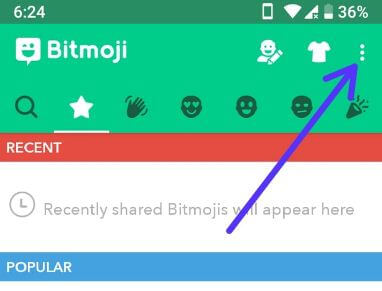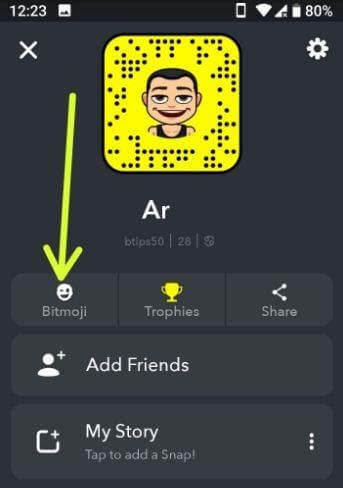Last Updated on March 7, 2021 by Bestusefultips
When we first time create a Bitmoji in our android or iOS devices, we set Bitmoji style avatar. If you don’t like this created Bitmoji style, you can edit your Bitmoji or reset avatar in android phone to create a new one. In Bitmoji avatar style, you can see Bitstrips, Bitmoji deluxe and Bitmoji classic type styles. Choose your favorite style after reset Bitmoji avatar in your android devices.
If you want to make a new Bitmoji, first of all reset Bitmoji avatar you currently used in your android or iOS devices. You can also change your Bitmoji avatar in android using Bitmoji app. Check out below given step by step process to reset avatar in android Phone or tablet devices.
Related Content:
How to get 3D Bitmoji on Snapchat android device
How to use Bitmoji in android keyboard
How to group Video chat on Snapchat in android phone
How to reset avatar in android Phone: Bitmoji Style avatar
First of all download Bitmoji app from play store and install it in your android devices. Now follow below given complete guide to reset Bitmoji avatar in android phone.
Step 1: Open Bitmoji app in your android devices
Step 2: Log in with your Snapchat account or your email id
Step 3: Tap Three horizontal lines (Menu) at upper right corner
Step 4: Select Settings
Step 5: Tap My account
Step 6: Tap Reset Avatar
You will see pop up screen with this message in your device: Are you sure?
Step 7: Tap OK to reset avatar
Now you lost your current avatar in your device. If you want to create a new Bitmoji, follow below given steps in your devices.
Step 8: You can see male and female Bitmoji icon in your device, Choose Male or female you want to create a new one
If you want to create your Bitmoji, take a selfie so you can easily create your face related Bitmoji in android devices.
Step 9: Tap Skip or Continue
Step 10: Now set skin tone, hair color, hairstyle, facial hair, eye color, eyebrows, eyebrow color, nose, glasses, face shape, mouth, headwear, body type and outfit.
Step 11: Tap Save avatar or Arrow icon at upper right corner
You can edit Bitmoji on Snapchat app in android devices. Also change Bitmoji outfit in your device.
How to edit Bitmoji on Snapchat android phone
Step 1: Open Snapchat app in your android device
Step 2: Tap Profile icon at upper left corner
Step 3: Tap Bitmoji
Step 4: Tap Edit my Bitmoji
Now follow on screen instruction in your android phone or tablet devices.
And that’s it. We hope this makes it clear how to reset avatar in android Phone. If you have any question, tell us in below comment box.