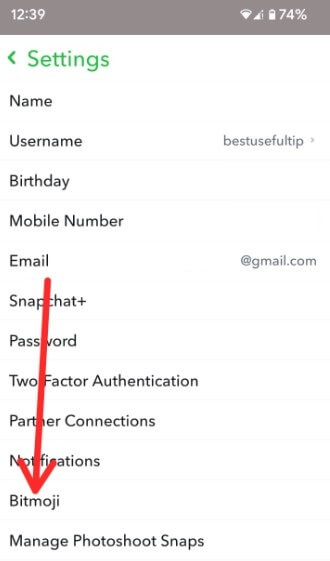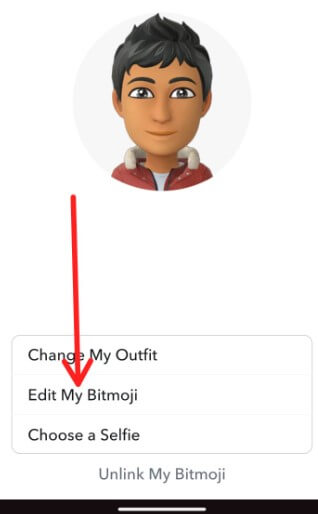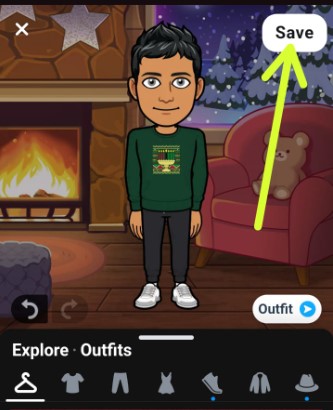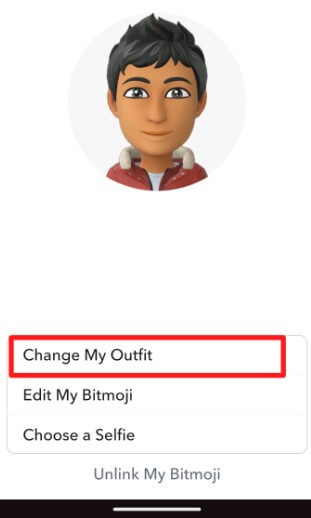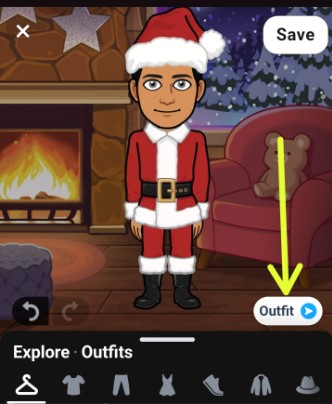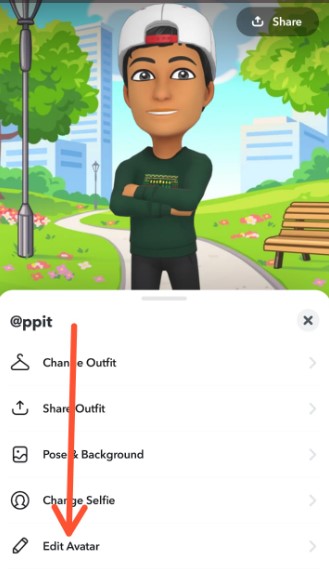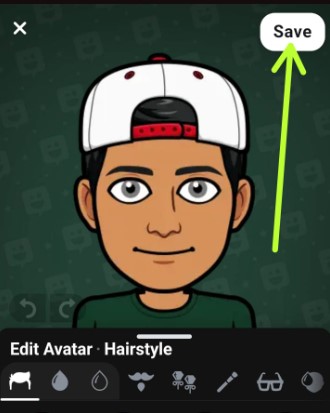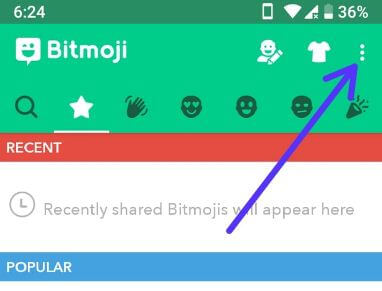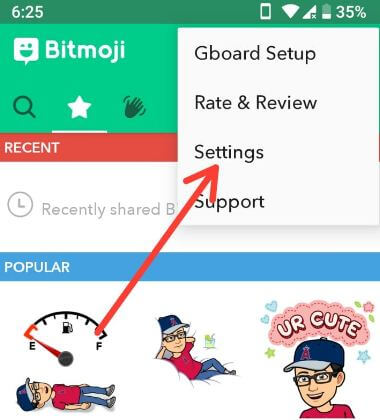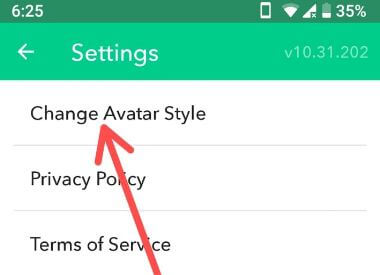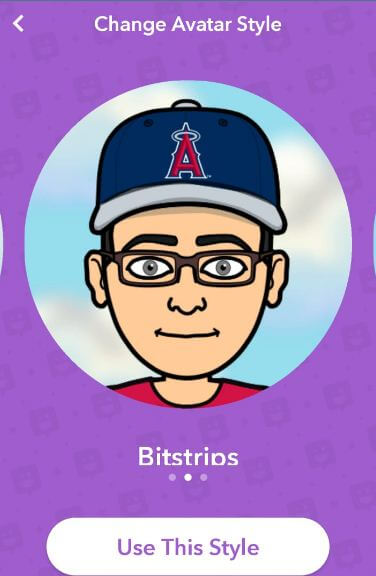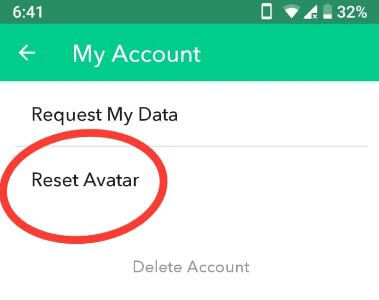Last Updated on April 17, 2023 by Bestusefultips
Bitmoji is your personal Emoji. To change your Bitmoji style on Android phones, create Bitmoji on your devices. If not create your own Bitmoji, you can create your Bitmoji on Snapchat Android devices using this. Also, download the Bitmoji app on your Android devices from the Play Store. While the first time makes a Bitmoji on your Android device, you can choose from male or female and change Bitmoji face, hairstyle, facial hair, eye shape, glasses, hair color, mouth, body type, and also matching Bitmoji outfits. You can change Bitmoji gender from Bitmoji Deluxe, Bitstrips, or Bitmoji Classic. Also, reset or change Snapchat Bitmoji avatar on Android devices.
Related: How to Add Bitmoji to WhatsApp on Android Devices
How to Change Your Bitmoji Style on Android Phone
First, see the steps to change Bitmoji style 2023 using the Bitmoji app on Android devices.
Change or Edit Bitmoji using Snapchat App If Linked my Bitmoji
Step 1: Open the Snapchat app if linked with your Bitmoji app.
Step 2: Tap on the Profile picture at the top left corner.
Step 3: Tap the Settings gear icon at the top right corner.
Step 4: Tap Bitmoji.
You can see three options: Change my Outfit, Edit my Bitmoji, and Choose a selfie.
Step 5: Tap Edit my Bitmoji.
Step 6: Edit the Bitmoji outfits you want and tap Save at the top right corner.
You can see the change in your Bitmoji style.
How to Change Your Bitmoji OutFits using Snapchat Android
You can see several cute Bitmoji outfits male and female, and apply them to your Bitmoji using the below-given settings.
Step 1: Follow the above-given method in Steps 1 to 4.
Step 2: Tap Change my Outfits.
You can see Bitmoji fashion outfits with colors like shirts, pants, caps, shoes (Footwear), Jackets, etc.
Step 3: Select the Outfit and tap on Outfit if you want to send this outfit to your Snapchat friends.
Step 4: Tap Save at the top right corner.
How to Change Bitmoji Avatar on Snapchat 2023
You can change Bitmoji on Snapchat on your Android phone using the below-given settings.
Step 1: Open the Snapchat app.
Step 2: Tap on the Profile icon at the top left corner.
Step 3: Tap on your Snapchat avatar.
Here, you can change outfits, share outfits, pose & background, change selfies, and edit avatars on Snapchat.
Step 4: Tap Edit avatar.
Step 5: Edit an avatar and tap Save at the top right corner.
Using Bitmoji App (Older Version)
Step 1: Open the Bitmoji app on your Android devices.
Step 2: Log in with your Snapchat account or your email.
Step 3: Tap Three vertical dots (Menu) in the upper right corner.
Step 4: Select Settings.
Step 5: Tap Change Avatar style.
You can see Bitmoji deluxe, Bitstrips or change your Bitmoji to classic options. You can use Bitmoji Exclusive or Bitmoji Classic if you want.
Step 6: Choose any one (We choose Bitstrips) and tap Use This Style.
Now let’s see how to change the Bitmoji style to Bitstrips on Android devices.
Step 7: Now set skin tone, hair color, hair style, eye color, nose, glasses, face shape, mouth, cheek lines, blush, lipstick, headwear, body type, outfit, and other matching Bitmoji outfits.
Step 8: Tap the Right arrow or Save avatar.
Now change Bitmoji gender in your Android devices. You can also reset Bitmoji avatar on Android devices to create a new Bitmoji-style avatar again.
How to Reset Bitmoji Avatar on Android Phone
Step 1: Open the Bitmoji app on your Android phone or tablet.
Step 2: Log in with your Snapchat account or your email id.
Step 3: Tap Three vertical dots (Menu) in the upper right corner.
Step 4: Select Settings.
Step 5: Tap My Account.
Step 6: Tap Reset avatar.
You can see a pop-up message on the screen: Are you sure?
Step 7: Tap OK.
Now reset your avatar on your Android device, and you will create a new one.
And that’s all. We hope this clarifies how to change the Bitmoji style on Android phones. Don’t forget to check out our other Snapchat tricks. If you have any questions, please tell us in below comment box.
Related: