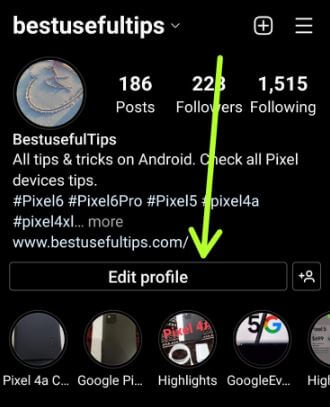Last Updated on June 8, 2022 by Bestusefultips
Do you want to create your avatar using Instagram App on Android phones and tablets? Here’s how to create avatar on Instagram Android 12 devices like Samsung Galaxy, Google Pixels, OnePlus, etc.
What are Instagram Avatars?
You can create a personalized avatar (Boy and Girl) with unique facial features, hair, outfits, and more using Instagram avatars. You can send Instagram avatars to your friends, send story reactions using avatars, etc. Also, directly share Instagram avatar or stickers to Facebook and Messenger. Do you know how to download Instagram avatars?
Read Also:
- How to Put Multiple Pictures on One Instagram Story on Android Phone
- How to Delete WhatsApp Block List Contacts on Android Phone
How do you Create an Avatar on Instagram Android?
Step 1: Open the Instagram app and log in with your id and password.
Step 2: Tap on the Profil icon at the bottom right corner.
Step 3: Tap on Edit profile.
Step 4: Tap on Create avatar.
Step 5: Tap on Get started.
Step 6: Select your skin tone and tap on the Next button.
Step 7: You can customize your avatar using your Instagram app. A select hairstyle, hair color, face shape, face markings, face lines, eye shape, eye color, eye make-up, eyebrows, eyewear, eyewear color, nose, mouth, etc. When complete the process, tap on Done at the top right corner.
Step 8: Tap on the Right symbol at the top right corner.
How do I Create my Own Avatar on Instagram Android?
Step 1: Follow the above-given method in steps 1 to 6.
Step 2: Tap on the Camera icon at the top right to create your avatar.
Step 3: Make sure your face fits the camera and tap on Done.
You can see this pop-up: Save changes? Any edits that you made to your avatar will be saved.
Step 4: Tap on Save changes to update your avatar.
Step 5: Tap on the Next button.
Here, you can sync your Instagram profile info to your Facebook account.
Step 6: Tap on Sync profile info if sync profile or Tap on Not now (We Choose) if you don’t want to sync.
Step 7: Tap on the Right icon in the upper right corner.
How to Find Instagram Avatar on Android 12/Android 11?
Step 1: Log in to your Instagram account.
Step 2: Tap the Profile icon at the bottom right corner.
Step 3: Tap on Three horizontal lines at the top right corner.
Step 4: Tap on Settings.
Step 5: Tap on Account.
Step 6: Tap on Avatar.
Step 7: You can see your created Instagram avatar.
You can change or delete avatar on Instagram here.
How do you Make a Girl Avatar on Instagram Android?
Just follow the above-given steps until you view the face shape settings. You need to select a girl face here.
Where do you Put the Avatar on Instagram Android?
You can send your Instagram avatar to Instagram chat person, send the avatar as a reaction to someone’s story or feed on your Android or iPhone devices.
Step 1: Open the Instagram app and tap on any Person Chat.
Step 2: Tap on the Emoji icon.
Step 3: Tap on Avatar.
Step 4: Tap on Avatar Sticker you want to send on message.
How do you Send or Put Avatar Sticker on Instagram Story?
You can send your Instagram avatar as a story reaction using below given settings.
Step 1: Open the Instagram app and Log in with your account.
Step 2: Tap on any story you want to send a sticker.
Step 3: Tap on Avatar.
Step 4: Send the avatar as a reaction you want.
How to Remove Avatar on Instagram Android?
Log in to your Instagram App > Profile icon at the bottom right > Three horizontal lines at the top right > Settings > Account > Avatar > Trash icon > Delete
Now, your Instagram avatar will be permanently deleted from all synced accounts.
And that’s all. Do you still have any questions about create avatar on Instagram Android phone? Tell us in below comment section.