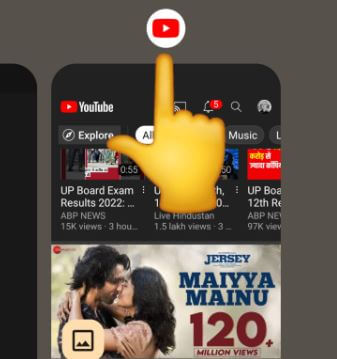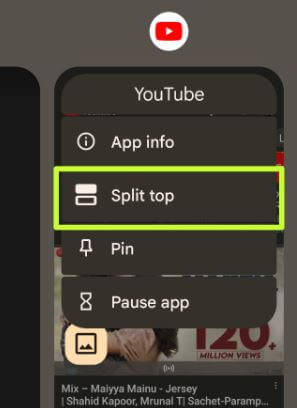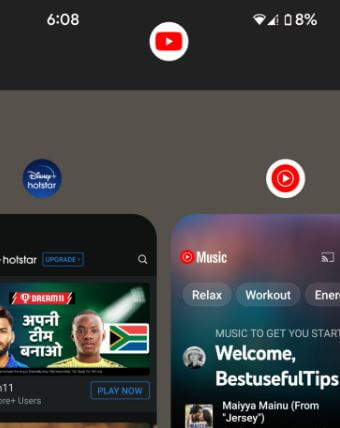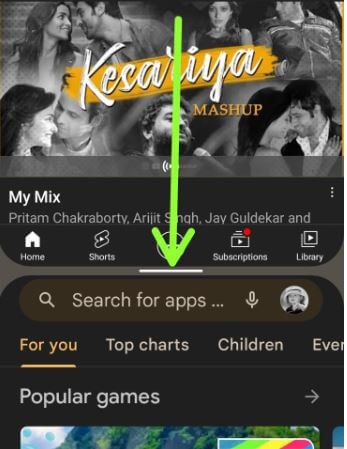Last Updated on May 22, 2023 by Bestusefultips
Do you want to enable split-screen multitasking in Android 12 stock OS? Here’s how to split-screen on Android 12 and Android 13 devices. You can use split-screen mode on Android to open two apps simultaneously, like a chat on any social media app and watching YouTube videos simultaneously. Also, adjust the window screen size of the app to drag it up or down if you want.
Read Also: How to Set a Ringtone on Android for Specific Contacts
How to Use Android 12 Split Screen Mode
Step 1: Tap on the Recent app button using the 3-button navigation bar or swipe up & hold to the bottom of the screen to open Recent apps if using a Full-screen gesture on your Android 12 or Android 13.
Step 2: Tap on the App icon at the top.
Step 3: Tap on Split Top or Split Screen (Android 13).
You can see the first app open on the upper screen.
Note: The app does not support split-screen if the app is not supporting this feature.
Step 4: Tap Another app from the bottom to use the split-screen.
Now, open two apps at once on Android phones or tablets.
How to Adjust Screen Size on Android 12/Android 13
Long press on the middle horizontal line (-) of the screen and move it up or down to adjust the screen size you want on your Android phone.
How to Exit Split Screen App on Android
To close split-screen mode, long-press the middle line and move it to the top or bottom of the screen on your Android devices.
And that’s all. Do you use split-screen mode on your Android device? Which is your favorite Android 12 feature? Tell us in below comment section.
Read More: