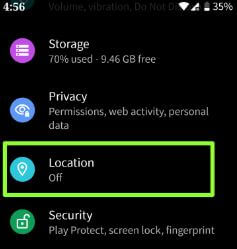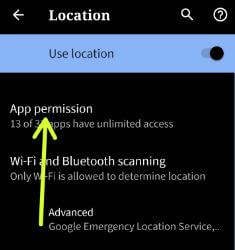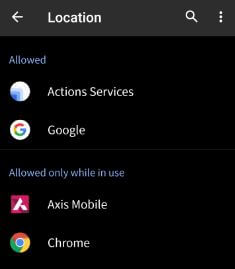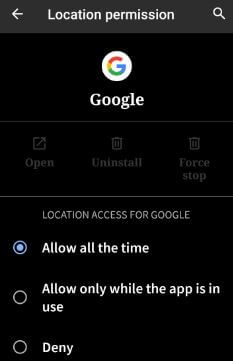Last Updated on March 7, 2021 by Bestusefultips
Here’s how to stop apps from tracking location on Pixel 3, 3 XL, 3a, 3a XL, and other latest Pixel devices. If you’re Pixel device updated with the latest Android 10 OS, you can manually set app location permission using location settings. Choose location access for the app from allow all the time/Allow only while the app is in use/Deny. Also turned off location to access your Pixel phone location.
Android 10 added new features such as improve privacy, support native screen recording, control over app permission location, change accent color & font style and other features. Follow the below-given step by step process to use the new app location permission in your Google Pixel running Android 10 (Compatible with Google Pixel, Pixel XL, Pixel 2, 2 XL, Pixel 3a, 3a XL).
Read Also:
- 5 Best Android 9 Pie features for Pixel & Non-Pixel devices
- How to change icon shape in Android 10
- How to install Android Q Beta 1 on all Pixel devices
- How to restrict data usage in Android 10
How to Stop Location Permission in Pixel 3, 3 XL, 4, 4 XL, 3a, 3a XL, 2, 2 XL
You can individually control app permission on the latest android device. Go to location settings to change app location permission in your Pixel devices. It will help to improve location accuracy and location-based services.
Step 1: Swipe down the notification panel from the top of the screen and tap the Settings gear icon.
Step 2: Scroll down up to Location and tap on it.
Step 3: Tap App permission.
Here you can see three sections including allowed app location all the time, allowed only while use app and Denied location.
Step 4: Select the app you want to set app access location.
Step 5: Choose from allow all the time/Allow only while the app is in use/Deny.
If you deny some of the system app permission, a basic feature of your device may no longer function as intended.
Disable all app permission on Pixel 4, 4 XL, 3, 3 XL, 3a, 3a XL
Settings > Location > Toggle Off “Use location”
To get a more accurate location on your android devices, turn your device’s location accuracy on using location settings.
Turn on Google Location accuracy on Google Pixel devices (Running Android 10)
Step 1: Open settings app in your device.
Step 2: Tap Location.
Step 3: Tap Advanced.
Change settings for Google Emergency Location service, Google Location accuracy, Google Location History, and Google Location sharing.
Step 4: Tap Google Location Accuracy.
Step 5: Turn on improve location accuracy.
Now Google’s location service improve location accuracy using Wi-Fi, cellular network, etc.
And that’s it. Do you still have a question about change app location permission in Pixel 3 XL? Tell us in below comment box. Stay and connect with us for the latest Android tips.