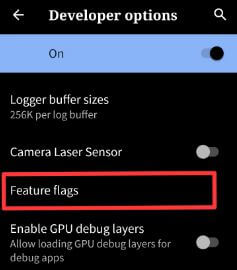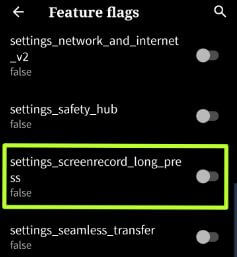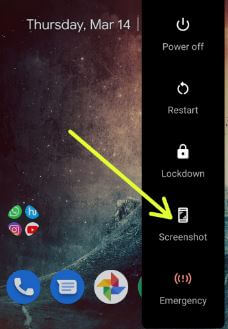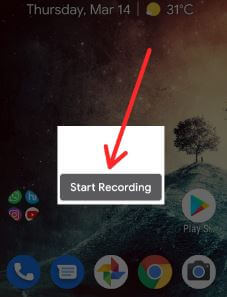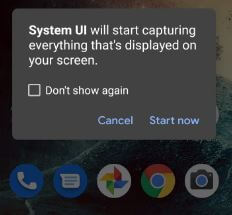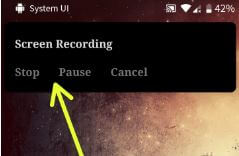Last Updated on June 15, 2023 by Bestusefultips
Do you want to record a screen on Android 10 without using third-party apps? Here’s how to screen record on Android 10 with a built-in recorder. Screen recording is one of the most exciting features. You can record a video of your screen with your voice. Also, use third-party apps to record screens on Android 10 devices, such as the AZ screen recorder.
Android Q Beta DP 1 is native support for screen recording in all Pixel devices. To use screen recording on Android 10, turn on toggle settings_screenrecord_long_press under feature flags in developer mode settings. Follow the below steps to record a screen in Android Q developer preview 1.
Read Also: How to Screenshot on Dell Laptop
How to Screen Record on Android 10 with Built-In Recorder
Turn on developer mode in your device to screen record on an Android 10 device.
Step 1: Open the app drawer & click on Settings app.
Step 2: Scroll down and touch on System.
Step 3: Touch About phone.
Step 4: Touch on Build number 7 times at the bottom of the page until you see “You are now a developer!”.
Enable Screen Recording in Android 10
Step 1: Open the App drawer & tap on Settings app.
Step 2: Tap on System.
Step 3: Tap on Advanced.
Step 4: Tap on Developer options.
Step 5: Scroll down until you l see Feature flags under the Debugging section and tap on it.
By default, turn off the toggle settings_screenrecord_long_press option. To record the screen on the Pixel device, activate it.
Step 6: Turn on the toggle settings_screenrecord_long_press.
Step 7: Now, long press the power button in your Android 10, and you can see below-given screenshot in all your Pixel devices.
Step 8: Long press the Screenshot to start recording on Android 10.
Step 9: Tap Start recording.
System UI will start capturing everything displayed on your Android device screen.
Step 10: Tap Start now.
You can see a screen recording pop-up screen on top of the screen (Shown below given screenshot).
Step 11: Here, you stop/pause/cancel recording on Android 10.
Now enjoy the Android 10 screen recording feature to record video screens in all Pixel and other supported devices.
And that’s all. We hope this clarifies how to record a screen in Android 10. Do you still have any questions? Tell us in the below comment section. Don’t forget to check out our latest Android tips and tricks.
Relevant: