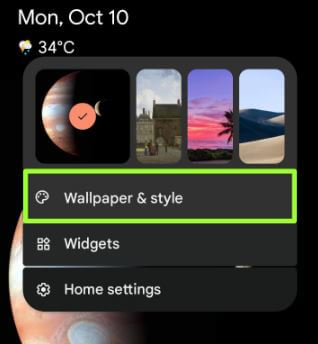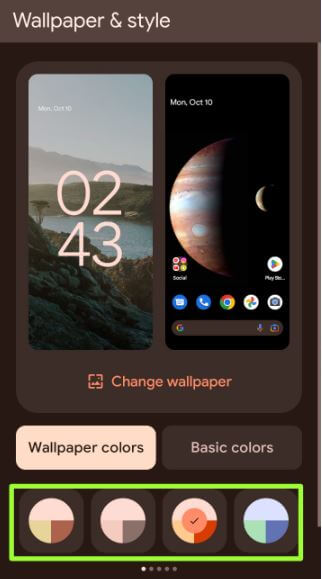Last Updated on May 23, 2023 by Bestusefultips
Do you want to change the color palette on Android phones and tablets? You can set your favorite custom accent color on your Android devices. In this tutorial, I’ll show you steps to change accent color and color palette on Android 13 and Android 12 devices (Samsung Galaxy, Google Pixels). The Android 13 added several new materials you color, including wallpaper and basic colors. In Samsung Phones, you can apply a color palette to app icons. You can turn off the Color palette on a Samsung Galaxy device to set default settings.
Read More:
How to Change the Color Palette on Android 13 and Android 12
You can customize your Android devices’ color palette and accent color using the settings below.
Android 13 Change Accent Color
Step 1: Long-press the blank area on the home screen and tap on Wallpaper & Style.
Step 2: Tap the Wallpaper colors or Basic colors (16 Colors).
Step 3: Choose a Color you want to set.
It will also change your phone’s lock screen clock color (Google Pixel).
Change Color Palette on Samsung Android (One UI 5.1)
Step 1: Go to Settings.
Step 2: Tap on Wallpaper and style.
Step 3: Tap on the Color palette.
You can see the Color palette toggle here to turn it on/off.
Step 4: Tap Wallpaper colors or Basic colors.
Step 5: Choose a Color you want to set.
Step 6: Toggle on Apply palette to app icons if you want to apply a color palette to the app (Only One UI home launcher).
Step 7: Tap on Apply button at the bottom.
You can see changes in quick settings icons, toggle buttons, etc.
Don’t Miss: How to Change the Color Palette on Samsung Galaxy
How to Change App Colors on Samsung One UI (4.1)
Step 1: Long-press on the blank area of the home screen and tap on Wallpaper and Style.
Step 2: Tap on the Color palette.
Step 3: Choose a Color.
Step 4: Tap on Set as the color palette.
Read Also: How to Change the Color Pallete on Samsung Galaxy Tab
Frequently Asked Questions:
How do I Customize my Samsung App Icons?
To change app icons on your Samsung, tap & hold the empty area of the home screen and tap on themes. Tap on icons. Tap on Three horizontal lines and select (Free, Paid). Tap on your favorite icons, and then click on Apply. Tap again on Apply to confirm.
How do I Change Icons on Android 12 in Pixels?
You can change app icons (Icon Shape) on your Android 12 using wallpaper and style settings. Themed icons available for Pixels devices to that will apply only home screen for system default apps.
How do I Change the Accent Color in Android 12?
To change the accent color in your Android 12, go to Settings > Wallpaper and style > Wallpaper colors/basic colors > Select a color you want to use as an accent color in your Android stock OS.
And that’s it. Do you like this new color palette feature on your Android 12 devices? Which is your favorite customization feature? Tell us in below comment section.
Related: