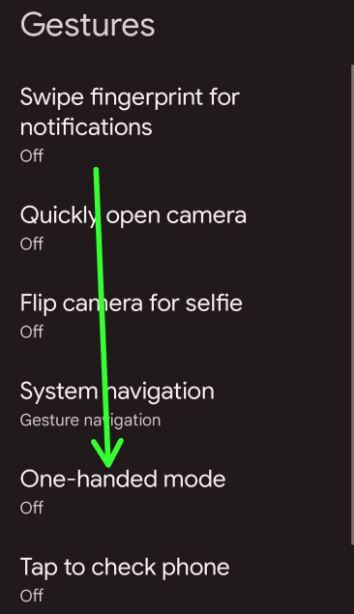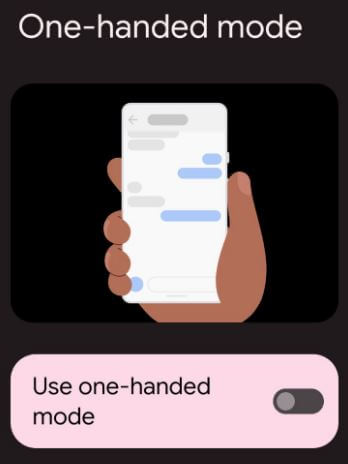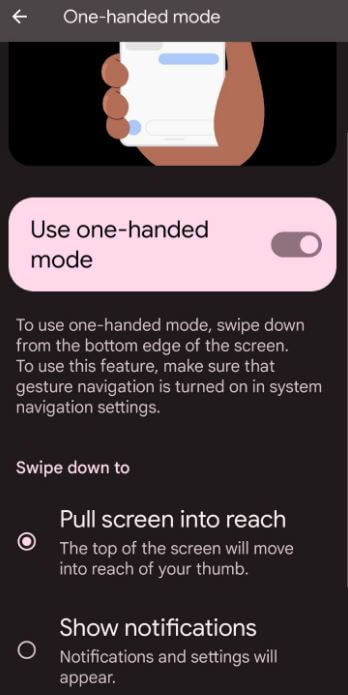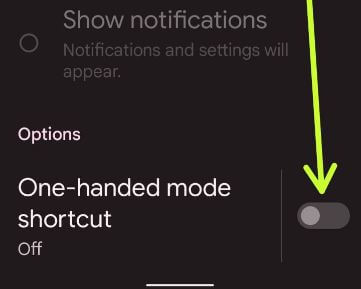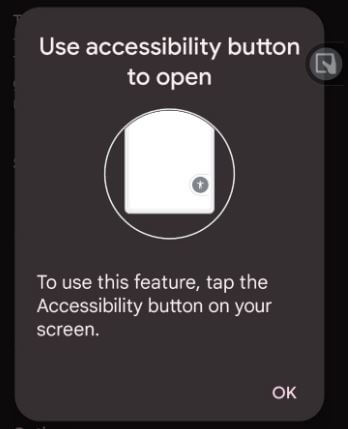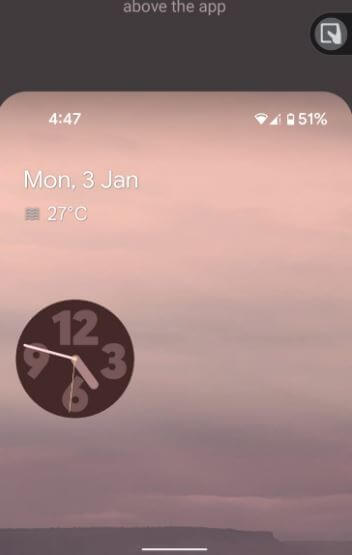Last Updated on March 14, 2023 by Bestusefultips
Do you want to use your Android screen one handed? Here’s how to enable one handed mode on Android 13, Android 12, and Android 11 stock OS. To use one-handed mode on Android 12, ensure gesture navigation is turned on your device. Swipe down from the bottom edge of the screen after turning on one-handed mode. Also, enable the one-handed mode shortcut to the home screen to use one handed mode on Android phones and tablets quickly.
Read Also:
- How to Screen Record on Android
- How to Enable and Use Focus Mode on Android
- How to Turn On Split Screen on Android
How to Use One Handed Mode on Android
Make sure to enable full-screen gestures to turn on one-handed mode on your stock Android 13, Android 12, and Android 11.
Step 1: Swipe down the notification panel at the top and tap on the Settings gear icon.
Step 2: Scroll down and tap on System.
Step 3: Tap on Gestures.
Step 4: Tap on One-handed mode.
Step 5: Toggle on Use one-handed mode.
You can see below given two options for swipe-down settings.
Pull screen into reach: The top of the screen will move into the reach of your thumb.
Show notifications: Notifications and settings will appear.
Step 6: Choose from the Pull screen into reach or Show notifications.
How to Add One-Handed Mode Shortcut to Home Screen on Android
When you enable the one-handed mode shortcut, you can see the accessibility button on your screen. Follow the below steps to activate it.
Step 1: Swipe down the notification panel and tap the Settings icon.
Step 2: Scroll down and tap the System.
Step 3: Tap on Gestures.
Step 4: Tap on One-handed mode.
Step 5: Toggle on the One-handed mode shortcut.
Step 6: Tap on OK.
Step 7: Go to the home screen and tap on the Accessibility icon, and you can see activating one-handed mode.
Step 8: Toggle off the One-handed mode shortcut to remove shortcut it from the home screen.
How to Exit One-Handed Mode on Android
To close one-handed mode, swipe up from the bottom of the screen or tap anywhere above the app.
And that’s all. Do you use one-handed mode on your Android device? Which is your favorite Android 12 feature? Tell us in below comment box.