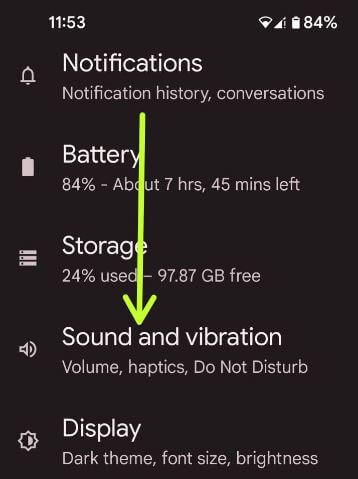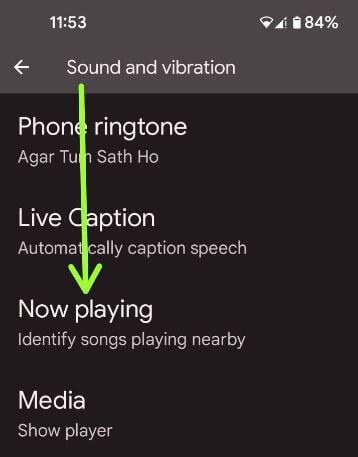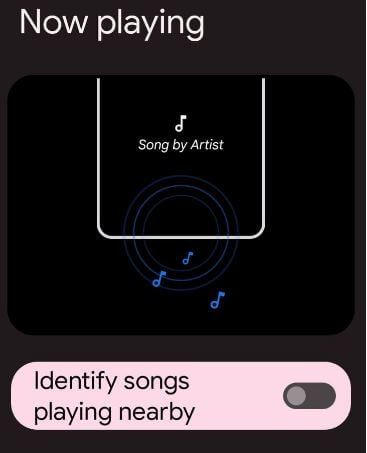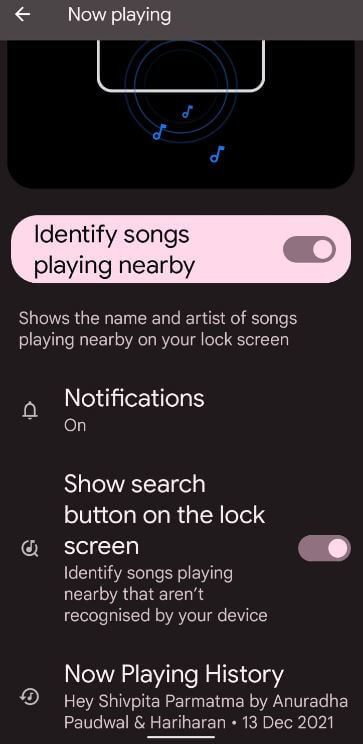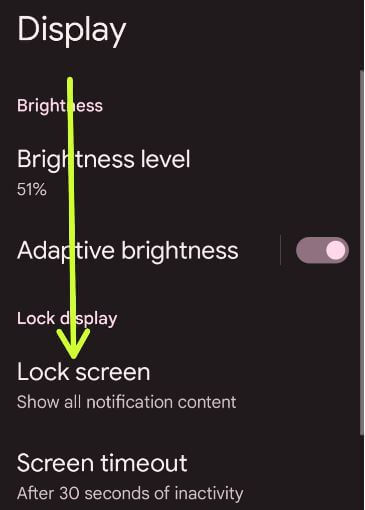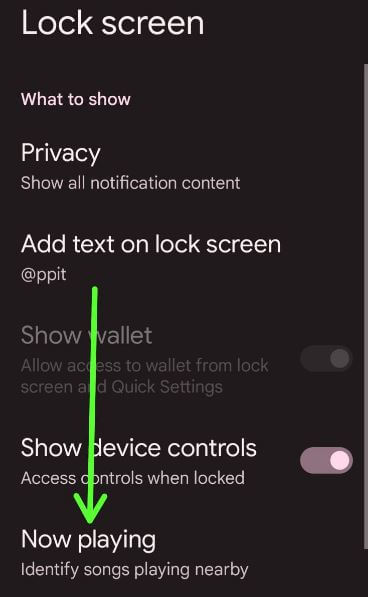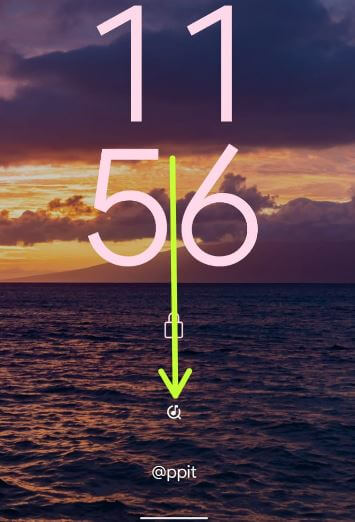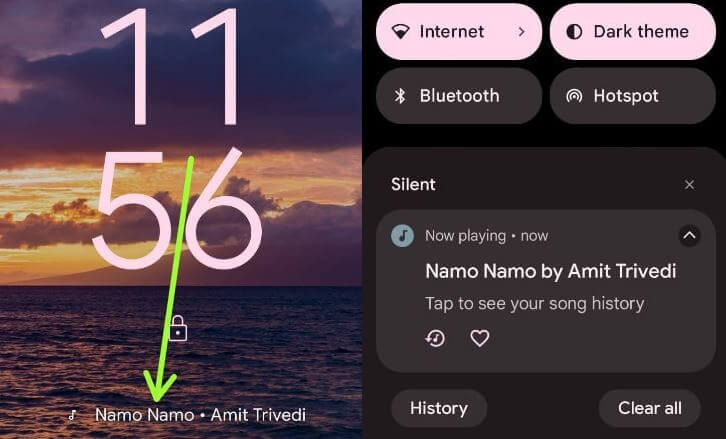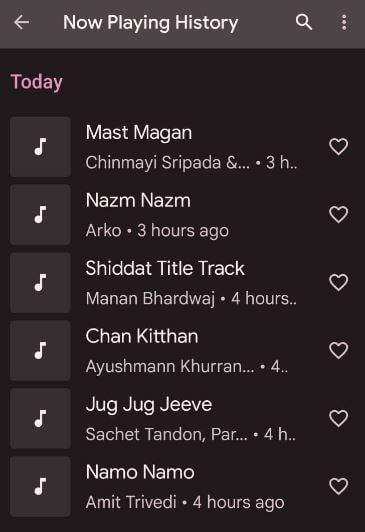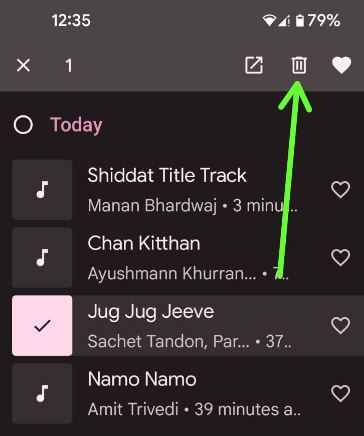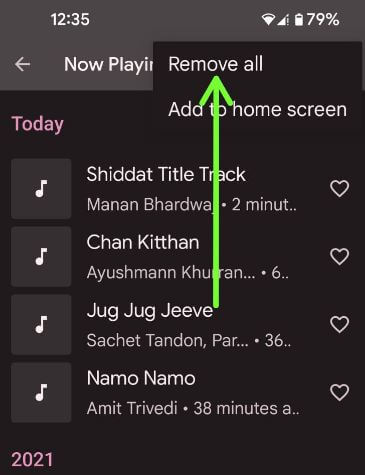Last Updated on January 1, 2022 by Bestusefultips
By default turned off now playing on your stock Android 12 (Pixels) devices. Here’s how to enable now playing on Android 12, Android 11, and Android 10 Stock OS. When activating now playing, it will automatically recognize music or songs playing nearby you. You can see now playing history on your Android device. Also, the artist’s name and song’s name are on your lock screen. If you’re device updates with the latest version, a new “Show search button on lock screen” option will identify songs playing nearby that aren’t recognized by your Android phone.
Read Also:
- How to Hide Photos and Videos on Android 11
- How to Use Privacy Dashboard in Android 12
- How to Change Location Permission Android 10
How to Use Now Playing Feature on Any Android Stock OS
Step 1: Swipe down the notification panel twice at the top and tap on the Settings icon.
Step 2: Scroll down and tap on Sound and vibration.
Step 3: Scroll down again and tap on Now playing.
Step 4: Toggle on Identify songs playing nearby.
Step 5: You can see notifications, a show search button on the lock screen (Newly add), and now playing history options here.
How to Turn On Now Playing Android 12 Using Lock Screen Settings
Step 1: Go to Phone settings.
Step 2: Tap on Display.
Step 3: Tap on the Lock Screen under the lock display section.
Step 4: Tap on Now playing.
Step 5: Toggle on Identify songs playing nearby.
How to Enable Show Search Button on Lock Screen on Android 12 – Pixels
Step 1: Follow the above-given steps 1 to 4.
Step 2: Now, play the song on other devices near your phone.
Step 3: You can see the Search button with the music icon on the lock screen. Tap on the icon to search for a song playing nearby you.
Step 4: Now, View the song name on the lock screen or swipe down the status bar at the top to view the song’s name.
How to See Google Now Playing History on Android 12/Android 11
Step 1: Swipe down the notification panel twice at the top and tap the Settings icon.
Step 2: Scroll down and tap on the Sound and vibration.
Step 3: Scroll down again and tap on the Now playing.
Step 4: Scroll and tap on Now playing history.
Step 5: You can see all your now playing history here.
Now, tap on the song to add to the playlist or share with your friends or other social media sites. Also, add now playing history song to the home screen.
How to Delete Now Playing History on Android 12
Step 1: Follow the above-given steps 1 to 4.
Step 2: To remove a specific song from history, long-press the song and tap on the Trash icon at the top right corner, and tap on Remove.
Step 3: To remove all now playing history, tap on Three vertical dots at the upper right corner and tap on Remove all.
Step 4: Tap on Remove.
Now, remove all Google now playing history on your Android phone.
And that’s all. Do you use now playing feature in your stock Android device? Which is your favorite Android 12 feature and why? Tell us in below comment box.