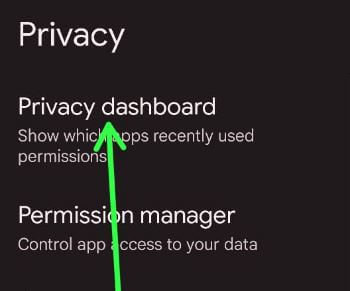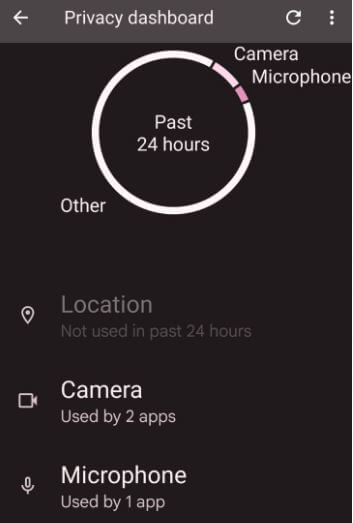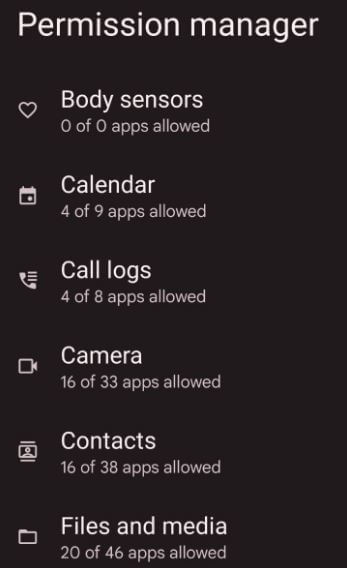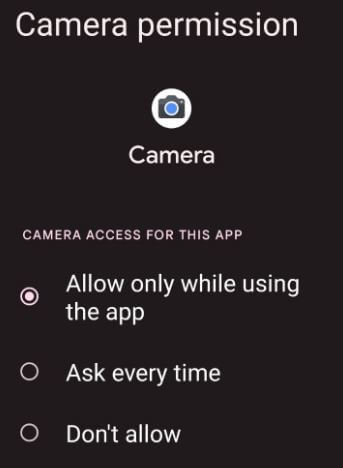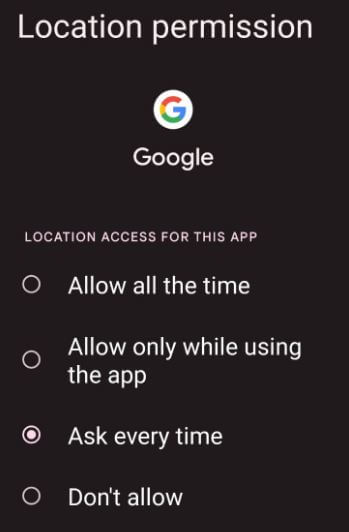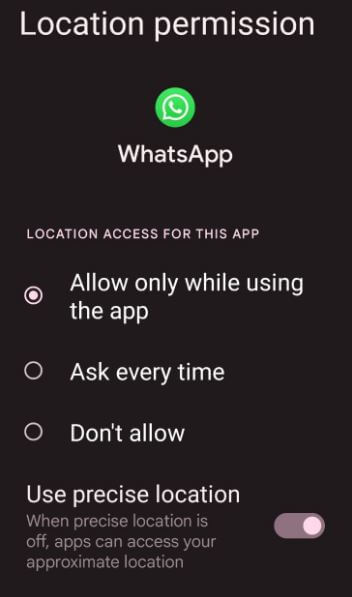Last Updated on December 29, 2021 by Bestusefultips
Android 12 added a new privacy dashboard feature that shows which apps recently used permissions. Here’s how to use privacy dashboard in Android 12 stock OS (Pixels). You can see when a particular app gives permission on your Android phone. Anytime change app permission settings on your Android 12 devices including Google Pixel 6 Pro, Pixel 6, Pixel 5 5G, Pixel 5a 5G, Pixel 4a 5G, Pixel 4 XL, and Pixel 4. Also, enable or disable precise location for apps on your Android stock OS.
Read Also:
- How to Install Unknown Apps on Android 11
- How to Restrict Apps in Android 9.0
- How to Show or Hide Lock Screen Notifications Android 10
How to Open the Privacy Dashboard in Android 12
Step 1: Swipe down the notification panel twice at the top and tap on the Settings icon.
Step 2: Scroll down and tap on Privacy.
Step 3: Tap on the Privacy dashboard.
You can see a list of apps permissions that allow or don’t allow by default set on your Android phone.
Step 4: Tap on any option from Camera, Microphone, Calendar, Call logs (We choose), Contacts, etc.
Step 5: Tap Any app.
Step 6: Choose Allow or Don’t allow.
How to Use Permission Manager on Android 12
It will control app access to your data. You can change apps with permission to access all features.
Step 1: Go to Phone settings.
Step 2: Scroll down and tap on Privacy.
Step 3: Tap on Permission manager.
Step 4: Tap any Option.
Step 5: Tap any App.
Step 6: Choose from Allow only while using the app/Ask every time/Don’t allow.
How to Change App Location Permission on Android 12
By default, location access is off for apps and services. You can change location permission on Android 12 using below given settings.
Step 1: Go to Phone settings.
Step 2: Scroll down and tap on Location.
Step 3: Tap on App location permissions.
Step 4: Select the App.
Step 5: Choose from Allow all the time/Allow only while using the app/Ask every time/Don’t allow.
How to Turn On/Turn Off Precise Location to Apps in Android 12
When precise location is off, apps can access your approximate location on your Android phone and tablet devices.
Settings > Location > App location permissions > Select the App > Toggle off Use precise location
And that’s all. Do you like this new Android 12 privacy dashboard feature? Which is your favorite Android 12 feature? Tell us in below comment box.