Last Updated on March 7, 2021 by Bestusefultips
This tutorial will teach you how to restrict apps in Android 9.0 Pie. This Android Pie restricts apps feature block apps to monitoring your device network and background activity. Several apps can use the battery in the background even we don’t use it. To save battery in Android Pie, stop the app from using the battery in the background. After restricting apps from your accessing your network activity, that app may not work properly and notifications may be delayed. Also, use battery saver, Adaptive brightness, Dark them, Adaptive battery, and other settings to extend battery life in Android 9.0 Pie devices.
Android Pie 9.0 adds several new features such as Gesture navigation control, Android Digital wellbeing Dashboard, App timer, lockdown, Simulate a display cutout/Notch, App action, Standby apps, Slices, Adaptive battery and more.
Read Also:
- How to disable app consuming battery on Android Oreo 8.1
- How to enable or disable app background data on Android Phone
- How to clear all recent apps Android 7.0 Nougat
How to Restrict Apps in Android Pie 9.0
First of all, find apps that consuming more battery and usage more data while running in the background. You can check data usage by apps in Android Pie 9.0 using battery settings. Let see step by step process to restrict apps to access data in Android Pie.
Step 1: Swipe down the notification shade from any screen and tap the Settings icon.
Step 2: Tap Battery.
Step 3: Tap Three vertical dots (Menu) at the upper right corner.
Step 4: Touch Advanced battery usage.
Now you can see app usage data since the full charge in your Android Pie 9.0 devices (Show below screenshot).
Step 5: Find the app usage more battery and open it.
Step 6: Tap Background restriction under Manage battery usage.
You can see a pop-up message: Restrict app?
Step 7: Tap Restrict.
Now this restricted app can’t use the battery in background and improve battery life in Android Pie 9.0 devices.
Step 8: To remove the restriction, tap Background restriction again.
Step 9: Tap Remove.
After removing the restriction, this app will be able to use the battery in the background. You can also see your Android Pie restricted apps using adaptive battery settings. Follow the below-given settings to check the Android Pie restricted apps list.
Settings > Battery > Adaptive battery > Restricted apps
How to Close Background Apps Android 9.0 Pie
Tap Recent apps button (Right side) from the navigation bar buttons > Swipe screen right side until see Clear all > Tap “Clear all”
How to Restrict Background Data on Android Pie 9.0
Settings > Network & internet > App Data usage > Select the app usage more data under the mobile section > Toggle off “Background data”
And that’s all. We hope this makes it clear how to restrict apps in Android 9.0 Pie. If you have any issues, tell us in below comment box. We’ll respond as soon as possible. Don’t forget to share with others, if you found it helpful.
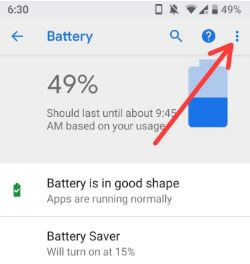
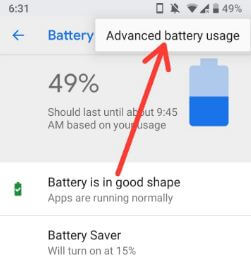
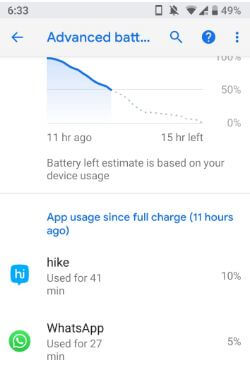
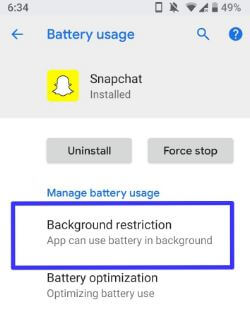
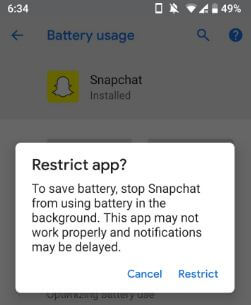
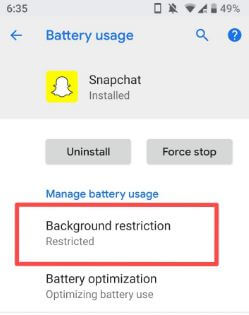
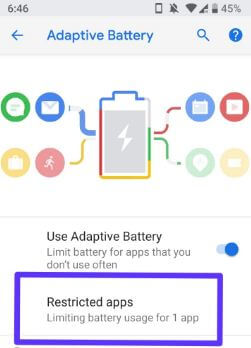



What can I do when “Battery usage data is not available” is shown?
If you want to restrict apps, go to apps & notification settings. Here you can see individual app usage data and disable app background data in your android Pie 9.0 devices.