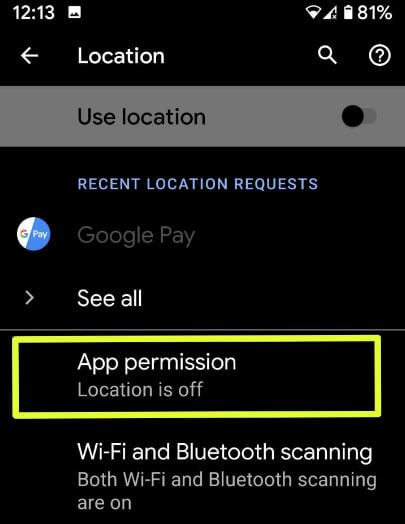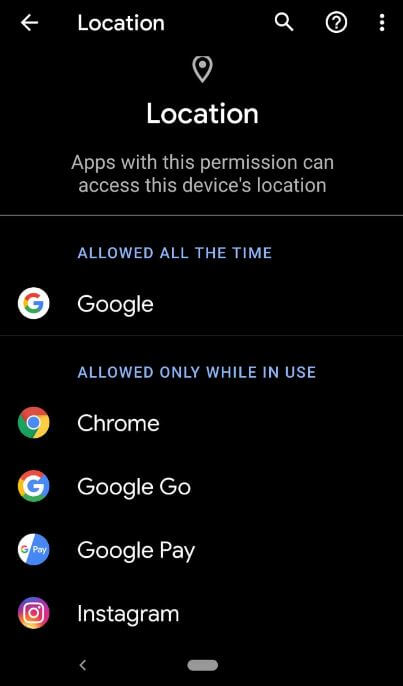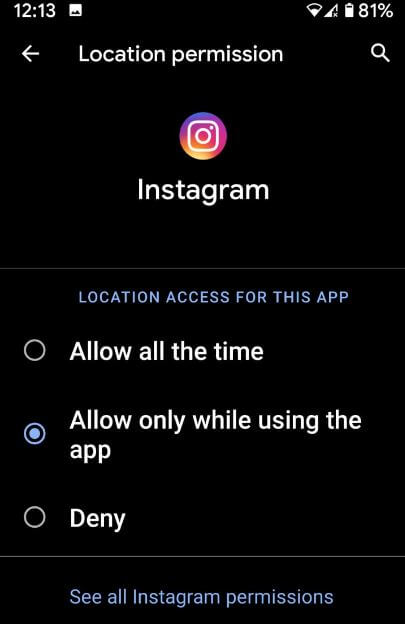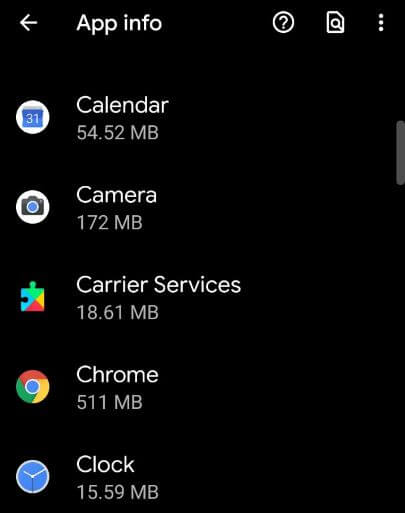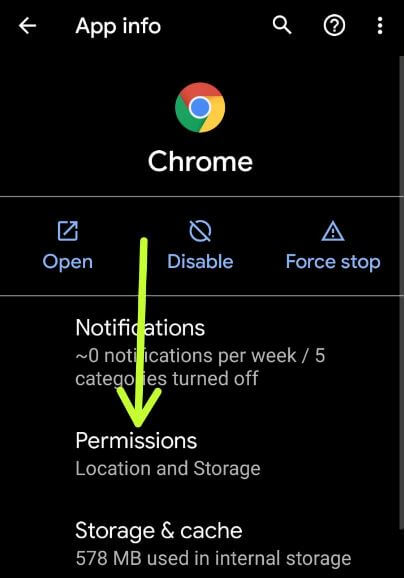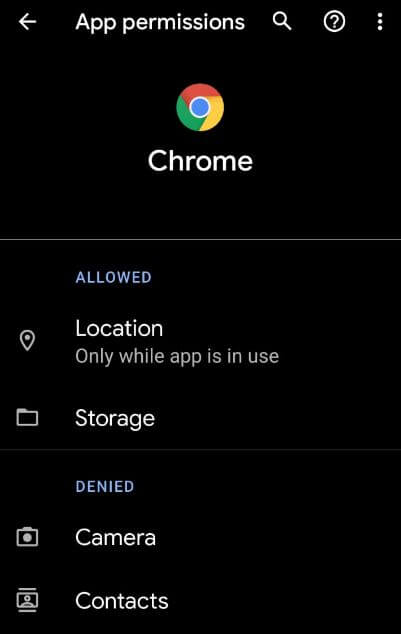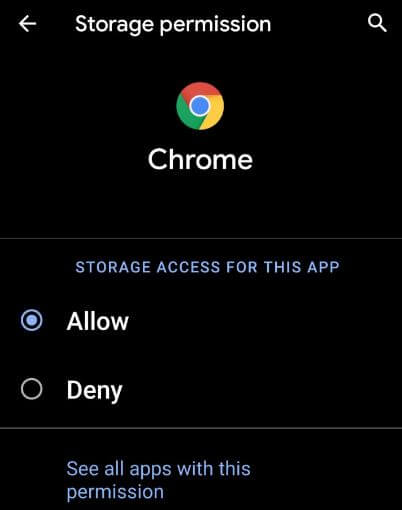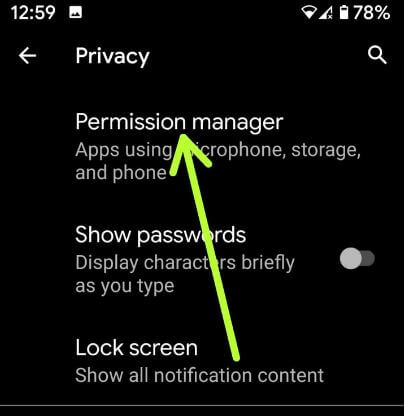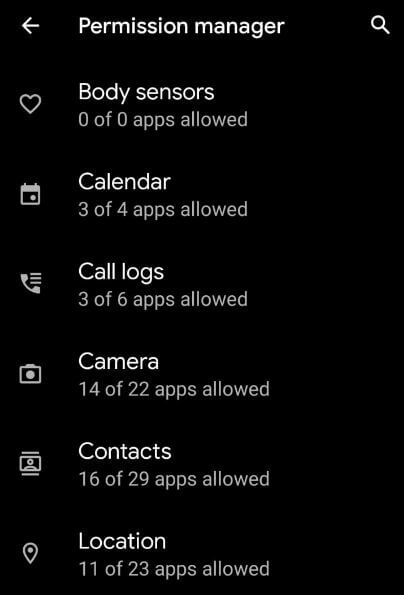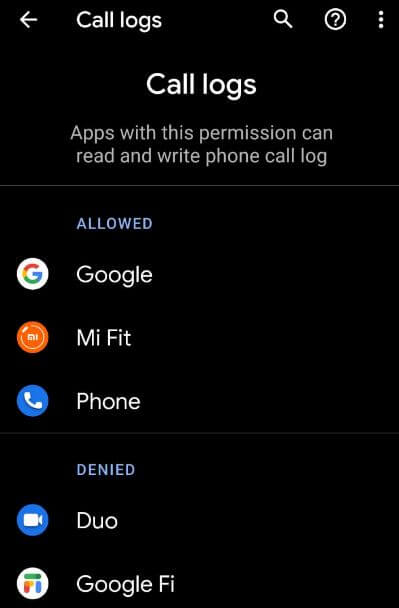Last Updated on March 7, 2021 by Bestusefultips
Change app location permission on your Android 10? Android 10 added new privacy and permission controls settings for apps. You can change location permission Android 10 using location settings. By default set individual app permission and enable location services android 10. Choose which apps use location in the foreground. Change app location settings android you want. Manage app permission iPhone (iOS 13) or Android 10 using this new privacy setting. Android 10 app permission use a privacy location to give permission to the app for access device location. You can enable or disable permission for Body sensor, Camera, Contacts, Location, Microphone, SMS, Storage, Phone and more.
By default enable location permission on android for specific apps. Location may use a source like GPS, WiFi, sensors, and cellular networks to help estimate your device’s location. Also, enable location services android, improve location accuracy and location history in your android 10 (Available on Google Pixel, Pixel XL, Pixel 2, 2 XL, Pixel 3, 3 XL, Pixel 3a, 3a XL, Pixel 4, 4 XL). Follow the below-given step by step process to change location permission Android 10.
Read Also:
- How to turn off Google Assistant Android 9 and 10
- How to share live location on WhatsApp android
- How to enable or disable location permission in Snapmap Android phone
- How to find lost phone location in Android
- How to use gestures in Android 10
How to Change App Location Permission on Android 10
You can change the privacy for accessing device location in the latest android 10 devices using below given methods.
Step 1: Swipe up from the home screen to open the app drawer.
Step 2: Tap on Settings.
Step 3: Scroll down and tap Location.
By default turned off location (GPS) in your android device.
Step 4: Tap App permission.
You can see below given three app location settings android 10. Make sure to enable GPS in your device.
Allowed all the time
All time location access for apps that added in this list in your android 10 device.
Allowed only while in use
When you open apps, it will use location in your device.
Denied
These added apps will never access your device’s location. It will stop apps from tracking your location in android device.
Step 5: Tap on the app from the list to change location access for the specific app.
Step 6: Choose from Allow all the time/Allow only while using the app/Deny
Here you can also see all android 10 location permission such as storage, location, camera, Microphone, etc. Allow or Deny location request android 10 you want.
Change Android App Permissions on Android 10
Step 1: Go to settings in your android 10.
Step 2: Tap Apps and notifications.
Step 3: Tap on See all apps.
A list of apps are available in your android device.
Step 4: Select app from a list you want to manage app permission Android 10.
Step 5: Tap Permissions.
You can see the “Allowed” and “Denied” section in your device.
Step 6: Select option from a list such as Location, Storage, Contacts, Camera, etc.
Step 7: Choose from Allow or Deny.
Now change specific app location on android 10 using the above-given settings.
Set Location Permission on Android 10 Using Permissions Manager Settings
Different apps are using a microphone, storage, contact, and other permission while using the specific apps in your android devices. You can change android app permissions control using the below settings.
Step 1: Go to settings in your running android 10.
Step 2: Scroll down up to Privacy.
Step 3: Tap on the Permission manager.
Step 4: Select option from a list you want to change the permission.
Step 5: Now Allowed or Denied app with permission.
You can use android app permissions developer or manage to access apps permissions for calendar, read & write phone call log, take picture and record video, access your contacts, record audio, access device’s location, make & manage phone calls, Physical activity, access photos, media, and other files, etc.
And that’s all. Do you still have any question regarding change location permission Android 10? If you have any kind of trouble, tell us in below comment box. Don’t forget to check out our other android tutorials.