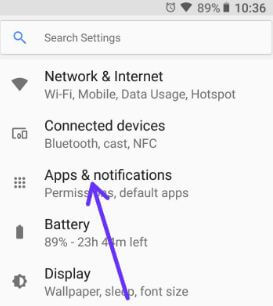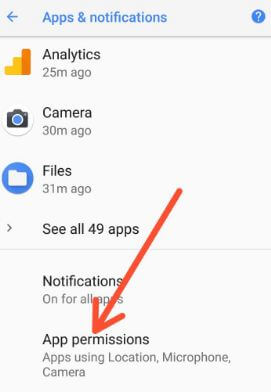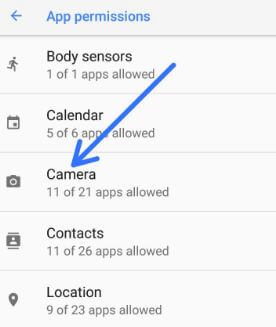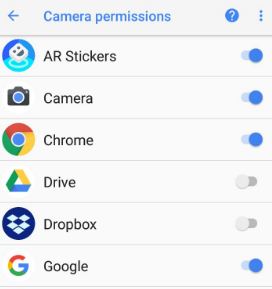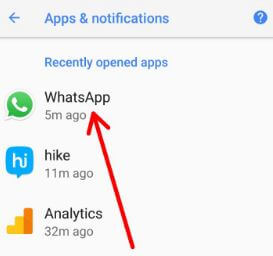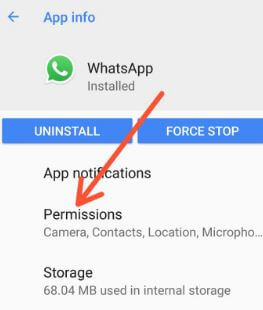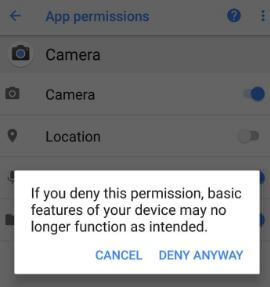Last Updated on March 7, 2021 by Bestusefultips
Do you want to allow app permissions on Android 8.1? Two ways to change or control app permission on Android 8.1 Oreo. While installing new apps in our devices, first of all, you need to give permission to access the app in your device. By default enable or disable app permission in Android Oreo devices such as Pixel 2, Pixel 2 XL, Google Pixel XL, Google Pixel, Nexus 6P/5X, etc. You will individually update the app and change app permission settings using apps & notification settings in Android 8.1 Oreo devices. Also, see app permission by category or per-app basic and several specific app settings.
Read Also:
- How to disable display over other apps on android 8.1/8.0
- How to disable app permission on Android
- How to use Picture-in-picture mode on android 8.1/8.0
How to Control App Permission on Android 8.1/8.0 Oreo
There are two ways to change Android app permissions.
How to Manage App Permissions on Android 8.1 Oreo Using Apps & Notifications
Step 1: Go to Settings in your Oreo devices.
Step 2: Tap on Apps & notifications.
Step 3: Tap on App permissions.
Here you can see a list of options for app permissions settings such as camera, contacts, location, SMS, storage, Microphone, and more.
Step 4: Tap any Category want to control app permission individually.
Step 5: We selected Camera permission.
This camera permission is a need in 21 different applications such as AR Stickers, Chrome, Dropbox, Drive, Duo, Gboard, Hangouts, Instagram, Maps, WhatsApp, Xender, Tez, YouTube and more. By default, some apps enable app permissions and other disable. You can enable/disable app permission on your Android 8.1 devices using this setting.
How to Control App Permission on Android 8.1 Oreo
Step 1: Go to Settings in the Oreo device.
Step 2: Tap on Apps & notifications.
Here you’ll see a new Android 8.1 Oreo feature called Recently opened apps. You can see the last five recently opened apps list.
Step 3: Tap on App wants to disable permission under recently opened apps.
Step 4: Tap on Permissions.
You can see a list of the app’s permission. By default enable app permission in android 8.1 device some of the options.
Step 5: Enable/Disable app permissions.
Step 6: Turn off the toggle button of the app you want.
Step 7: Tap Deny Any way to disable app permission.
After turn off app permissions that app restricted the app to access your Oreo devices features.
In advance app settings in android 8.1 Oreo, you can see Picture-in-picture mode, install unknown apps, modify system settings, and display over other apps.
Do let us know whether you liked this tutorial control app’s permission on Android 8.1? Let us know what you think about it in the below comment section. Don’t forget to check out our other Android 8.1 Oreo tips and tricks.