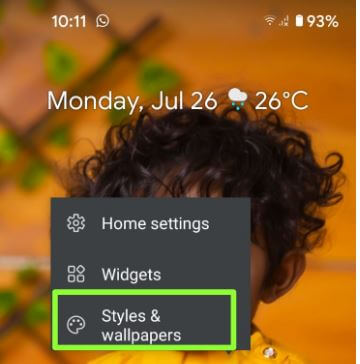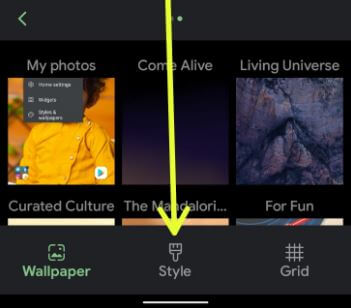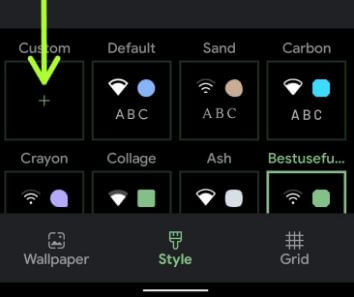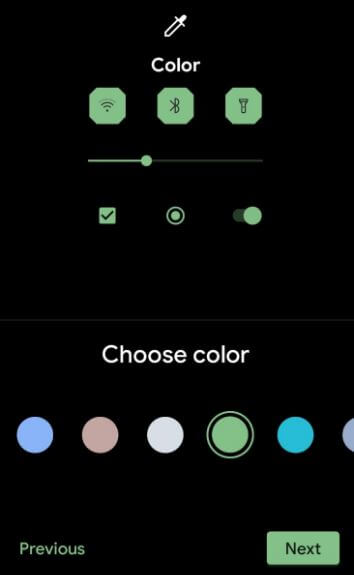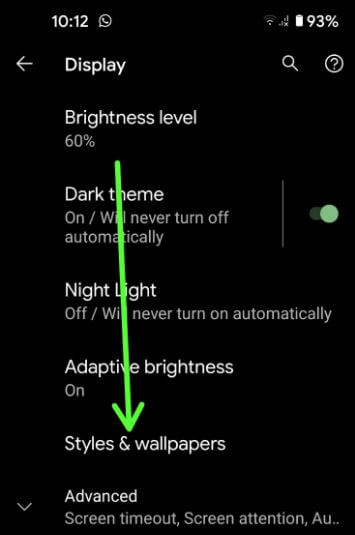Last Updated on July 26, 2021 by Bestusefultips
Do you want to change your Android system accent color on your stock Android 11? Here’s how to change the accent color in Android 11. You can customize theme style on your stock Android 11 (Pixels) that includes accent color (14 Colors), font style, icons, and app icon shape. Set your favorite accent color from the available list. When you apply accent color, it will affect the notification panel icon, toggles, settings icons, etc.
Read Also: How to Install Unknown Apps on Android 11
How to Change Accent Color on Android 11 Stock OS
Step 1: Tap and hold on to the blank space of the home screen and tap on Styles & wallpapers.
Step 2: Tap on Styles at the bottom middle.
Step 3: Tap on + Custom to set your favorite style.
The first option is font style (Show below given screenshot).
Step 4: Tap on the Next button until view the Choose color.
Step 5: Select the System accent color (14 colors) from the list and tap on Next.
Step 6: Enter the Style name and click on Apply button.
How to Change System Accent Color Android 11
Step 1: Swipe down the notification panel at the top and tap on Settings icon.
Step 2: Tap on Display.
Step 3: Tap on Styles & wallpapers.
Step 4: Follow the above-given method steps 3 to 6.
How to Change Font Style on Android 11
You can add your favorite fonts to every screen using the given settings.
Step 1: Long press on the blank space of the home screen and tap the Styles & wallpapers.
Step 2: Tap the Styles at the bottom middle.
Step 3: Tap the + Custom to set your favorite style.
Step 4: Choose Font from the list and tap on Next.
Step 5: Tap on Next until seeing the style name.
Step 6: Enter your style name and tap on Apply.
That’s all. Easy to change the accent color in Android 11 stock OS. Which system accent color do you use in your Android or Samsung devices? Tell us in below comment section.