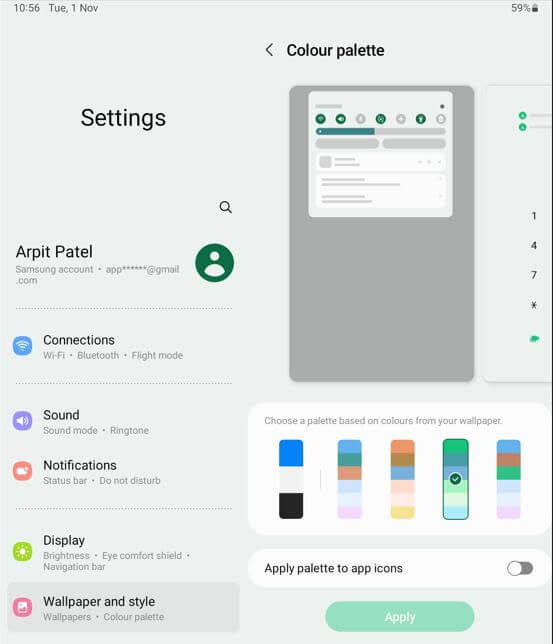Last Updated on January 5, 2023 by Bestusefultips
Do you want to change the color on your Samsung Tablet (Running Android 12)? Here’s how to change color palette on any Samsung Galaxy Tab, including tab S8 ultra, tab S8 plus, tab S8, tab S7 FE, tab S7+, tab S7, tab S6 lite, tab S6 plus, etc. Choosing a palette color will affect the color of the quick settings tiles icon, toggle buttons, and another background color. You can also apply a color palette to app icons to change app icon color in your Samsung Galaxy Tab devices.
How to Change the Samsung Galaxy Color Palette
You can change the color of apps on Samsung Galaxy Tab using the below-given settings.
Samsung Galaxy Tab Models Compatible
- Samsung Galaxy Tab S6
- Samsung Galaxy Tab S6 Lite
- Samsung Galaxy Tab S7 FE
- Samsung Galaxy Tab S7 Plus
- Samsung Galaxy Tab S7
- Samsung Galaxy Tab S8 Ultra
- Samsung Galaxy Tab S8 Plus
- Samsung Galaxy Tab S8
Step 1: Tap and hold the blank space on the home screen and tap the Wallpaper and style.
Step 2: Tap the Color palette.
Step 3: Choose a palette based on the color of your wallpaper.
Step 4: Toggle on Apply palette to app icons if you want to change the app icon color in your Galaxy tab.
Step 5: Tap the Apply.
Now, you can see the Samsung Galaxy color palette changes.
Change Color Palette on Samsung One UI 5.0
If your Samsung device runs the latest One UI 5.0, you can see wallpaper colors and basic color options with newly added colors.
Step 1: Go to Settings.
Step 2: Tap on the Wallpaper and style.
Step 3: Tap on the Color palette.
Step 4: Select any color from wallpaper colors or basic colors.
Step 5: If you want to change the color of the app icon, toggle on Apply palette to app icons.
Step 6: Tap on the Apply.
Read Also: How to Change Lock Screen Wallpaper on any Samsung Galaxy Tab
Change the Accent Color Any Samsung Galaxy Tab S8 Ultra/S8+/S7 FE/S7/S6 Lite
Easy to change the color of your accent in the Samsung tab device. Just change the color palette to set new accent color.
Settings > Wallpaper and style > Colour palette > Choose a palette color > Apply.
Frequently Asked Questions:
Can you make a custom color palette on Samsung?
No, you can only choose a color from the available palette color list. In the latest One UI 5.0, you can see several new wallpaper colors and basic colors. So you don’t need to create a custom color.
How do I Change App Icon Color in Samsung?
You can set the app icon color from the color palette you select. Make sure to enable apply the palette to app icons to change the color of your app’s icon on Samsung Galaxy devices. Go to Settings > Wallpaper and style > Color palette > Toggle on Apply palette to app icons.
And that’s all. Do you like this Samsung color palette feature? Tell us in below comment section.
Related: