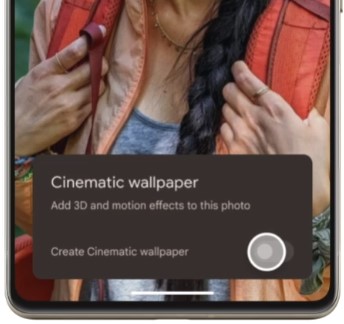Last Updated on December 7, 2023 by Bestusefultips
Using this Android 14 cinematic wallpaper feature, you can create a stunning 3D photo from your phone gallery and set it as your Android wallpaper. It will automatically add 3D and motion effects to the selected image. This Android 14 feature is available for the Google Pixel devices. Other Android 14’s wallpaper features are Emoji wallpaper, AI-generated wallpaper, etc. Let’s see how to use Cinematic Wallpaper on Android 14.
Read More: How to Turn On Quick Tap on Android
How to Use Cinematic Wallpaper on Android 14
Apply the steps below to set cinematic wallpaper on Android devices.
Step 1: Long-press the blank area on your home screen.
Step 2: Tap Wallpaper & Style.
Step 3: Tap My Photos.
Step 4: Select the Picture from your gallery.
Step 5: Tap the Sparkle Icon below the set wallpaper button to show you the Cinematic wallpaper option at the bottom.
Step 6: Toggle on Create Cinematic Wallpaper at the bottom.
Step 7: Tap Set wallpaper at the top right corner.
Step 8: Choose the Home screen or Home and Lock Screen.
You can set the cinematic wallpaper on your Android 14 (Google Pixel) devices.
How to Change Your Lock Screen Clock Color on Android
You can change the lock screen clock color on your Android stock using wallpaper colors or the basic colors option in the wallpaper & style settings. This will also change the system accent color on Android phones and tablet devices.
Step 1: Go to Settings.
Step 2: Tap Wallpaper & Style.
Step 3: Tap Wallpaper colors or Basic colors.
Step 4: Select the Color you want to set as the clock color.
You can see how to look color on the clock style.
Read More: