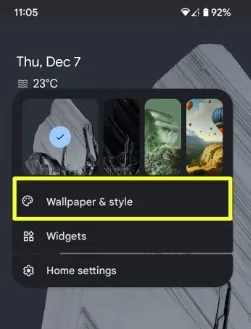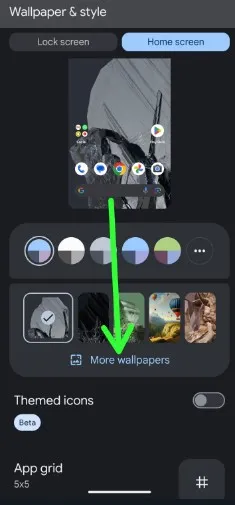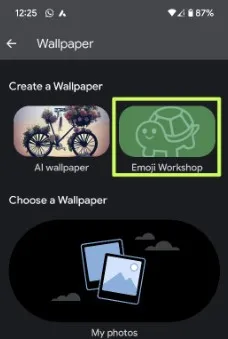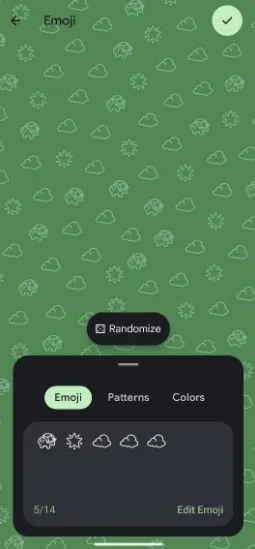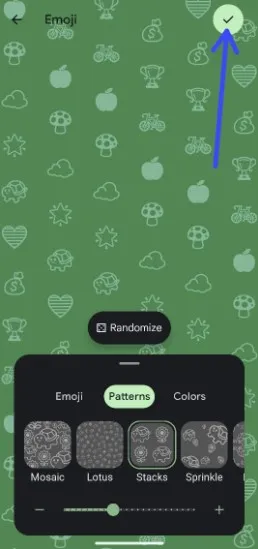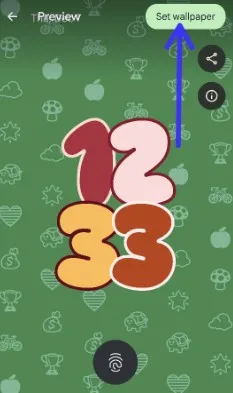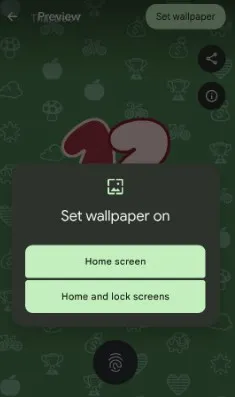Last Updated on December 7, 2023 by Bestusefultips
Google I/O 2023 introduced new Android 14 wallpaper customization settings for the lock screen and home screen, including creating Emoji wallpaper, creating wallpaper with AI, creating cinematic wallpaper (Allowing 3D and Motion Effects), etc. Here”s how to make Emoji wallpaper on Android 14. Tap any emoji on the screen to react to them, which looks nice. Cinematic wallpaper, AI-generated wallpaper, and Emoji wallpapers are available on Google Pixel devices.
Other helpful settings are customized lock screen clock style, lock screen shortcuts, etc. Let’s see how to set Emojis wallpaper on Android 14 devices.
Read More: How to Change Accent Color and Color Palette on Android
How to Make Emoji Wallpaper on Android 14
Step 1: Tap & hold the blank area on the home screen.
Step 2: Tap Wallpaper & Style.
Step 3: Tap More Wallpapers.
You can see 2 new options in the Create a Wallpaper section: AI Wallpaper and Emoji Workshop.
Step 4: Tap Emoji Workshop
Step 5: See the Emoji, Patterns, and Colors option. Also, randomize the emoji wallpaper and set your favorite style.
Step 6: Edit the Emoji, set the patterns and colors you want to select, and tap the Right arrow icon at the top right.
Step 7: Tap Set wallpaper at the top right corner.
Step 8: Choose the Home screen or Home and lock screen.
Your home screen or lock screen looks fantastic with this new Android 14 Emoji wallpaper. Also, tapping any emoji on the screen to react to them is funny.
How to Change the Wallpaper on Android: Home and Lock Screen
Step 1: Go to Settings.
Step 2: Tap Wallpaper & Style.
Step 3: Tap Change wallpaper.
Step 4: Choose My Photos (Select Picture from your phone gallery) or Default category name.
Step 5: Select a photo you want to set as wallpaper on Android.
Step 6: Tap Set wallpaper at the top right corner.
Step 7: Choose the Home screen, Lock screen, or Home and Lock screens.
Read More: