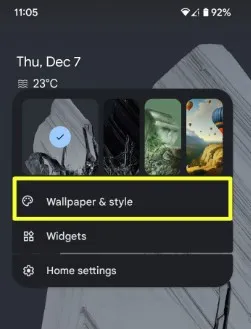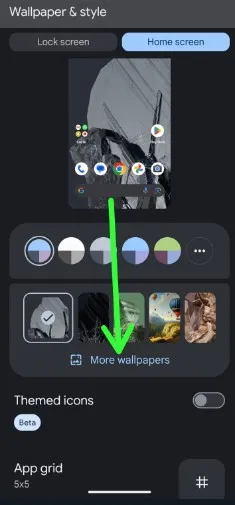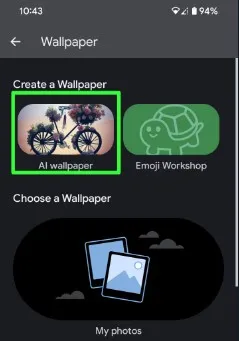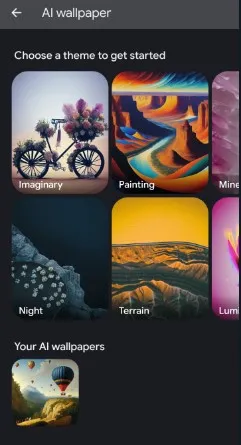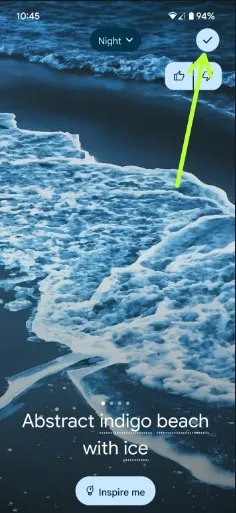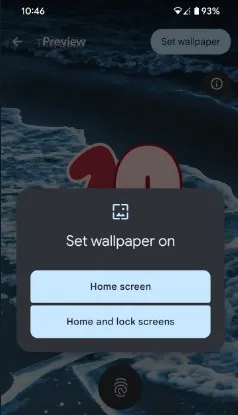Last Updated on December 7, 2023 by Bestusefultips
Android 14 added a new feature to create an AI wallpaper/images/Art for the Android 14 lock screen and home screen. Customize your Google Pixel lock screen to generate AI wallpaper on Android 14. You can see several default AI themes like Imaginary, Painting, Mineral, Terrain, Luminous, X-ray, Volcanic, Night, etc. Follow the steps below to create AI-generated wallpaper on Android 14 devices.
Other Android 14 wallpapers include Emoji and cinematic wallpaper for your home & lock screen.
Read More: How to Create Emoji Wallpaper on Android
How to Generate AI Wallpaper on Android 14
You can make AI-generated images on Android 14, set them as home, and lock the screen wallpaper on your phone.
Step 1: Touch & hold the blank space on your phone’s home screen.
Step 2: Tap Wallpaper & Style.
Step 3: Tap More Wallpapers.
Step 4: Tap AI Wallpaper.
Step 5: Choose an AI theme from the list.
Step 6: Tap the dot line words & select the option you want to create an AI-generated image.
Step 7: Tap Create Wallpaper.
Swipe the screen to view the AI-generated wallpapers for your Android device.
Step 8: Tap the Right arrow at the upper right corner.
Step 9: Tap Set Wallpaper at the top right corner.
Step 10: Choose the Home screen or Home and Lock screen.
Read More | How to Use Magic Editor in Google Pixel
How to Change the Accent Color on Android
You can change the accent color (System accent color) on your Android stock OS using wallpaper and basic color settings. Select the color you want to set as your phone system accent color. It will change the color of the quick settings tiles icon, toggle button, etc. Pull down the notification panel to see the changes.
Step 1: Go to Settings.
Step 2: Tap Wallpaper & Style.
Step 3: Tap Wallpaper colors or Basic colors.
Step 4: Choose a Color you want to set.
Changing the wallpaper on your Android will also change the accent color on your Android 13 and Android 14 devices.
Read More: