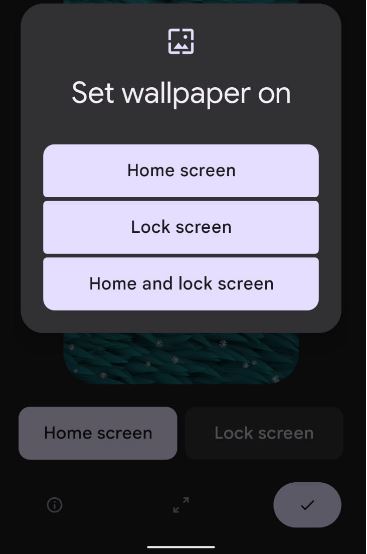Last Updated on October 20, 2021 by Bestusefultips
Here’s how to change wallpaper in Google Pixel 6 Pro and Pixel 6. By default set home screen and lock screen wallpaper on Pixel 6 Pro and Pixel 6. When you change the wallpaper on your new Pixel 6 Pro, it will also change the accent color you choose from selected wallpaper colors or basic colors. This wallpaper & style settings include a dark theme, themed icons, and app grid settings. Also, enable themed icons on your Pixel devices (Running Android 12).
Read Also:
- How to Customize Pixel 4 XL Theme: Font style, Icon shape, Accent color
- How to Change the App Icon Shape on Pixel 5 (Android 11)
- How to Hide Photos on Pixel 4a 5G
How to Change the Wallpaper on Pixel 6 and Pixel 6 Pro
Check out the below-given methods to set wallpaper on lock screen and home screen on your Google Pixel devices.
Step 1: Long press on the blank area of the home screen and tap on Wallpaper & style.
Step 2: Tap on Change wallpaper.
Step 3: Tap on My photos if you want to select a picture from the phone gallery or Wallpaper category from the list.
Step 4: Select the Wallpaper from the list.
You can see a preview of how to look wallpaper on the home screen and lock screen.
Step 5: Tap on the Right arrow icon at the bottom right corner.
Step 6: Set wallpaper on the Home screen/Lock screen/Home and lock screen you want to set.
You can see a Wallpaper set successfully appear on the screen.
Alternative Method: Swipe down notification panel twice > Settings gear icon > Wallpaper & style > Change wallpaper > Choose the wallpaper category > Right arrow icon Lock screen
How to Change Lock Screen Wallpaper on Pixel 6 Pro using Google Photos or Phone Gallery
Step 1: Open the Google photos app in your Pixel.
Step 2: Tap on the Picture you want to set.
Step 3: Tap on Three vertical dots at the top right corner.
Step 4: Tap on Use as.
Step 5: Choose Photos or Contacts (Set specific contact photo).
Step 6: Tap the Right arrow icon.
Step 7: Choose from Home screen/Lock screen/Home and lock screen.
How to Enable Themed Icons on Pixel 6 Pro/Pixel 6
You can enable or disable theme icons on your Google Pixel devices (Running Android 12) using wallpapers and styles settings.
Long press on the blank space > Wallpaper and style > Toggle on Themed icons And that’s all.
Do you like these new wallpaper and styles settings on your Google Pixel 6 and Pixel 6 Pro? Which is your favorite Pixel 6 Pro feature? Tell us in below comment box.