Last Updated on June 1, 2023 by Bestusefultips
Do you want to change the color of the accent in dark or light on your Google Pixel 6 series? Here’s how to change the accent color in Google Pixel 6 Pro, Pixel 6, and Pixel 6a 5G. You can easily set custom accent colors in Pixel 6 Pro and other Pixels to select the wallpaper you want to set the color. Choose an accent color for Pixel from wallpaper colors (24) or basic colors (20). When you change the wallpaper, you can see the changes on your Android system accent color and lock screen clock color on your Google Pixel. Swipe down the notification panel, and you can see the changes on the quick settings tiles option, toggle button, etc.
Read More: How to Enable and Use Quick Tap on Google Pixel
How to Change the Accent Color on Pixel 6 Pro, Pixel 6, and Pixel 6a 5G
Google Pixel 6 change color scheme using the below-given settings.
Step 1: Tap and hold on to the blank space on the home screen and tap on Wallpaper & Style.
Select the wallpaper (Color) you want to set as an accent color. We already discussed changing the wallpaper on the lock screen and home screen on Pixel 6 Pro and Pixel 6.
Step 2: Tap on Wallpaper colors (Depending on the wallpaper you set) or Basic colors (4).
Step 3: Tap on the Color you want to set as the system accent color.
You can see the changes to pull-down notification panels, phone settings, toggles buttons, and other settings.
Alternative Way: Swipe down the notification panel twice > Settings gear icon > Wallpaper & style > Select from Wallpaper colors or Basic colors > Tap on Color.
How to Enable Themed Icons on Google Pixel 6 Pro, Pixel 6, Pixel 6a 5G
It will change the default app icon theme on your Pixel home screen. Easy to enable or disable themed icons on your device.
Step 1: Go to Settings.
Step 2: Scroll down and tap on Wallpaper & Style.
Step 3: Toggle on the Themed icons.
How to Change App Grid Size on Google Pixel 6 Pro, Pixel 6, and Pixel 6a 5G
You can change the home screen grid size here using the below settings.
Step 1: Go to Settings.
Step 2: Scroll down and tap Wallpaper & Style.
Step 3: Scroll down at the end and tap on the App grid.
Step 4: Choose the home screen app grid size from 5×5/4×4/4×5/3×3/2×2.
Step 5: Tap on Apply. And that’s all.
Do you still have any questions regarding the above article to change the accent color in Pixel 6 Pro and Pixel 6? Tell us in below comment box.
Read Also:
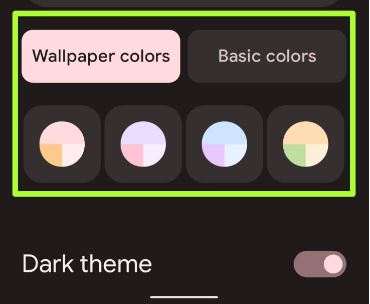



NEED COLORS ON MY ICONS PIXEL 6PRO
When I drag icons together it creates something presumably call a folder
I wish to change the background color of the folder so that it’s easier to see as well as the type underneath it
I wish I could attach a screenshot for you
In Pixels, you can’t change the background color of the folder.