Last Updated on December 27, 2023 by Bestusefultips
Do you want to change the app icon shape and style in your Android 11? Here’s how to change icon shape in Android 11 stock OS. You can see three new icon shapes in stock Android 11 compared to the previous Android 10 version. Also, customize styles in Android 11, including icon shape, accent colour, font style, and icon style using styles & wallpaper settings. This setting is available on Pixel 4a 5G, Pixel 4a, Pixel 5, Pixel 4, 4 XL, Pixel 3a, 3a XL, Pixel 3, 3 XL, Pixel 2, and 2 XL.
Check More | How to Change the SIM Card Icon on Android Phones
How to Change Android 11 Icon Shape
Two different ways to change the app drawer and home screen icon shapes in your stock Android 11 devices.
Change the Icon Shape on Android 11 using Styles & Wallpapers Settings
Step 1: Long press on the blank area of the home screen and tap Styles & wallpapers.
Step 2: Tap Style at the bottom left.
Step 3: Tap on Custom at the end.
You can see the font style first (See the screenshot).
Step 4: Tap on the Next button until you view the shape.
Step 5: Select the Icon shape (7 shapes) from the list and tap on Next.
Step 6: Set the Style name and tap on the Apply button.
Now go to the app drawer or home screen to see the changes in the app icon shape in your stock Android 11 OS.
How to Change Icon Style in Android 11 Using Display Settings
Step 1: Swipe down the notification panel at the top and tap the Settings gear icon.
Step 2: Tap on Display.
Step 3: Tap on Styles & wallpapers.
Step 4: Follow the above-given method in steps 3 to 6.
How to Change Font Size in Android 11
You can increase or decrease the text size on the screen on your Android devices.
Settings > Display > Advanced > Font size > Select from Small/Default/Large/Largest.
How to Change Display Size in Android 11
It will small or large the items on your screen.
Settings > Display > Advanced > Display size > Select from Small/Default/Large/Larger.
And that’s all. If you have trouble, please tell us in the comment box below. Do you like these new Android 11 icon shapes?
Read Also:
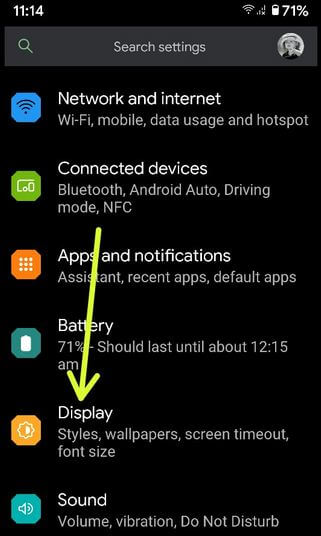
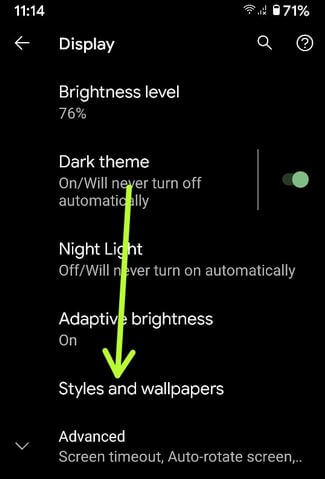



My T-Mobile REVVL V+ 5G does not have any visible option to choose icons. There is no builtin Style / Theme picker. Is there a third party app that can provide this functionality?
Idk
You can use Nova Launcher to change the app icon shape on any Android device.
My android is stock android its a BLU G61s and that option is nowhere i can’t find styles i only have wallpapers nit styles and wallpapers i have font sizes but no options anywhere for icon shapes
Icon shape option only available on stock Android 11. You can’t find icon shapes on Android 12 or later Android stock versions.
My BLU G61s doesn’t have any options to change icon shapes