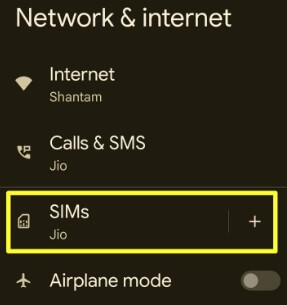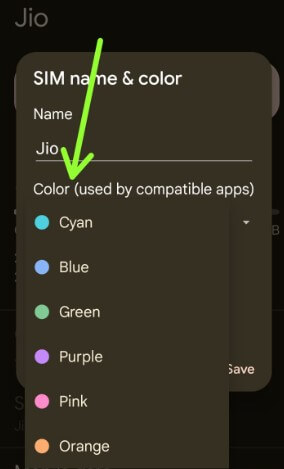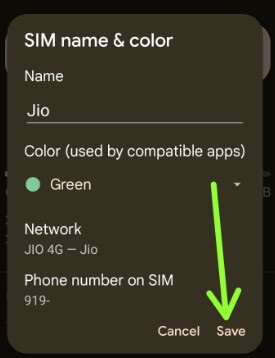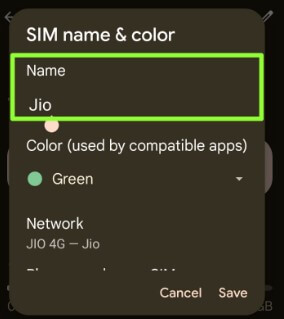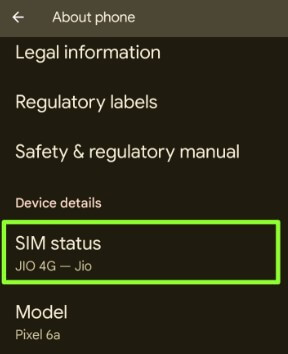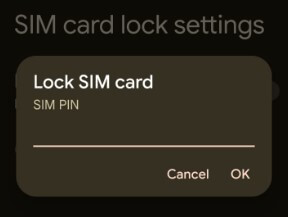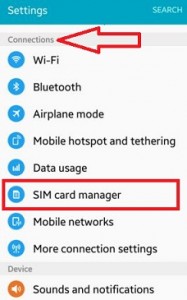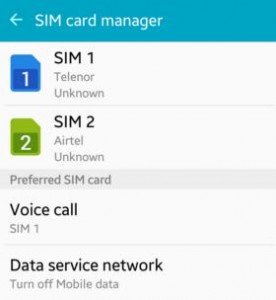Last Updated on April 19, 2023 by Bestusefultips
Do you want to change the SIM card Icon or remove the SIM icon from the Android or Samsung Galaxy status bar? Here’s how to change the SIM icon for Android 13, Android 12, Android 11, and earlier up to Android 5.1.2 devices. You can change the SIM card name and color on Android using network and internet settings, but you can’t show the SIM card icon on the status bar on the latest Android versions. Also, manage dual SIM (One eSIM) on your Android devices.
In Android 5.1.2 (Lollipop) devices, you can set or change the SIM card icon as a symbol of SIM 1, SIM 2, call, Text message, Multimedia message, Internet, Home, Office, and Heart icon. Also, change the SIM card names on your Android devices. Follow the below-given steps to change the SIM icon Android phone or tablet.
Read More: How to Find ICCID (SIM Card Number) Android
How to Rename or Change SIM Card Icon Android Phone or Tablet
You can change the SIM color and name on your latest Android version (Android 13) using the settings below.
Note: Different Android devices have slightly different settings to change the SIM name and color.
How to Change SIM Color in Android 12 and Android 11
Step 1: Go to Settings.
Step 2: Tap Network & Internet.
Step 3: Tap SIMs.
Step 4: Tap the Pencil icon at the top right corner.
Step 5: Tap Color and choose a SIM color you want to set.
Step 6: Tap Save.
How to Change SIM Name Android 12 and Android 11
Settings > Network & internet > SIMs > Pencil icon at the upper right corner > Edit the name > Save
How to Change SIM Icon Samsung Galaxy
Settings > Connections > SIM card manager > Tap your SIM card > Icon > Choose from SIM 1, SIM 2, Travel, Business trips, Calls, Text messages, Multimedia messages, Internet, Home, Office, or Heart.
How to Check SIM Card Status on Android Stock OS
Settings > About Phone > SIM status in device details
SIM status includes Network name, Phone number on SIM, Mobile network state, Operator info, Mobile data network type, Roaming, ICCID number, EID, etc.
How to Lock SIM Card using PIN on Android
Settings > Security & privacy > More security settings in More settings section > Tap SIM card lock > Toggle on Lock SIM card > Enter SIM PIN and press OK.
Also, change the SIM PIN using the same settings on your latest Android devices.
How to Change SIM Name and SIM Color on Android 10 and Android 9 (Pie)
Settings > Network & Internet> Mobile Network > Tap Pencil icon on the front of SIM name > Rename SIM card and Choose SIM color from the list
Read More: How To Change Preferred Network Type on Android
For Android Marshmallow (6.0), Lollipop (5.1.2), and KitKat (4.2)
Step 1: Open the Settings app on your Android Lollipop device.
Step 2: Under connections settings, tap on the SIM card manager.
You can see each SIM card with its network name.
Step 3: Tap on the SIM 1/SIM 2 want to change the icon or name.
Step 4: Click on the Icon.
You can see the below screen on your Android Lollipop (5.1.1) devices.
Step 5: Choose from the above-given list to set or change the SIM card status & icon for Android devices.
Did you find the above process helpful to change the SIM card icon Android phone or tablet? Do you know any methods to remove the SIM card icon on Android? Could you share it with us in below comment box? Don’t forget to share this Android trick with your friends on social networks.
Read Also:
- How to Turn Off Gmail Notification Sound on Android
- How to Use Smart Network Switch on Samsung
- How to Set Up SIM Card Lock on Android
- How to Fix No SIM Card Icon or SIM Card Not Recognized on Android
- How to Change Mobile APN Settings Android
FAQs:
How do I change my Phone Name to Android?
To change your phone or device name, go to Settings > About phone > Device name > Edit the name > OK. If you’re a Samsung Galaxy device, go to Settings > About phone > Edit > Enter the name > Done. This phone name is also set to your Bluetooth, Wi-Fi, and another phone name.
How do I Remove a SIM Card from my phone?
To remove the SIM card, turn off your device. Find the SIM card slot of your device. Use the SIM ejector tool to remove your SIM card from the phone.