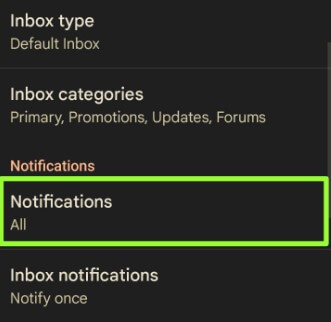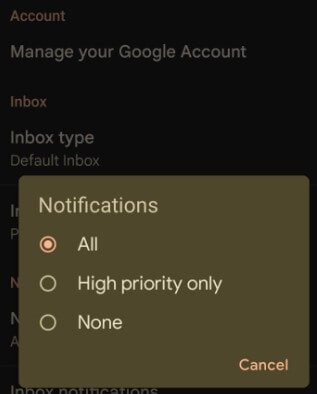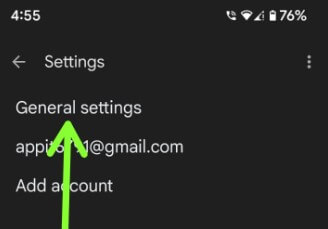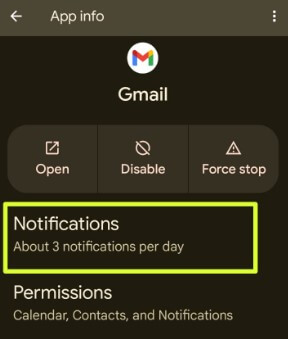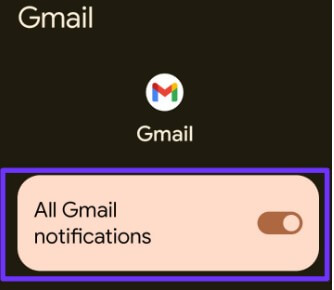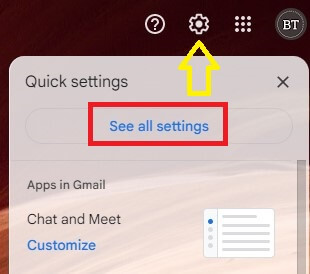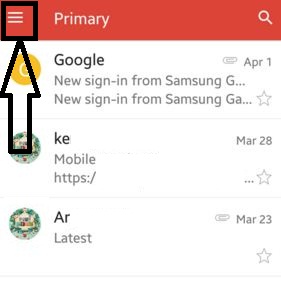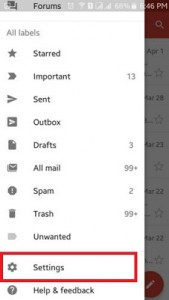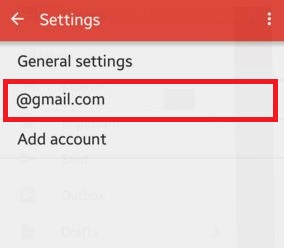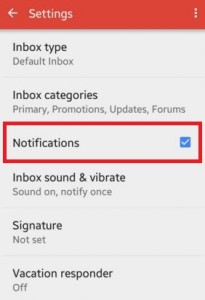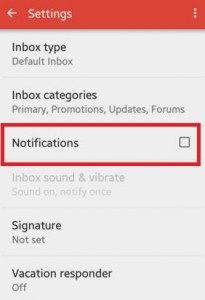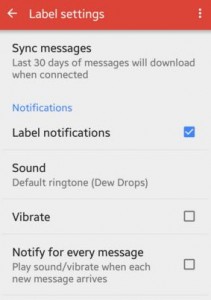Last Updated on January 12, 2023 by Bestusefultips
Annoying by continuously getting Gmail notifications on Android, Samsung, and Google Chrome? Here’s how to turn off Gmail notifications. By default, your phone ring or vibrate when you receive any new email. If you don’t want to disable all Gmail notifications, you can only set notifications for high priority. Also, show or hide all notification content from your phone’s lock screen or status bar.
You can mute or turn off any app notifications on your Android devices using specific app settings. Let’s see how to disable or change Gmail notification settings on the latest Android phones.
Read Also: How to Change Gmail Notification Sound Android
How To Turn Off Gmail Notifications on Android Phone or Tablet
Check out the below-given different methods for turning off Gmail notifications on the latest Android devices.
How to Turn Off Gmail Notifications Android 13, Android 12, and Android 11 using Gmail App on Mobile
Step 1: Open the Gmail app.
Step 2: Tap Three horizontal lines at the top left corner.
Step 3: Scroll down and tap Settings.
Step 4: Tap on your Google account.
Step 5: Tap Notifications in the Notifications section.
Step 6: Choose None.
Alternative Way: Gmail app > Three horizontal lines (Menu) at the top left corner > Settings > General settings > Manage notifications > Toggle off All Gmail notifications.
Turn Off Gmail Notification using Apps Settings
Step 1: Go to Settings
Step 2: Tap on Apps & notifications
Step 3: Tap on See all apps
Step 4: Find the Gmail app and open it.
Step 5: Tap Notifications.
Step 6: Toggle off All Gmail notifications.
Now, you can’t see any notifications on your phone lock screen and status bar. To view the received email, you need to open your Gmail account.
Read More: How to Turn Off Pop-up Notifications Android
Enable Desktop Gmail Notifications in Chrome Browser
By default, disabled mail notifications on your PC or laptop. You can enable Gmail notifications on desktops using the below settings on your Google Chrome browser.
Step 1: Open Gmail.com on your desktop and sign in with your account.
Step 2: Tap the Settings gear icon at the top right and tap See all settings.
You can see below given three options here.
New mail notifications on: You can see notifications when any new message arrives in your inbox or primary tab.
Important mail notifications on: View the notification when an important message arrives in your inbox.
Mail notifications off (By default set)
Step 3: Tap the “Click here to enable desktop notifications for Gmail”.
Turn On Gmail Notifications
Settings > Apps > See all apps > Gmail > Toggle on All Gmail notifications
Enable or Disable Email Notifications on Android 10 and Android 9 (Pie)
By default, you can get Gmail notifications on your mobile phone when receiving any new email. You can turn off email notifications on Android using the below settings.
Settings > Apps & notifications > See all apps > Find Gmail and tap on it > Notifications > Turn off Show notifications toggle
Now your Android device is blocking Email notifications from appearing on your device.
How to Silence Gmail Notifications on Android 10 and Android 9 (Pie)
You can change the notification sound for the Gmail app using the given settings on your latest android devices.
Settings > Apps & notifications > See all apps > Find Gmail and tap on it > Notifications > Email > Alerting (Gets your attention with sound or vibration)/Silent (Get Email notifications without sound or vibration)
Read More: How to Snooze Notifications on Android
How to Change the Notification Sound Gmail App Android
Settings > Apps & notifications > See all apps > Find Gmail and tap on it > Notifications > Email > Advanced > Sound > Choose notification sound from list > Save
How to Turn Off TikTok Notifications on Android
To stop receiving TikTok notifications, you need to disable them using app settings. You can turn off any app notifications annoying you using the below settings.
Settings > Apps > See all apps > TikTok (Select the App you want to disable notifications) > Notifications > Toggle off Show all notifications
For Android 5.1.1 (Lollipop) and Android 6.0 (Marshmallow)
Step 1: Log in with your Gmail account on your device.
Step 2: Tap on Three horizontal lines at the top left corner.
Step 3: Scroll down until and tap Settings.
You can see the below screen on your Android phone or tablet.
Step 4: Tap on your Gmail account id.
You can see, by default enable Notifications on your Android phone or tablet.
Step 5: Uncheck the box Notifications to disable Gmail notifications on Android devices.
To enable Gmail notifications, check the notification box again to view all email notifications.
Also, set label notifications sound, vibrate, and set sound or vibrate when each new message arrives on your Gmail account.
Above, you can see the steps to turn off Gmail notification sound on Android devices. Did you find the above process helpful? Do you still have any questions? Tell us in below comment box.
Read Also: