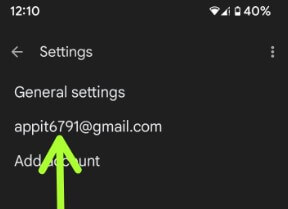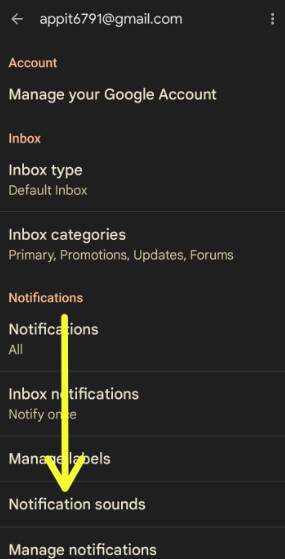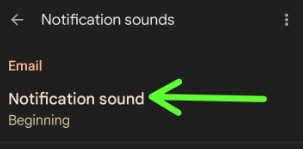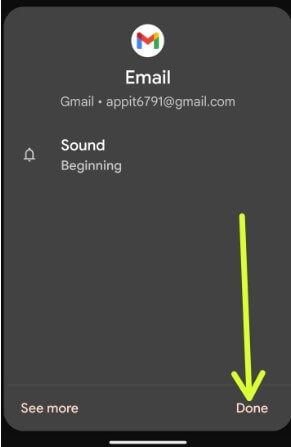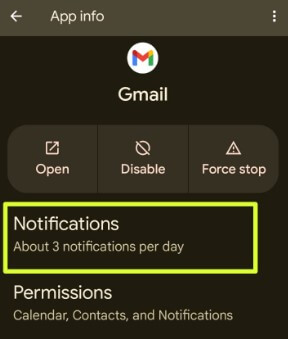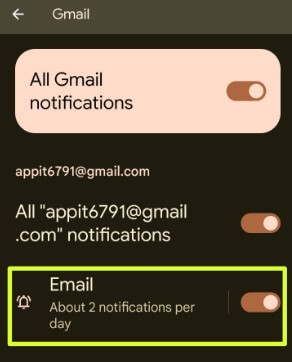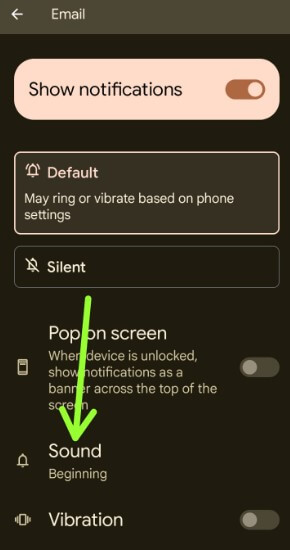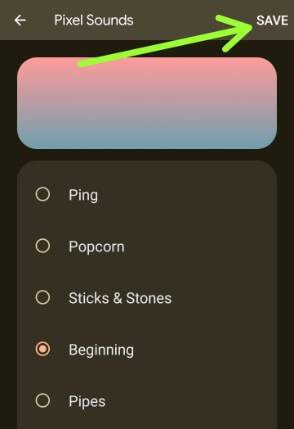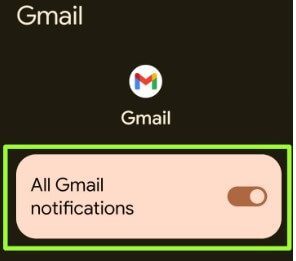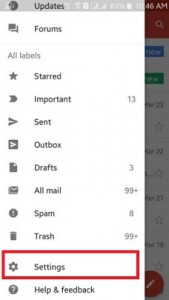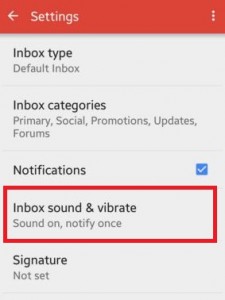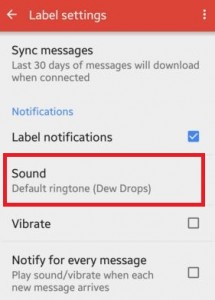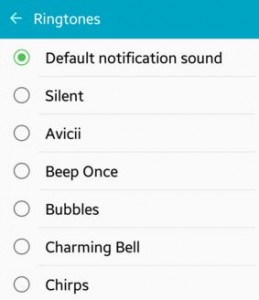Last Updated on January 12, 2023 by Bestusefultips
Are you annoyed by the default sound notification Gmail app? Here’s how to change Gmail notification sound on Android, Samsung, and other devices. In your Gmail account, You can daily receive different categories of messages such as primary, promotions, updates, forums, etc. To change the default notifications sound settings, ensure to enable label notifications on your Android phone or tablet. Also, set email notification sound as alerting or silent (Without Sound) using apps & notification settings on your Android phones. You can manage label notifications and vibrate settings on your Gmail app. You can set different notification sounds for different apps like Facebook, Instagram, WhatsApp, etc.
Read More: How to Change Notification Sound for Google Message App Android
Gmail Notifications Sound Change Android
Apply the below-given different methods to set custom notification sound on the Gmail app.
Gmail Notification Sound Change on Android 13, Android 12, and Android 11 using Gmail App
Step 1: Open the Gmail app.
Step 2: Tap Three horizontal lines at the top left corner.
Step 3: Scroll down and tap Settings.
Step 4: Tap on your Google account.
Step 5: Tap Notification sounds in the Notifications section.
Step 6: Tap the Notification sound in the Email section.
Note: Different Android device has slightly different settings to change mail notification sound.
Step 7: Choose a Sound from your phone and tap on Done.
Step 8: Tap Done.
Change Gmail Notification Sound using Apps Settings on the Mobile
Step 1: Go to Settings.
Step 2: Tap Apps.
Step 3: Tap See all apps.
Step 4: Tap Gmail.
Step 5: Tap Notifications.
Step 6: Tap All notifications or Email to change the notification tone.
Step 7: Tap Sound.
Step 8: Choose a Sound from the list, and tap Save at the top right corner.
Read More:
Change Gmail Notification Sound Android 10 and Android 9 (Pie) using Apps & Notification
You can change the notification sound for Gmail on your Android 10 and Android 9 (Pie) using the settings below.
Step 1: Go to Settings
Step 2: Tap Apps & notifications
Step 3: Tap See all apps
Step 4: Find the Gmail app and tap on it.
Step 5: Tap Notifications.
Step 6: Tap Email.
Step 7: Tap Sound.
Step 8: Select a Sound you want to use and tap OK.
Turn Off Gmail Notifications on Android Phone
Settings > Apps > See all apps > Gmail > Notifications > Toggle off All Gmail notifications.
For Android 5.1.2 (Lollipop) and 6.0 (Marshmallow)
Step 1: Open the Gmail app on your device.
Step 2: Tap on Three horizontal lines from the top left-side corner.
Step 3: Scroll down until you see Settings & tap on it.
Step 4: Tap on your Gmail account id.
Now check if the Notifications is enabled or not, if disabled, then allow notifications.
Step 5: Tap on Inbox sound & vibrate under the notifications section.
Now check whether the Label notification is enabled.
Step 6: Click on Sound to change the Gmail app notifications sound Android Phone or tablet.
Step 7: By default, set notification sound, Choose your favorite ringtone from the above-given list.
If you have any concerns or questions regarding changing the Gmail app notifications sound Android phone or tablet, don’t hesitate to let me know in below comment box, would be a pleasure to help you. Connect with us for daily updates!!
Read This: