Last Updated on April 7, 2021 by Bestusefultips
Do you want to stop notifications from popping up on the screen on Android phones? By default show all notification content on the screen in your stock Android 11 OS. Here’s how to turn on or turn off pop-up notifications on Android 11. When the device is unlocked, show notifications as a banner across the top of the screen. Stock Android 11 also included a notification bubble feature that shows a floating icon on top of apps to quickly reply to it.
Read Also:
- How to disable heads up notifications on Android 8.1
- How to take screenshots in Android 9.0
- How to turn off auto-correction Android 7.0 & 7.1
How to Stop Pop-up Notifications on Android 11 Stock OS
You can enable or disable pop-up notification bubbles for a chat on Android 11 stock OS using the below settings.
Step 1: Go to Settings.
Step 2: Tap Apps & notifications.
Step 3: Tap Notifications.
Step 4: Tap Bubbles.
Step 5: Toggle Allow apps to show bubbles on & off you want in your stock Android 11.
How to Stop WhatsApp Bubble Notifications (Pop-up) Android 11
Step 1: Go to Phone settings.
Step 2: Tap on Apps & notifications.
Step 3: Tap on See all apps.
Step 4: Select the App (We select WhatsApp). Make sure to enable bubbles on WhatsApp app to view pop-up notifications.
Step 5: Tap Notifications.
Step 6: Tap on Conversations you want to disable pop-up notifications.
Step 7: Scroll down at the end of the page and tap on Advanced.
Step 8: Turn off Pop on screen toggle.
You can disable or turn off app notifications using the given settings in your stock Android 11 OS.
Step 1: Swipe down the notification shade from the top and tap on the Settings icon.
Step 2: Tap on Apps & notifications.
Step 3: Tap on See all apps.
Step 4: Select the App from the list.
Step 5: Tap Notifications.
Step 6: Toggle off Show all notifications.
Now, you can’t see notification pop-up on the home screen & lock screen. Just open the app to view receives notifications in your stock Android devices.
Do you use this notification bubble feature in your stock Android 11 OS? If you have any questions, tell us in below comment box.
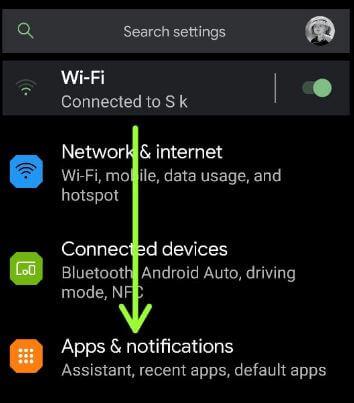
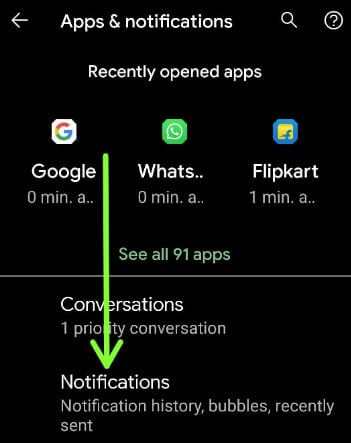
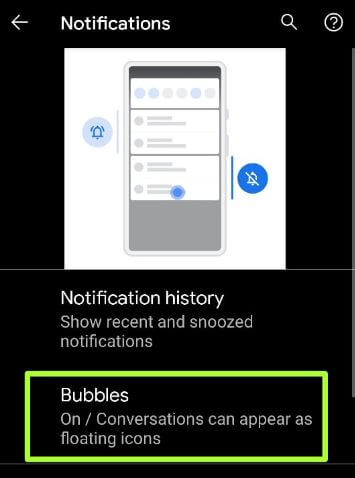

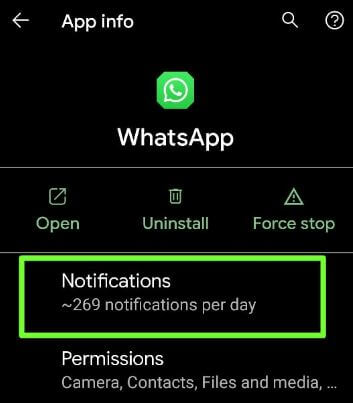
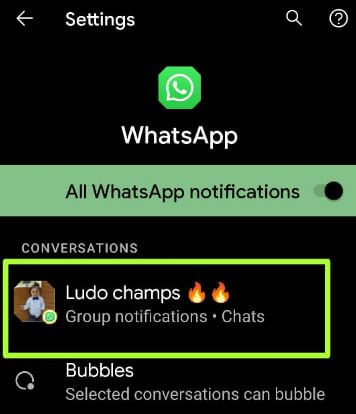
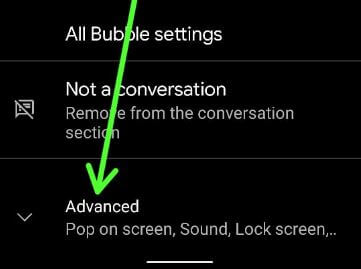
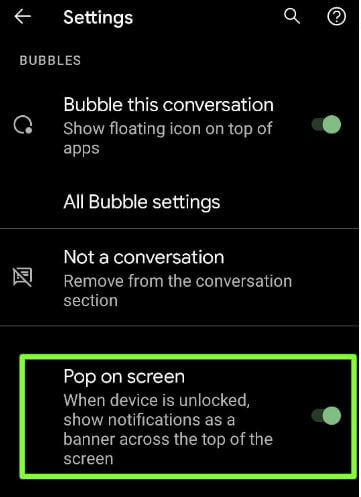
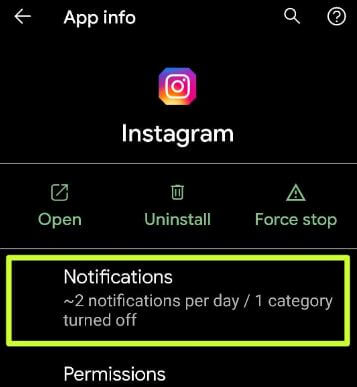




Brilliant Blog! Thank you for sharing the great information about the push notifications.