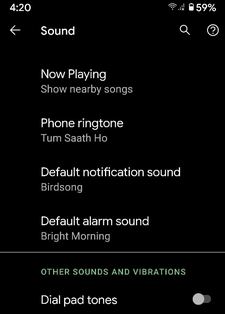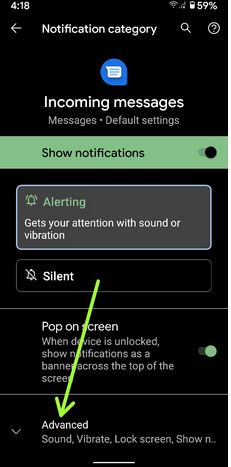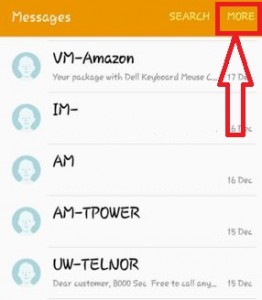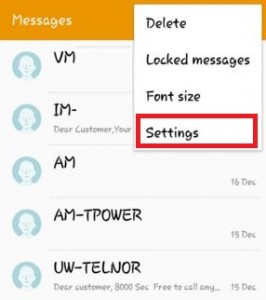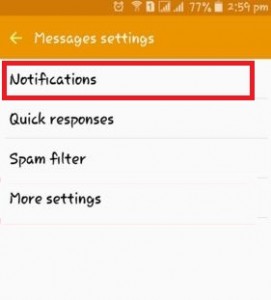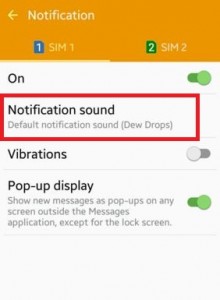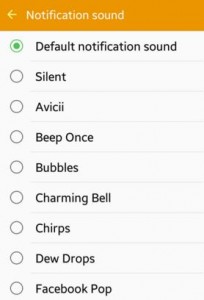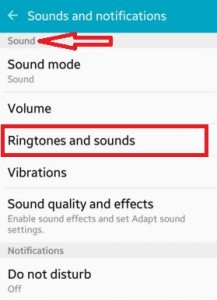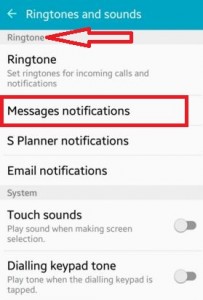Last Updated on May 18, 2020 by Bestusefultips
Here’s how to change the text message notification sound on the latest Android phones or tablets. You can change text message ringtone sound on your android phone using messages app or sound settings. There are several notifications sound settings available on your android devices such as message notifications sound, S planner notifications sound, ringtone notifications sound, Keypad tone, touch sound, and app notification tone.
You can individually change the notification sound of all (text message, ringtone, S planner, alarm) from your android device. Here you can see the two different ways to change text message notification sound on android device.
Read Also:
- How to switch texting from iMessage to Android
- How to enable delivery report of text messages on Android
- How to send text message notification on Android
- How to enable push message on android device
How to Change Text Message Notification Sound on Android Lollipop 5.1.1, Marshmallow 6.0, Nougat 7.1.2
Check out below given settings to change the notification tone on Android devices.
For the Latest Android Devices (Android 10)
You can change the phone ringtone, default notification sound, and default alarm sound using sound settings.
How to Change the Message Notification Sound (Stock Android 10)
Settings > Sound > Advanced > Default notification sound > My sound > Choose audio file from your phone > Save at the top right corner
Messages app > Three vertical dots (More) at the top right corner > Settings > Notifications > incoming messages > Advanced > Sound > Browse ringtone > Save at the top right corner
Set Text Message Ringtone Sound
Step 1: Open the “Messages” app on your android lollipop (5.1.2) device.
Step 2: Tap “More” on top of the right side corner.
Step 3: Tap on “Settings”.
Step 4: Tap on “Notifications”.
Step 5: Choose from the SIM 1/SIM 2, tap on “Notification sound”.
Step 6: Tap on your favorite notification sound from the given list to set it to text message notification sound.
Read Also:
- How to turn off all sound Android Lollipop 5.1.2
- How to turn off WhatsApp notification tone Android Phone
How to Change Notification Sound Android 5.1.2 & 6.0
Step 1: Open “Settings”.
Step 2: Tap on “Sounds and notifications” under the Quick settings section/Device section.
Step 3: Under the sound section, tap on “Ringtone and sounds”.
Step 4: Under the ringtone section, tap on “Messages notifications”.
Step 5: Choose from the SIM 1/SIM 2, tap on “Notification sound”.
Step 6: Tap on your favorite text message ringtone from the list.
Did you find the above-given process to set or change text message notification sound on android phone or tablet helpful? If you’re having problems implementing this, don’t hesitate to let me know on below comment box. Connect with us for daily latest technology updates!