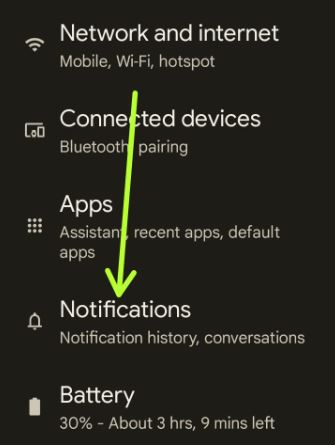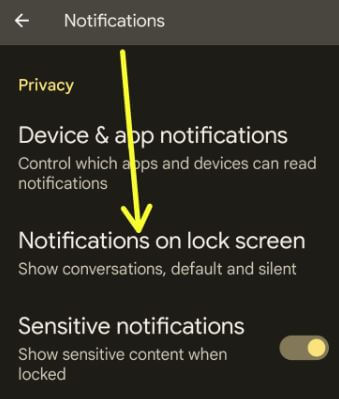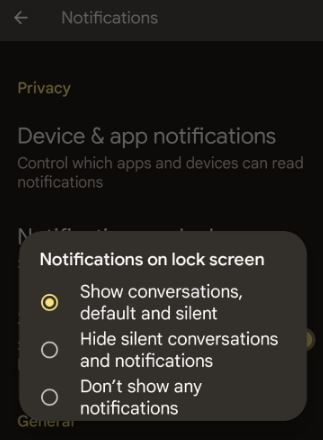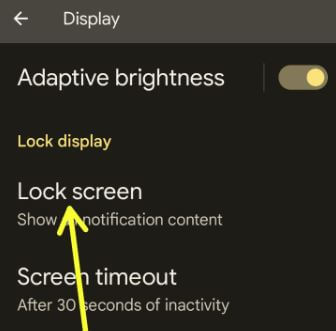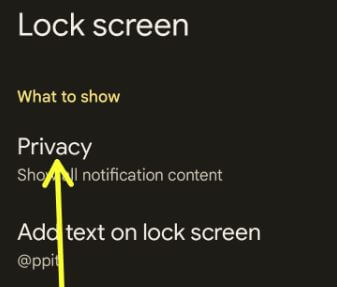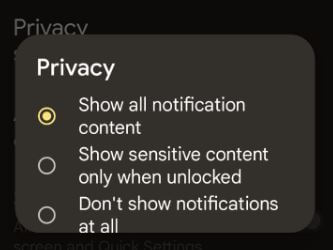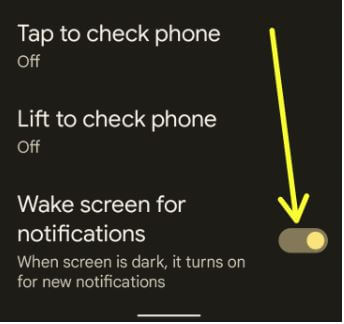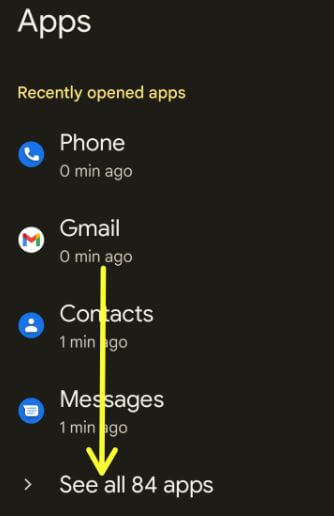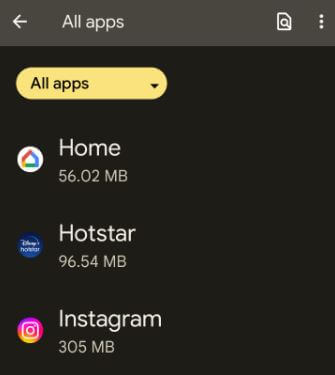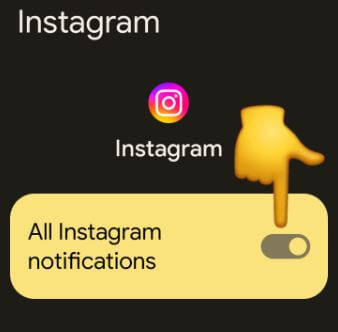Last Updated on June 24, 2022 by Bestusefultips
By default, show all notification content on the lock screen and sensitive notifications on your stock Android 12 devices. You can see show conversations, default and silent options set as notifications on the lock screen of Android 12. Choose from hide silent conversations & notifications or don’t show any notifications on your Android phones and tablets. Also, enable or disable sensitive notifications from the lock screen on Android 12.
Read Also: How to Change Lock Screen Clock on Android 12
How Do I Hide Notifications on Lock Screen Android 12?
Below are two different ways to turn on/off notifications on lock screen Android 12.
How to Hide Lock Screen Notifications on Android 12 using Notifications Settings
Step 1: Swipe down the notification panel twice at the top and tap on the Settings icon.
Step 2: Tap on Notifications.
Step 3: Tap on Notifications on lock screen.
Step 4: Choose from Show conversations, default & silent/Hide silent conversations & notifications, or Don’t show any notifications.
How to Turn Off Lock Screen Notifications on Android 12 using Display Settings
Step 1: Go to Settings.
Step 2: Scroll down and tap on Display.
Step 3: Tap on the Lock screen in the lock display section.
Step 4: Tap on Privacy.
Step 5: Choose from Show all notification content (By default)/Show sensitive content only when unlocked/Don’t show notifications at all.
How to Enable or Disable Sensitive Notifications from Lock Screen Android 12
By default, show sensitive notification content on your lock screen even if your phone is locked. If you don’t want to show sensitive content on the lock screen, toggle off this option.
Settings > Notifications > Toggle off Sensitive notifications
How to Turn Off Wake-Up Notifications on Android 12
When turning on the wake screen for notification on your Android 12, your phone screen turns on when you receive a new notification.
Settings > Display > Lock screen > Scroll down at the end and toggle off the Wake screen for notifications
How to Enable or Disable App Notifications on your Android 12
Step 1: Go to Settings.
Step 2: Tap on Apps.
Step 3: Tap on See all apps.
Step 4: Select the App from the list you want to block notifications.
Step 5: Tap on Notifications.
Step 6: Toggle off All (Instagram) notifications.
Now, you can’t view notifications on your Android phone’s lock screen and home screen. Open the WhatsApp app to view the receive notifications.
How Do I Hide Notifications on Lock Screen Samsung One UI 4.1? Android 12
Settings > Notifications > More > Select the App > Toggle off Show notifications
And that’s all. Do you still have any questions about show or hide notifications on lock screen Android 12? Tell us in below comment box.